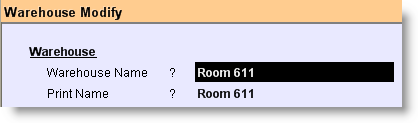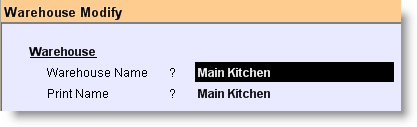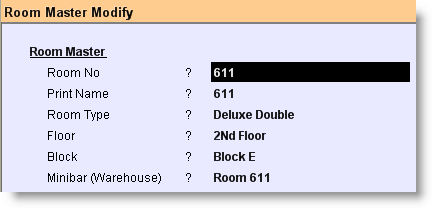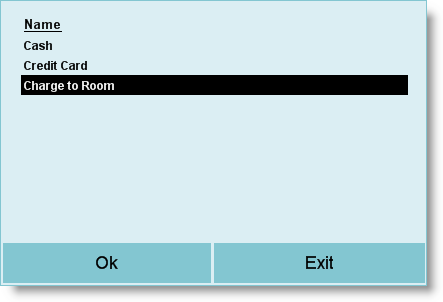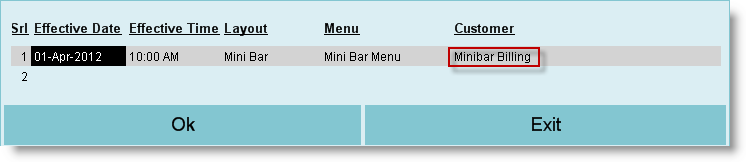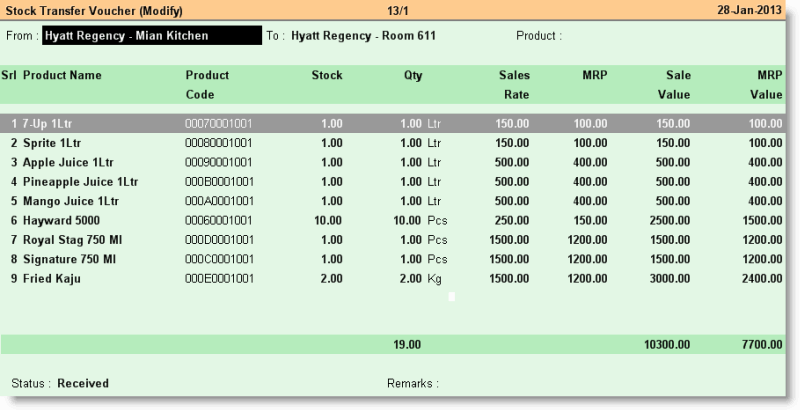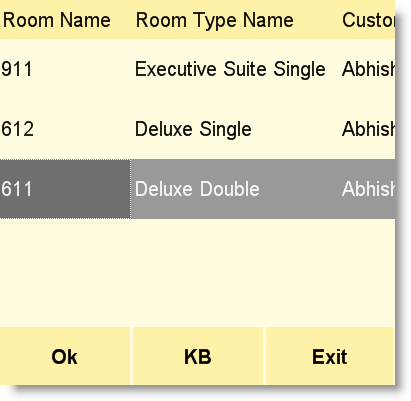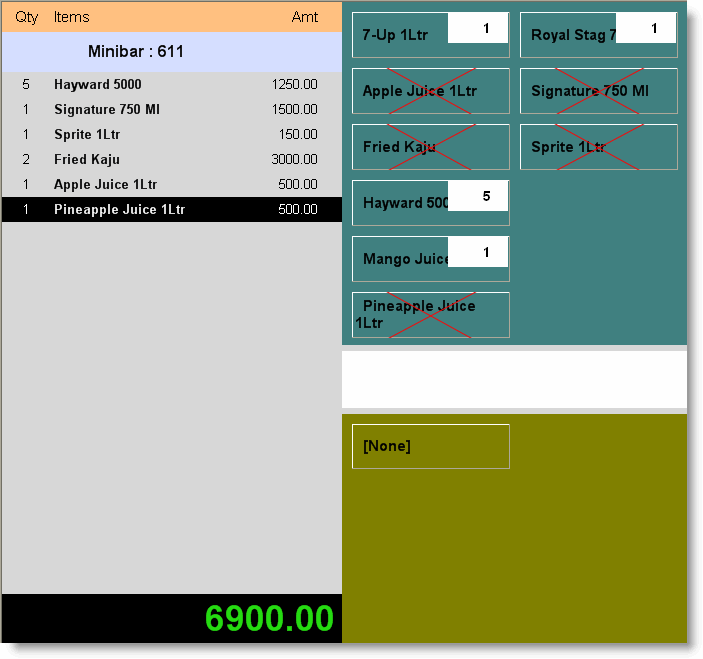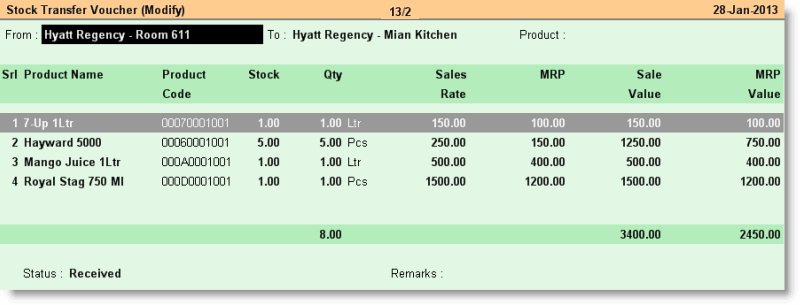1.From main menu go to the Sale Invoice (Scan POS) (S > T > S) 2.Press ALT + O to get Transaction Option screen 3.Go to the field “Menu” and press Enter key there 4.Set Effective Date, Effective Time, Menu etc 5.Set the table layout at field “Layout” if you are using table mode transaction else set “Quick Mode” if you are using quick mode transaction. For Quick Mode transaction you must set it to Quick Mode else while entering into the POS and Minibar Billing (H > T > P), list of the Guests along with Room Number and Room Type will not appear and if the selection of room along with guest is not done then the bill amount will not be added to the guests room account. 6.Press ALT + L at “Customer” column and then select “Minibar Billing” from the list. 7.Click OK and then press ALT + S to save the changes.
Note:
While entering into the POS and Minibar Billing (H > T > P) after making above changes, list of the Guests along with Room Number and Room Type will appear. You need to select the room number from where the order comes and then choose the item(s) as per the order. Now if you press T or click on the “T Tender” button then the bill amount will be added to the guests' room account automatically. The amount may be paid by the guest at the time of check-out or any time during his / her stay using Payment transaction.
|