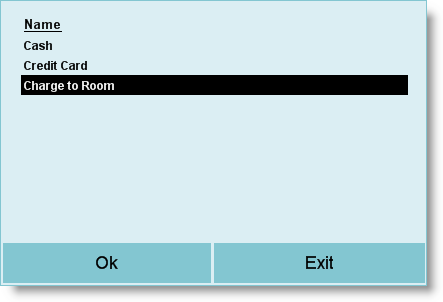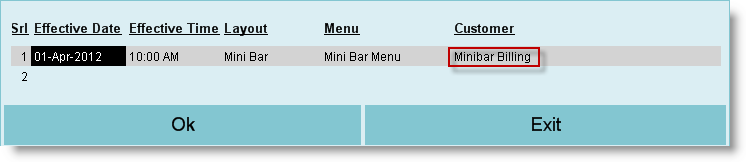➢New Mode of Payment “Charge to Room” has been added in the Sale Invoice (Touch POS) Transaction Option: 1.From main go to the Sale Invoice (Scan POS) (S > T > S) 2.Press Alt+O to get Transaction Option screen 3.Go to the field “Mode of Payment” and press Enter key there 4.Press Alt+L and select MOP “Charge to Room” from the list 5.Click OK then press Alt+S to save.
➢New Customer type “Mini-bar Billing” has been added in Sale Invoice (Touch POS) Transaction Option: 1.From main go to the Sale Invoice (Scan POS) (S > T > S) 2.Press Alt+O to get Transaction Option screen 3.Go to the field “Menu” and press Enter key there 4.Set Effective Date, Effective Time, Menu etc 5.Set the table layout at field “Layout” if you are using table mode transaction else set “Quick Mode” if you are using quick mode transaction. For Quick Mode transaction you must set it to Quick Mode else while entering into the POS and Minibar Billing (H > T > P), list of the Guests along with Room Number and Room Type will not appear and if the selection of room along with guest is not done then the bill amount will not be added to the guests room account. 6.Press Alt+L at “Customer” column and select the “Minibar Billing” from the list. 7.Click OK then press Alt+S to save the changes.
Note:
•While entering into the POS and Minibar Billing (H > T > P) after making above changes, list of the Guests along with Room Number and Room Type will appear. You need to select the room number from where the order comes and then choose the item(s) as per the order. Now if you press T or click on the “T Tender” button then the bill amount will be added to the guests' room account automatically. The amount may be paid by the guest at the time of check-out or any time during his/her stay using Payment transaction. •Though the above changes as per the new enhancements will lead the POS transaction only for the in house guests of the hotel who usually use to give orders from their room. But if you have a restaurant also in your hotel and you want billing both for in house guests and other customers as well. In this case please follow the steps given below: oSet “Charge to Room” in the “Mode of Payment” field of Sale Transaction Option oAvoid setting “Minibar Billing” in the "Menu" field of Sale Transaction Option) oFrom main go to the POS and Minibar Billing (H >T > P) oIn the order entry screen press ALT+R or click "-R Select Room" button oThen list of the in house Guests along with Room Number and Type will appear oSelect the Room from the list oTake Order oPress T or click "T Tender" button oIn the tender screen you will get MOP like Cash, Credit Card, Charge to Room etc oUse MOP Charge to Room only for your in house Guests. Subsequently, the Amount will be added to the Guests Account as Other Charges) oUse MOP Cash, Credit Card for other customers, if require you may use it for in house Guests also. |