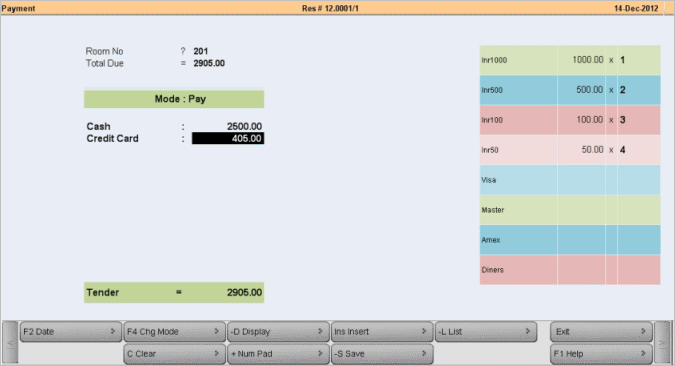Main > Property Management > Transaction > Payment
You can receive partial or full payment any time. Refund entry also can be done from here if required.
1.Press ALT + L and select the Room from the list at field “Room No”.
2.The total due amount for the selected room will be populated automatically at field “Total Dues”.
3.Insert the total due amount of partial amount at MOP Cash / Credit Card / Credit Sale.
4.Press ALT + S to save the transaction.
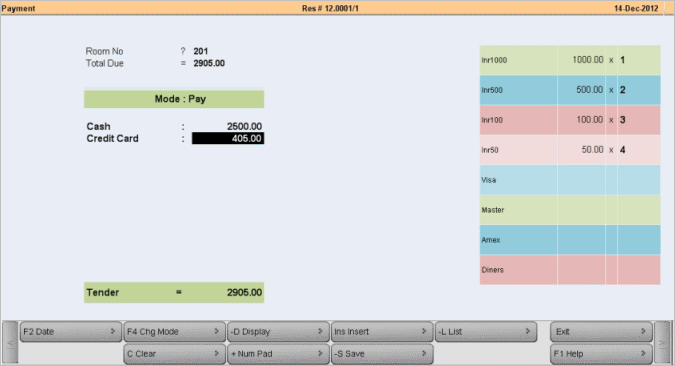
Buttons in the Payment Screen are as follows:
F2 Date
|
Click this button or press F2 to enter the Date of Payment.
|
F4 Chg Mode
|
Click this button or press F4 key to change the payment mode either Refund or Pay.
Note:
This will work if amount is refundable, in case receivable it will not work.
|
C Clear
|
Click this button or press C to clear the amount from the MOP.
|
-D Display
|
Click this button or press ALT + D to display all entries of Payment.
|
+ Num Pad
|
Click this button or press + button to use Num Pad.
|
Ins Insert
|
Click this button or press Insert key to get the total bill amount in any MOP.
|
-S Save
|
Click this button or press ALT + S to save any changes made.
|
-L List
|
Click on -L List button or press ALT + L to get the list of respective master and select a master item.
|
Exit
|
Click Exit button or press Esc button to come out of the current screen. A prompt appears if you attempt to exit before saving.
|
F1 Help
|
Press F1 to get context sensitive help related to the current transaction.
|
|