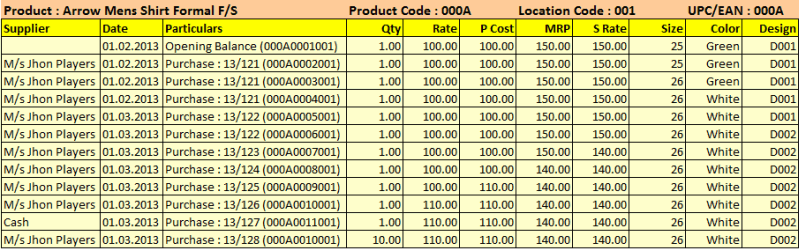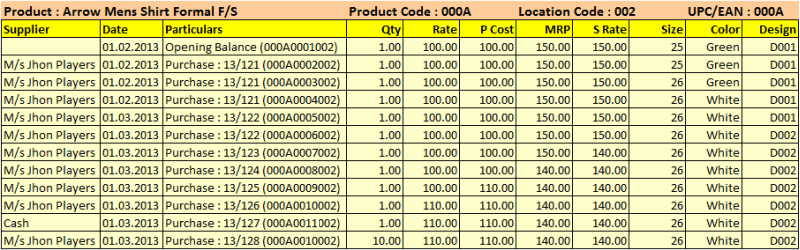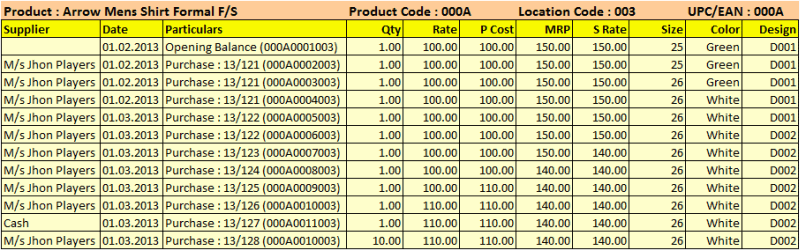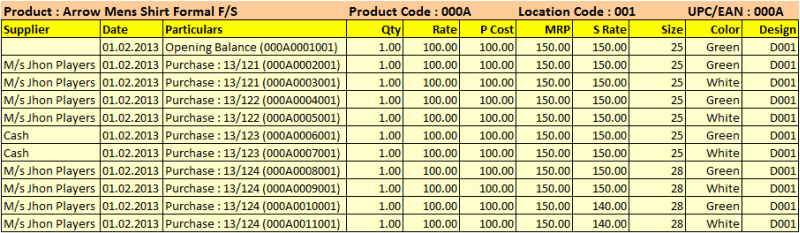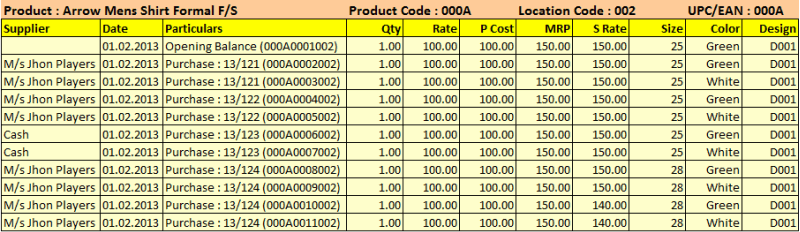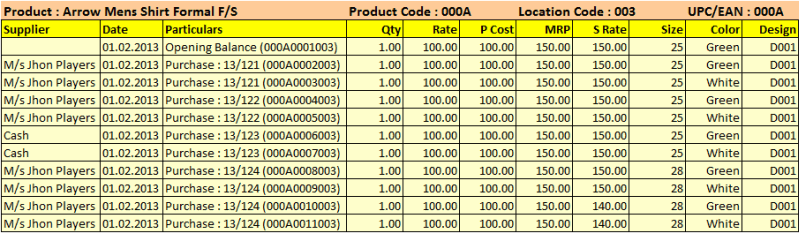RanceLabTM 6 generates 11 digits' code to identify each unique combination of data entered at stock received entry.
Break-up of this 11 digit' code are as follows:
•First 4 Digits - Alphanumeric Product Code: Uniquely identifies each product in product master •Next 4 Digits - Alphanumeric Product Child Code: Uniquely identifies a child combination against each product entered at Purchase/Production entry. •Last 3 Digits - Alphanumeric Location Code: Uniquely identifies each Location in location master.
Do the following settings:
1.Set Generate Product Child = Yes / New / Unique •New: The option “New” will always generate a new product child even the other information remains the same. This helps you to clearly identify each child. •Yes: To generate new codes for each different combination of data entered during Purchase / Production entry viz., Size, Color, Design, Mfg Date, Exp Date, Rate, P Cost, MRP, S Rate, Supplier etc. •Unique: To generate unique barcode for each quantity entered during the transaction. If quantity is entered in decimal then it will create only one barcode for all products. 2.Set “Print Barcode” = Yes (Set Yes to print bar code of the Item to be used as Item sticker after each stock receipt entry). 3.Set “Use FIFO” = No (FIFO stands for “First in First Out”. If you are using barcode scanner at POS then you have to set it No, if you are not using barcode scanner at POS then you may set it Yes; then the software will automatically pick up the first child from the list)
For instance: if Generate Product Child = Yes
Stock-in entry done for the item in Head Office Location:
Image Summary: Generates new codes for each different combination of data entered during stock-in entry. Last three digits will be same if transacted in the same location and different if transacted in different locations.
Stock-in entry done for the item in Branch-1 Location:
Image Summary: Generates new codes for each different combination of data entered during stock-in entry. Last three digits will be same if transacted in the same location and different if transacted in different locations.
Stock-in entry done for the item in Branch-2 Location:
Image Summary: Generates new codes for each different combination of data entered during stock-in entry. Last three digits will be same if transacted in the same location and different if transacted in different locations.
For instance: if Generate Product Child = New
Stock-in entry done for the item in Head Office Location:
Image Summary: Generates new codes in every transaction irrespective of data combination. Last three digits will be same if transacted in the same location and different if transacted in different locations.
Stock-in entry done for the item in Branch-1 Location:
Image Summary: Generates new codes in every transaction irrespective of data combination. Last three digits will be same if transacted in the same location and different if transacted in different locations.
Stock-in entry done for the item in Branch-2 Location:
Image Summary: Generates new codes in every transaction irrespective of data combination. Last three digits will be same if transacted in the same location and different if transacted in different locations.
Note:
•Any changes in Generate Product Child = Yes / New / Unique will impact as stated above in all stock-in transactions like Opening Stock, Purchase Order, Purchase Challan (Receipt Note), Purchase Invoice, Stock Journal (Only Production entry). •If you set Generate Product Child = No, then the software will not generate any child code for the above transactions for any combination. However, by default the software will generate only one alphanumeric child code for every item which consists of 4 Digits Product ID + 4 Digits Child Code + 3 Digits Location Code e.g. 00010001001, though rest of the features will work as usual. •If you set Generate Product Child = Yes / New / Unique then the stock statement data can be viewed as per Actual Rate / Average Rate / Last Rate as you wish. •If you set Generate Product Child = No then the stock statement data can be viewed as per the Last Rate only. |