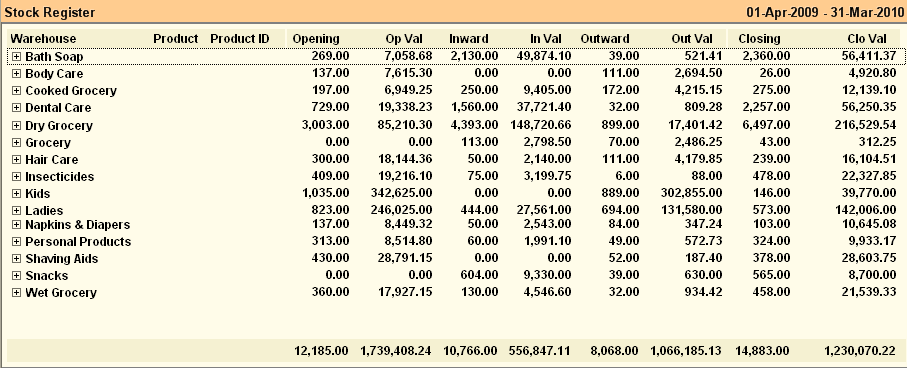Main Menu > Warehouse Management > Reports > Stock Statement
Stock statement or Stock Register shows the summary figures of transaction and stock in hand of all Stock Items.
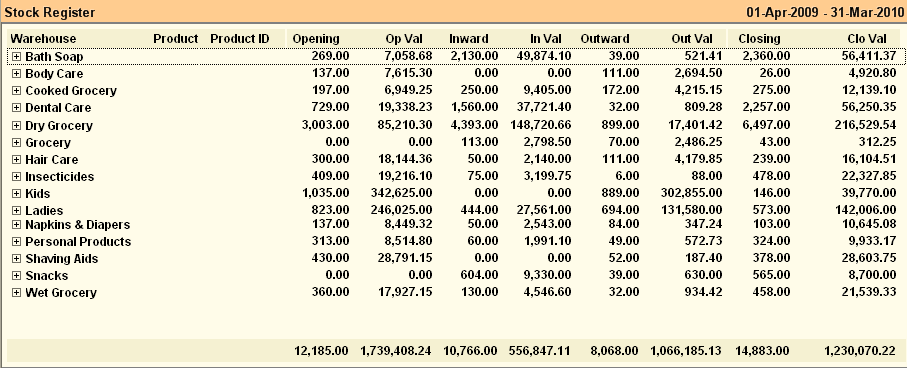
Buttons are explained in Using Reports (Register). Buttons specific to “Stock Statement” are discussed here:
 
F8 Analysis
|
Press F8 or click this button to see Stock Report in Analysis view from Statement View and vice versa.
|
-O Option
|
Press ALT + O or click this button to open Stock Statement option.
Stock Report Option
|
Valuation Method
|
•Actual Rate: It will valuate on actual rate on whatever selected in valuation rate option MRP, Cost Price or Sale Price. •Average Rate: It will valuate on average rate on whatever selected in valuation method option MRP, Cost Price or Sale Rate. •Last Rate: It will valuate on last rate of purchase/last product child entered in transaction on whatever selected in valuation method option. |
Valuation Rate
|
•Cost Price: It will valuate on product cost price. •MRP: It will valuate on product MRP. •Sale Price: It will valuate on product sale price. |
Report Type
|
•Analysis: To see report in analytical view. •Statement: To see report in statement view. |
Show Stock on Challan Date
|
Set “Show Stock on Challan Date = Yes” in the Stock Statement then Purchase Challan date will be treated as actual stock in date else set No then Purchase Invoice date will be treated as actual stock in date. Stock aging will be calculated accordingly.
|
Stock Ledger Option
|
Scan Field
|
•Default: Use this if you want the input code to be searched on default i.e. internal Product Code of 4 or 11 digit or UPC EAN Code. •User Defined Code: It will search the product with User Defined Code. |
|
-U Alt. Qty
|
Press ALT + U or click this button to see stock report as per Alternate Unit and Quantity.
|
^U Actual Qty
|
Press CTRL + U or click this button to see stock report as per Actual Unit and Quantity.
|
^D Item Det
|
Press CTRL + D or click this button to see item child wise stock report.
|
^S Item Summ
|
Press CTRL + S or click this button to see item wise stock report after summarize child quantity and amount.
|
^T Transfer
|
Press CTRL + T or click this button to copy the selected entry row as a whole to Stock Transfer Voucher. This will work only in Item Child Wise Report, if a particular Location and Warehouse is selected. In the following cases the button will not work;
•Item Summary Report •Combined Location Report •Combined Warehouse Report
Note:
You may select and copy one or more item entry row.
|
^B Barcode
|
Press CTRL + B or click this button to print bar-code of selected Item entry row. Number of bar-code print out will be same as item quantity in the selected row. You can select one or more item rows and print them together. This will work only in Item Child Wise Report.
|
-A Aging
|
Press ALT + A or click this button to see stock aging report. It will show the periods since then the items are kept in store/warehouse.
|
^E Set Age
|
Press CTRL + E or click this button to set the age or range of period. You can set multiple ranges of periods.
For more detail please visit:
How to see stock age along with amount?
|
|
Enhancement in Report
A new button called Net Stock has been added. It will add the following columns in the stock statement.
●Pending Purchase Order
●Pending Sale Order
●Net Stock (Closing + Pending PO - Pending SO)
Related Faq:
•Displaying of Balance Quantity as Cartoons and Pieces together in Stock Statement
•How to add 'day of the week' in the sale register?