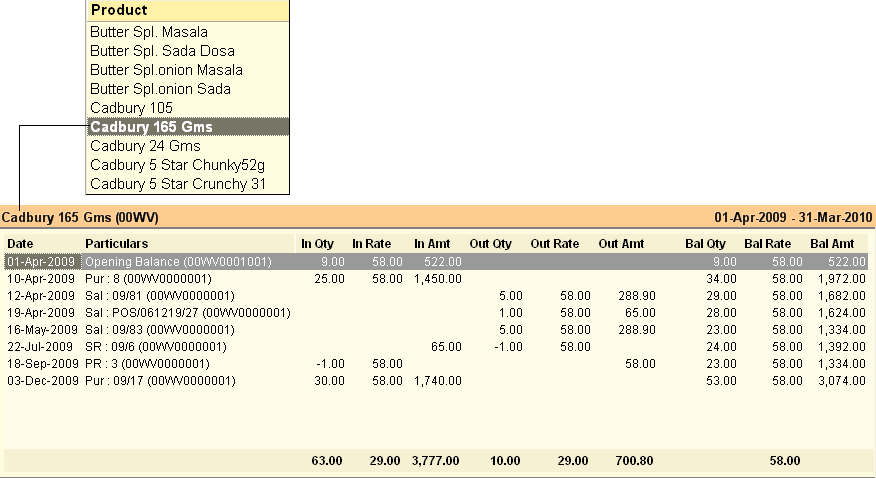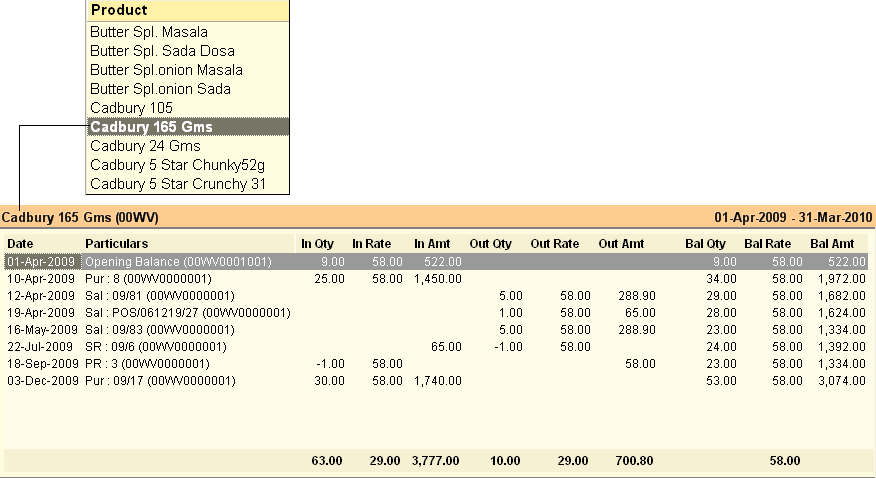Main Menu > Warehouse Management > Reports > Stock Ledger
Stock Ledger shows all the transactions of the selected Stock Item
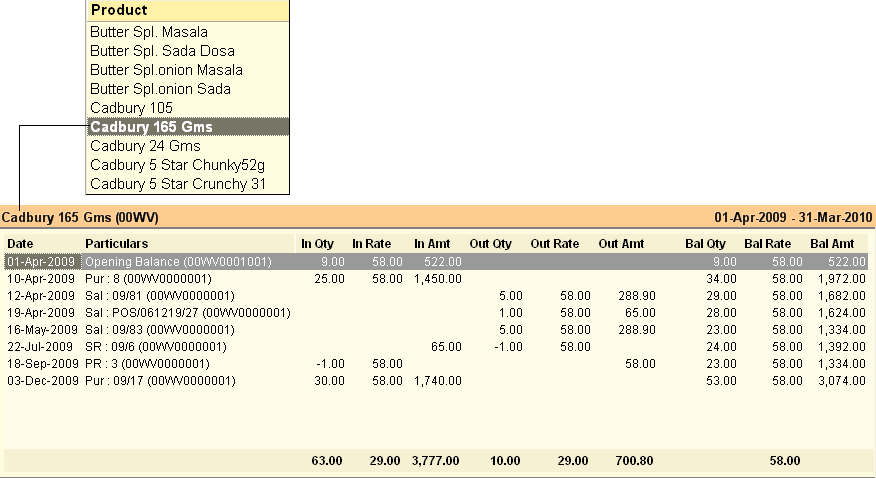
Buttons are explained in Using Reports (Register). Buttons specific to “Stock Ledger” are discussed here:
 
-L Select Prod
|
Press ALT + L or click thus button to select a Product from the list.
|
-O Option
|
Press ALT + O or click this button to open Stock Ledger Report option.
Stock Report Option
|
Valuation Method
|
•Actual Rate: It will valuate on actual rate on whatever selected in valuation rate option MRP, Cost Price or Sale Price. •Average Rate: It will valuate on average rate on whatever selected in valuation method option MRP, Cost Price or Sale Rate. •Last Rate: It will valuate on last rate of purchase/last product child entered in transaction on whatever selected in valuation method option. |
Valuation Rate
|
•Cost Price: It will valuate on product cost price. •MRP: It will valuate on product MRP. •Sale Price: It will valuate on product sale price. |
Report Type
|
•Analysis: To see report in analytical view. •Statement: To see report in statement view. |
Show Stock on Challan Date
|
Set “Show Stock on Challan Date = Yes” in the Stock Statement then Purchase Challan date will be treated as actual stock in date else set No then Purchase Invoice date will be treated as actual stock in date. Stock aging will be calculated accordingly.
|
Stock Ledger Option
|
Scan Field
|
•Default: Use this if you want the input code to be searched on default i.e. internal Product Code of 4 or 11 digit or UPC EAN Code. •User Defined Code: It will search the product with User Defined Code. |
|
^S Scan Product
|
Press CTRL + S or click this button to scan a product and get report for the scanned.
|
|
Related Faq:
•How to add 'day of the week' in the sale register?