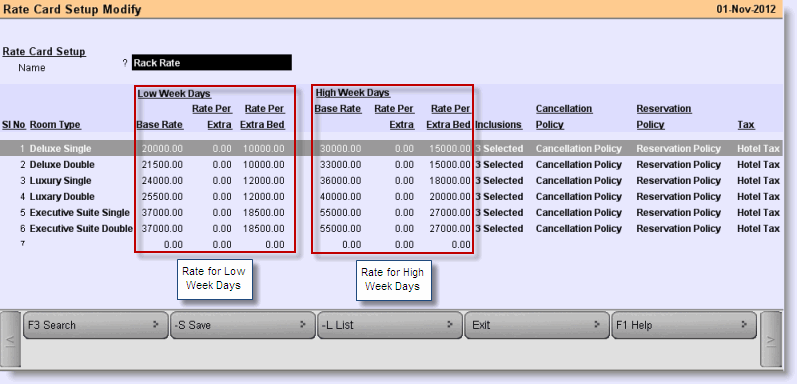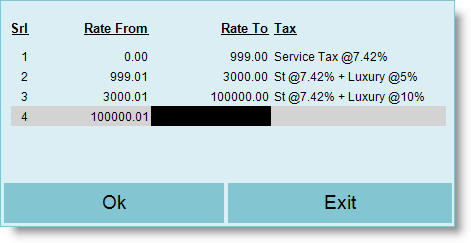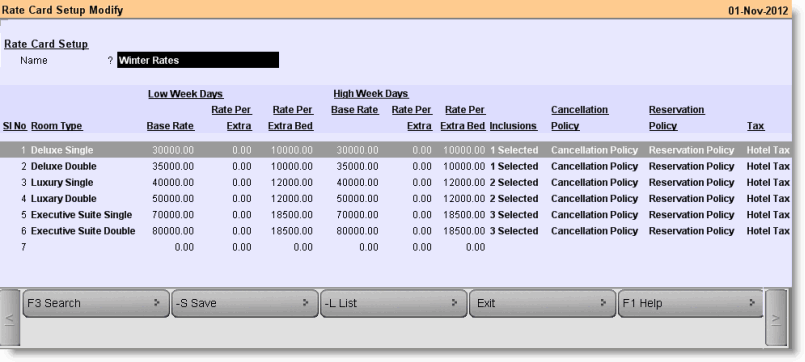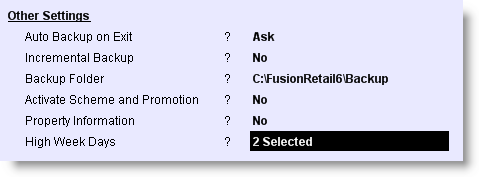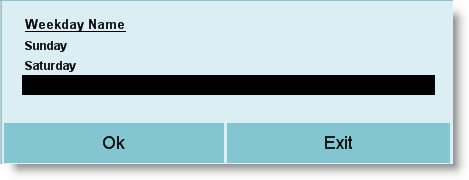Main > Master Data Management > Property Management > Rate Card Master
A hotelier follows various rate charts based on demand in various seasons. While Rack Rate/Base Rate is their basic rate of the room, the season rates are variable based on demand and availability of rooms. Creating a Rate Card Master is fairly simple:
1.From main menu go to the Rate Card Master (M > H > C)
2.Type the name of the Rate Card in the field “Name” like Rack Rate
3.Set other details as shown in the picture below
4.Press ALT + S to save.
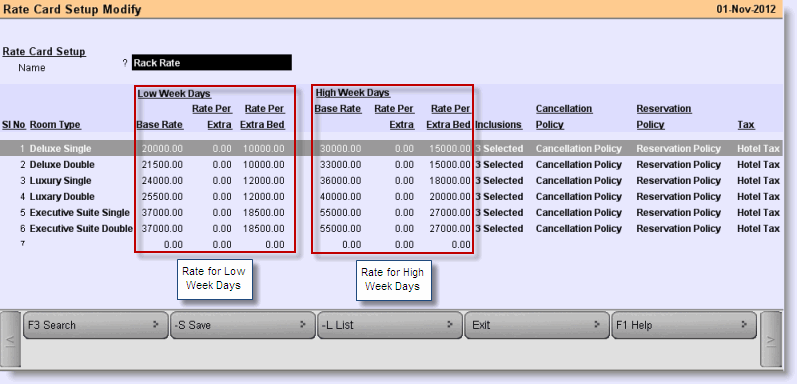
Fields in the Rate Card Master are as follows:
Name
|
Feature
|
Room Type
|
Press ALT + L to select the Room Type from the list like Deluxe, Executive, Luxury etc.
|
Low Week Days
|
Base Rate
|
Set the rate per night in the low week days for the Room Type. Generally hoteliers use to keep days from Monday to Friday as Low Week Days due to lower or average rush rate.
|
Rate Per Extra
|
Set the amount to be charged for every extra person in the low week days, if allowed in the Room Type Master. Any single person after the standard occupancy of the room type will be counted as extra person.
|
Rate Per Extra Bed
|
Set the amount to be charged for every extra bed provided in the low week days. Maximum number of the allowable extra bed will depend upon the Room Type Master. If Maximum Extra Bed is set to ZERO in the Room Type Master then no extra bed will be allowed.
|
High Week Days
|
Base Rate
|
Set the rate per night in the high week days for the Room Type. Generally hoteliers keep Saturday and Sunday as High Week Days due to higher rush rate than usual days.
|
Rate Per Extra
|
Set the amount to be charged for every extra person in the high week days, if allowed in the Room Type Master. Any single person after the standard occupancy of the room type will be counted as extra person.
|
Rate Per Extra Bed
|
Set the amount to be charged for every extra bed provided in the high week days. Maximum number of the allowable extra bed will depend upon the Room Type Master. If Maximum Extra Bed is set to ZERO in the Room Type Master then no extra bed will be allowed.
|
Inclusions
|
Press ALT + L to select the inclusions for the Room Type. If Inclusions does not exist then press CTRL + N to create a new one.
For more details please visit:
Inclusion / Add-ons Master.
|
Cancellation Policy
|
Press ALT + L to select the Cancellation Policy for the Room Type. Selection is mandatory. If the policy does not exist then press CTRL + N to create the new.
|
Reservation Policy
|
Press ALT + L to select the Reservation Policy for the Room Type. Selection is mandatory. If the policy does not exist then press CTRL + N to create the new.
|
No Show Policy
|
Press ALT + L to select the No Show Policy for the Room Type. Selection is mandatory. If the policy does not exist then press CTRL + N to create the new.
|
Tax
|
Press Alt+L to set the tax slabs for the Room Types as shown in the picture below:
As per above picture, tax for the various room charges will be as follows:
•Rooms up to amount Rs. 999/- will be charged Service Tax @7.42%. •Rooms from amount Rs.1000/- up to Rs.3000/- will be charged St @7.42% + Luxury @5%. •Rooms more than amount Rs.3000/- will be charged St @7.42% + Luxury @10%.
Note:
oThe Tax will be calculated on daily basis. E.g. for day 1st total room charge is Rs.800/- then it will charge Service Tax @7.42% for that day, day 2nd total room charge is Rs.2500/- then it will charge St @7.42% + Luxury @5%. oRoom Charge may include Base Room Rate + Rate Per Extra Person + Rate Per Extra Bed.
Related Faq:
•Calculate tax on base tariff amount instead of discounted tariff? |
|
Similarly you can create any other type of rate chart which may be utilized apart from Rack / Base Rate based on demand and availability of rooms in the various seasons.
Sample Rate Card for Winter Season:
|
1.From main menu go to the Location Master (M > I > L) 2.Press ALT + L to choose the location of the hotel 3.Go to the field High Week Days and then press enter key 4.Choose days which you want to keep as High Week Days like Saturday and Sunday 5.Click OK then press ALT + S to save 6.Remaining days from Monday to Friday will be treated as Low Week Days automatically.
|