Main > Payroll > Transaction > Payroll Voucher
It is used to enter transactions related to salary. You can enter transaction either manually or automatically for all selected employees together. In order to maintain salary transaction automatically for all selected employees in one go. please follow the steps mentioned bellow:
Step 1: Salary Booking: 1.From main menu go to the "Payroll Voucher" (E > T > P) 2.Press ALT + A or click on “-A Auto Calc” button. 3.Enter date from which you want to prepare the salary at “From Date” field. 4.Enter date till which you want to prepare the salary at “To Date” field. 5.Press enter on “Employee” field and select all employees for whom you want to process the salary else you don’t need to select. 6.Select a ledger like Salary Payable in “Payroll Ledger” field. 7.Now press ALT + C or click on “-C Calc Pay” to prepare a salary voucher for all the selected employees and subsequently all salary ledgers will be debited and Salary Payable account will be credited. 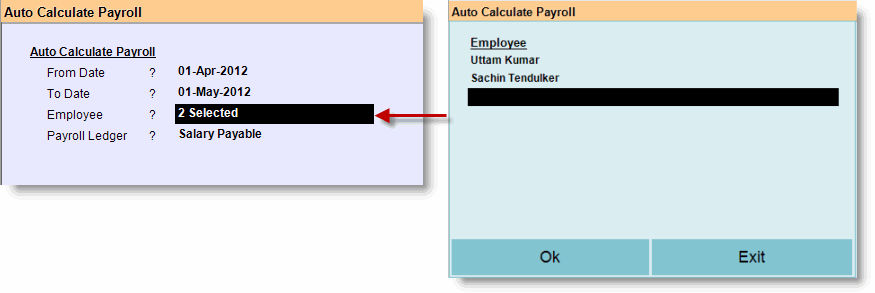
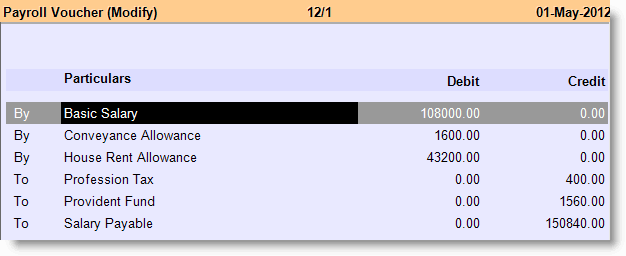
Note: •In every pay head, it will show aggregate amount for all the employees as shown in the picture above. •Pressing 'Enter' on the pay heads you will get fund that are automatically allocated to the respective cost centers of the employee as shown in the picture below. •To enable cost Center Allocation you must set Yes to “Cost Center” field while creating pay head ledgers. 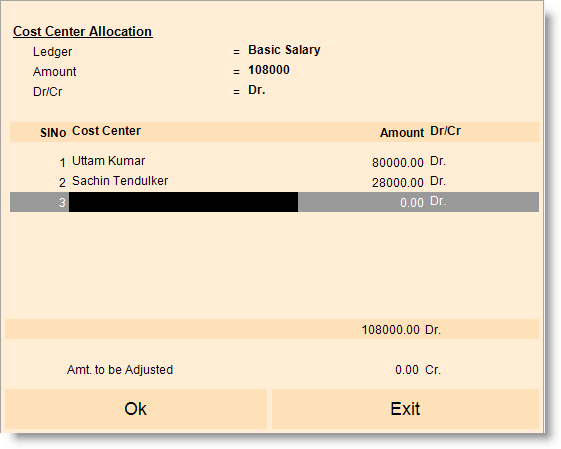
Step 2: Salary Payment: 1.From main menu go to the "Payroll Voucher" (E > T > P). 2.Select ledger “Salary Payable” at Debit / By. 3.Enter the total aggregate amount. 4.After entering the amount it will prompt you to "Cost Center Allocation" screen. 5.In this screen you need to allocate fund to the respective cost centers of the employees as shown in the picture below and then click on "OK". 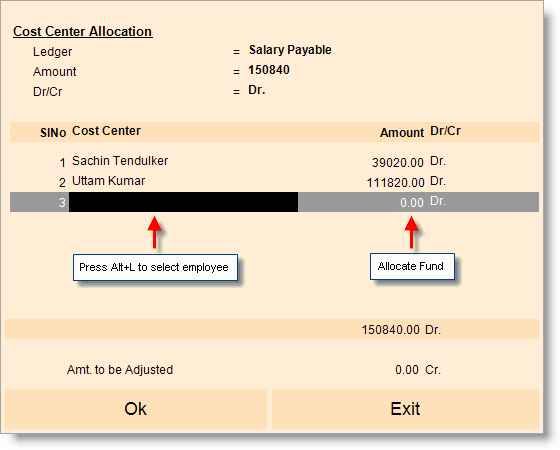 6. Now select ledger “Cash or Bank” at Credit / To. 7. Enter the total amount same as Salary Payable. 8. Press ALT + S to save the transaction. 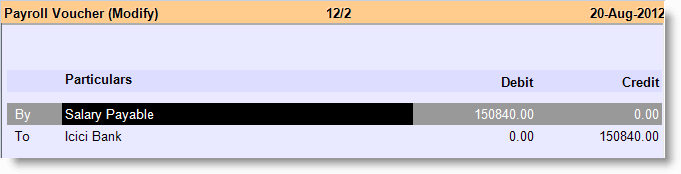
Tips: •In order to know aggregate amount of salary payable, and amount payable to an employee for a certain period you please check the Pay Sheet report. •In order to enter salary voucher manually you please check the link given below: |
The Buttons are explained in Employee Master and Attendance Voucher. Buttons specific to "Attendance Voucher" are discussed here:    
|
|
||||||||||||||||
|
||||||||||||||||||
