Main > Master Data Management > Payroll > Pay Head Master > Create General Deduction Pay Heads
In order to create Salary Advance please follow the steps as shown in the picture below:
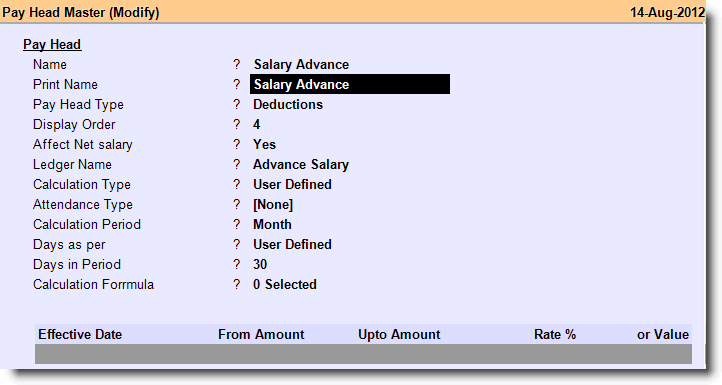
Though you cannot enter User Defined transaction through Auto Calculation Payroll option in the "Payroll Voucher", since the amount cannot be fixed or specified for a "Pay Head" master having calculation type as “User Defined”. However, if required you may enter payroll voucher manually for this type of Pay Heads. Please follow the steps as given below:
1.From main menu go to the "Payroll Voucher" (E> T> P).
2.Select the ledger “Salary Payable” at Debit / By.
3.Enter the total aggregate amount that is to be recovered from the employees.
4.After entering the amount it will prompt you to "Cost Center Allocation" screen
5.In this screen you need to allocate fund to the respective cost centers of the employees.
6.After fund allocation select the pay head “Advance Salary” at Credit / To.
7.Enter the total amount same as Salary Payable.
8.Now it will prompt you again to "Cost Center Allocation" screen
9.In this screen you need to allocate fund same as above to the respective cost centers of the employees as shown in the picture below and then click on "Ok".
10.Press ALT + S to save the transaction.
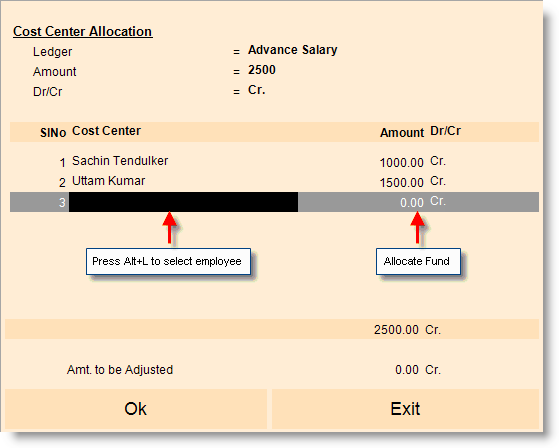
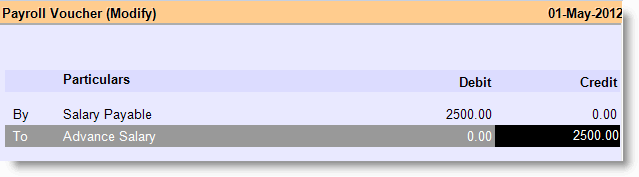
Tips:
Similarly you can create other types of General Deduction Pay Heads like Canteen Charges etc.