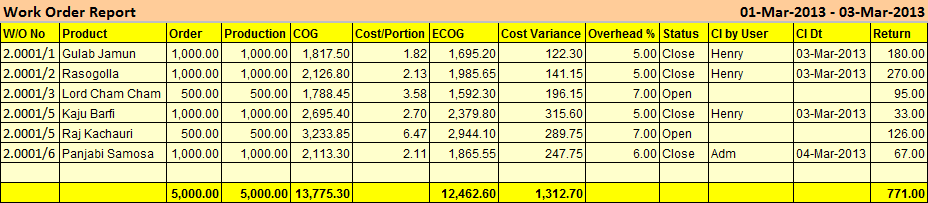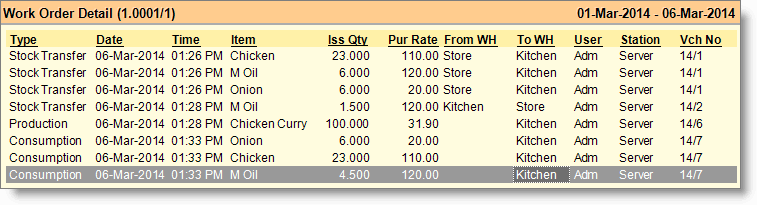Main Menu > Warehouse Management > Reports (F & B) > Work Order Analysis
From main menu go to the Work Order Analysis (W > A > W)
Note:
•Set "Calculate Variance as per Recipe" to Yes in the Work Order option to consider the products only used in the Recipe for this report, else set No to consider all inputs and outputs irrespective of the Recipe.
Columns in the Work Order Analysis Report are as follows:
Column Name
|
Particulars
|
W/O No
|
Shows the work order number.
|
Product
|
Shows the product name.
|
Production
|
Shows the total produced quantity.
|
COG
|
Shows the actual cost of total produced goods.
|
Cost/Portion
|
Shows the cost of goods per single unit. COG / Production.
|
ECOG
|
Shows the estimated cost of goods as per recipe.
|
Cost Variance
|
Shows the difference between estimated product cost and actual product cost. It is calculated as ECOG - COG.
|
Overhead %
|
Shows the overhead percentage to produce the product as per recipe.
|
Status
|
Shows the status of the work order whether it is open or closed.
|
Cl by User
|
Shows the name of the user by whom the the status has been changed to Close.
|
Cl Dt
|
Shows the date of closing the work order.
|
Return
|
Shows the reverse transfer quantity against the work order.
|
|
Buttons in the Work Order Analysis Report:
Buttons in Work Order Analysis Report are explained in Using Reports (Register). Buttons specific to the report are discussed here:
-V Voucher
|
Press ALT + V to open Work Order register.
|
-D Detail
|
Press ALT + D to see all of the transactions related to the selected work order.
|