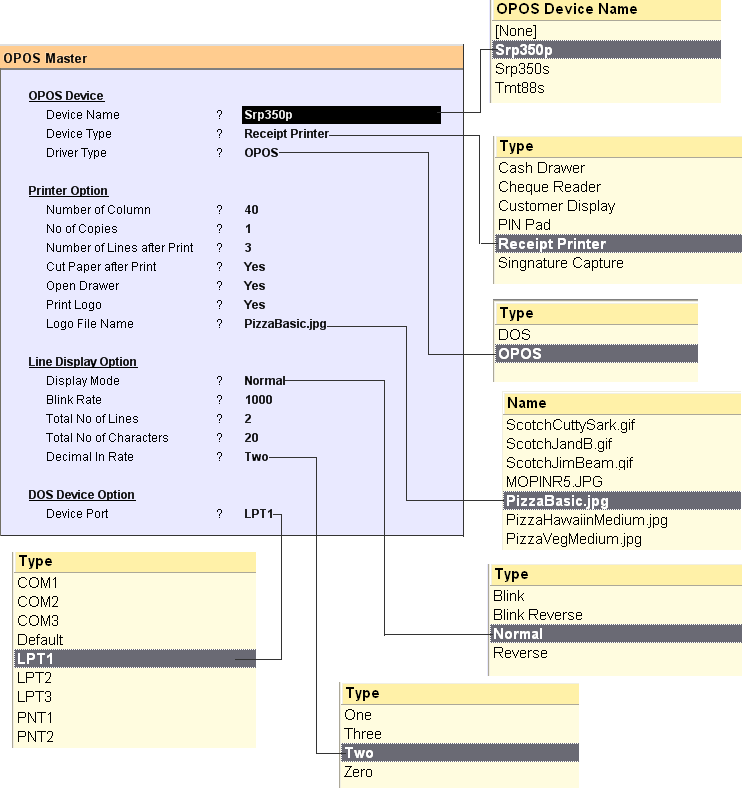Main Menu > Settings > Application Settings > Station Setup (T > A > S)
Here you set up the particulars of each workstation (terminal).

Setting up the station with status = close
Open Display by pressing “–D Display”. Go to column status and press Alt + L to select close from list. Save.
•A station with ‘status = close’ will not allow any user to login. It shows the messages “This Station is closed. Please contact your administrator."
•A user with designation = administrator can log in from a closed station

Notification for the call center users if the order is not accepted by the location.
Scenario:
In a call centre setup, suppose a KOT pops up at an outlet, but somehow the operator forgets to print the KOT there is no notification sent to call centre that KOT has not yet printed, this create confusion to customer and causes delay in delivery.
Solution:
It will show notification to Call Centre if a KOT doesn't gets printed in an outlet.
In Station Setup (T>A>S) We have added an option
"Pending Order Popup" (MIN) : Enter the time in minutes after which it will show the following in a popup window
●Order Number
●Location
●Delay Min
●Customer
●Mobile
Note:
The delay can happen for either the data is not travelled to branch or someone has not accepted the order at the branch.
In either case, the operator at call centre needs to check the HD Status Report for more information.
Setup RanceLab for Android Printing on FusionMobi
The following Enhancement has been done in Station Setup > FusionMobi Settings.
●Type of Printing will have the following options
* Default
* Direct to IP Address (Rename from Direct to IP or BT)
* Direct to Bluetooth
* Direct to Android
●Rename field > Bluetooth Name for Bill Printer to Bluetooth Name
●Added the following fields
* Android Vendor ID
* Android Product ID