Main > Master Data Management > Others > User Master
In a large multi user system, many users operate the system. To maintain system security & integrity and prevent errors and enhance data entry performance, each user is assigned some rights and default set up.
Through this entry screen, you create an user for each user and specify the User Designation. The default Rights as per are carried from the respective User Designation.
Now set up the option for each User.
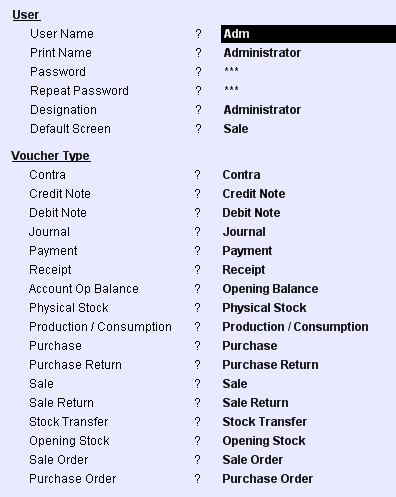
User Name |
Enter unique Name of user. This will be displayed in selection list. |
Print Name |
Enter Name of user. This will be printed in reports. It may be abbreviated name or full name. |
Password |
Enter the Password of the user. |
Repeat Password |
Retype the Password for confirmation. |
Designation |
Enter the designation of the user in the organization. |
Default Screen |
Select the entry screen which auto appears when the user logs in (e.g Purchase). Select None if no specific screen is to be auto displayed. |
Default Location |
Select a Location where the user will login; login will not be possible from other locations. For more detail please visit: |
Enter the user’s email ID. |
|
Mobile |
Enter the user’s mobile number. |
Can Login |
Set No if you want to restrict the user login else set Yes. |
Type |
Set Driver if the user is to be used as driver for home delivery transaction else set [None]. |
Voucher Type : Here you define the default voucher type to the user. This voucher type will be loaded when the user login. Press Alt+L to select from the list of respective voucher.
•Press Ctrl+N at the respective voucher type that will be available to the user.
•You get another screen where you can set up the option for respective voucher type.
Buttons in the User Setup:
Main >Master Data Management >Others> User Master

Require Team system in the ledger to view report
Scenario:
Need a user-wise restriction to view reports of specific ledgers, for example, say an operator can not view cash or bank ledger balances, but he can make voucher entry related to cash or bank and view vouchers entered by him for modification or deletion.
Solution:
In User Master: Added a Field
"Team Report = Single selection List of Team."
In Ledger Master - Added a field.
“Team (Report) = Multi-selection list of Team Master (Report)”
It will show the balances and transactions in the Ledger Report based on the Team assigned in the ledger master.
Need to restrict a user to login in FusionMobi
In User Master ( M>O>U ), an option has been added
“Can Login in Fusion Mobi = Yes/No”
Based on this option user will be allowed to login in FusionMobi.