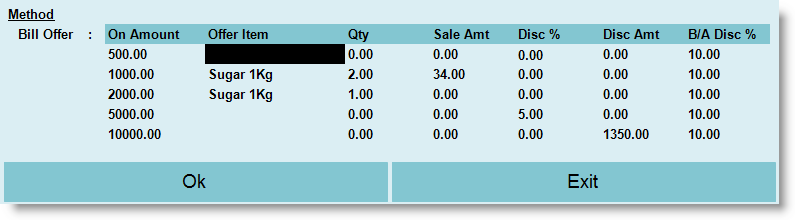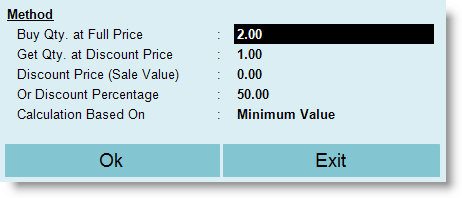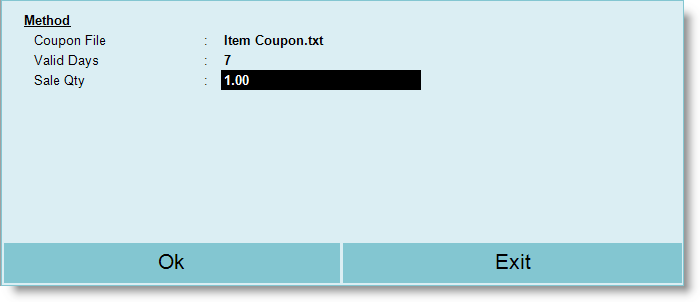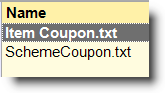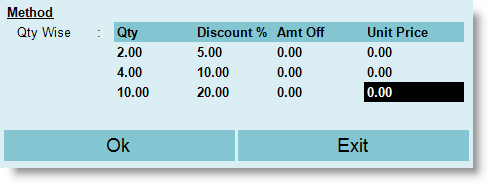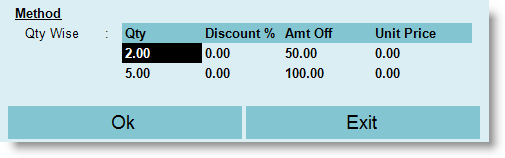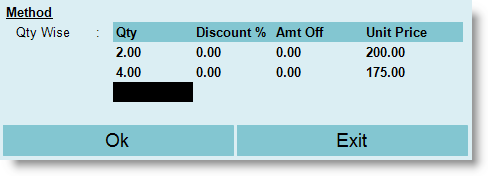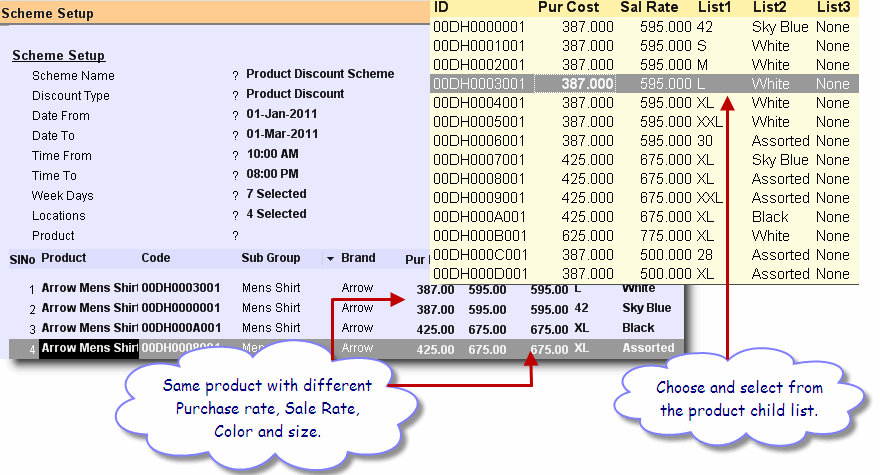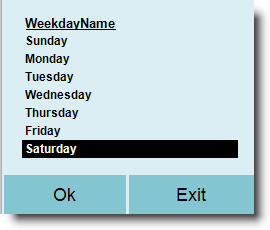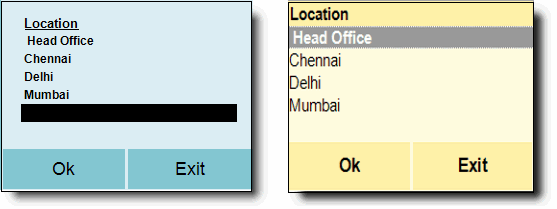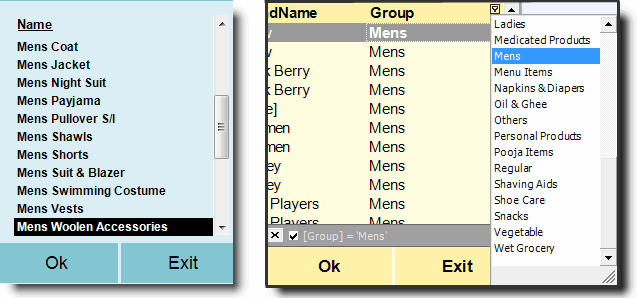Main Menu > Master Data Management > Inventory > Scheme & Promotion
Scheme and Promotion produce very pronounced effects to retail business. It is indisputable that Scheme and Promotion offer retail store a series of benefits which other forms of marketing communications cannot duplicate.
•Increase stock turn and reduce cost: Discounting retail inventories of non-moving or slow-moving products, price promotions effectively liquidate the inventory and reduce the stock holding cost.
•Increase in sale: It enable customers to try out different products thereby creating more consumer choice. Since different items are on promotion every week, increased consumer choice results in increased sale.
•Increase walk-in conversion ratio: Providing irresistible deals to visitor will force them to make short-term decisions. The customer usually make their decisions based on the price of the product; therefore, with reduced prices, customer might just be forced to make purchases even if they did not initially intend to do so.
•Increase in profit levels: Since the appeal of retail products is, to a huge extent, determined by price, sales promotions enable companies to adjust the retail price of the product for short periods of time and with minimal price difference. Sales promotions aim to increase sales in the short-term.
•Introduce a new product with minimum risk: The principal companies prefer introducing new products backed by a store-based sales promotion. Short-term sales promotions enable retail to offer temporary displays of the products, price cuts and paid advertising, which could result in more sales and revenue with minimum risk.
RanceLab RanceLabTM 6 offers a bouquet of scheme and promotion fairly customizable to suit your business needs. It is set on:
•Date Range for single, multiple or all week days
•Time Range for single, multiple or all week days (Happy Hour Pricing)
•Product - single, multiple or all products
•Location - single, multiple or all locations (chain of outlets)
Note: Before using Scheme and Promotion please set “Activation Scheme and Promotion = Yes” in “Main Menu > Master Data Management > Inventory > Location Master (M> I> L)”.
The available options for Scheme and Promotion are as follows:
Name
|
Particulars
|
Scheme Name
|
Enter the name of scheme as per your choice.
|
Discount Type
|
Select Scheme type from the list. List are as follows:
Bill Discount
|
Using Bill Discount method you can set extensive range of discount offers. You can offer discount in % or discount in amount, special discount in % on Birthday or Anniversary, offer a particular product at discounted rate on or above the particular sale value.
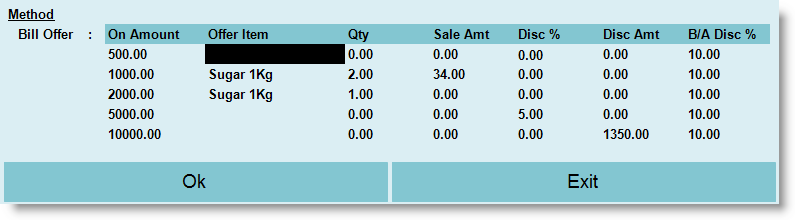
Method: Bill Offer
|
On Amount
|
Enter bill amount, upon crossing which, the said scheme will be applicable as per the slabs defined.
|
Offer Item
|
Press ALT + L to select an item from the list to be offered at lower rate on or greater than the sale value mentioned above.
|
Qty
|
Enter quantity of the item to be offered at lower rate on or greater than the sale value as mentioned above.
|
Sale Amt
|
Enter the total sale amount for the above item quantity. Rate per unit will be Sale Amt / Qty.
|
Disc %
|
Enter discount in percentage value; it is applicable only on the amount entered in “On Amount” field.
|
Disc Amt
|
Enter discount in amount applicable only on amount entered in “On Amount” field.
|
B/A Disc %
|
Enter Birthday and Anniversary discount percentage.
|
Example as per slabs shown in the picture above:
1.Will be offered flat 10% discount on sale value Rs.500/- or above but only on Birthday / Anniversary date. 2.Will be offered maximum 2 Kg Sugar @ Rs.17 per Kg on sale value Rs.1000/- or above. 3.Will be offered 1 Kg Sugar free of cost on sale value Rs.2000/- or above. 4.Will be offered flat 5% discount on sale value Rs.5000/- or above. 5.Will be offered flat discount of Rs.1350/- on sale value Rs.10000/- or above.
Faq: How will be the Scheme and Promotion applied if someone shops for Rs.7000/- on his Birthday / Anniversary?
Ans: He will be entitled to enjoy both the offers, viz., one for shopping on his Birthday / Anniversary and another for shopping worth >=Rs.5000/-. In this case total discount offered to him / her will be 15% on sale amount, 10% for his Birthday / Anniversary and 5% for shopping worth >=5000/-.
|
Buy X, Get Y
|
This method helps you to set a discounted price for quantities of an item, purchased with a specified number of an item.
Method:
|
Buy Qty. at Full Price
|
Enter Buy quantity i.e. the quantity on which the scheme will act.
|
Get Qty. at Discount Price
|
Enter the quantity which you are offering for discount.
|
Or Get Discount on Any Qty
|
Set Yes if you want to sale most valuable at full price and rest of the product(s) at discount in the same invoice.
|
Discount Price (Sale Value)
|
Enter discount in value; it will be applicable only on discounted unit.
|
Or Discount Percentage
|
Enter discount in percentage; it will be applicable only on discounted unit.
|
Calculation Based On
|
Select either minimum value or maximum value on which the software calculates the discount.
•Maximum Value: Discount will be applicable on the least valued item(s). •Minimum Value: Discount will be applicable on the most valued item(s). |
Example:
Suppose you have selected 3 products in Buy X, Get Y scheme as “T-shirt H/s”, “T-shirt F/s” and “Formal shirt H/S” with respective sale values as Rs.100/-, Rs. 150/- and Rs. 200/-. You also allowed 50% discount on the 2nd item and the calculation is based on “Minimum Value”.
Now if you scan “T-shirt H/s” and “T-shirt F/s” or 2 “Formal shirt H/S” products it will deduct 50% from that product which has minimum sale value.
More Examples:
•BOGOF "Buy One, Get One Free" •Buy 2 Trousers and get 1 shirt at 50% off •Buy 20 KG Rice and Get 1 Kg of Sugar Free •Buy an Antonio Bernini watch and get another one worth Rs 12,500 absolutely free. •Every Tuesday - Buy 1 large pizza at menu price, get a 2nd pizza of equal or lesser value free. •Get a Hauppauge TV Tuner worth Rs. 4500 with every purchase of selected models of Compaq Laptops •Buy any Esprit Timewear and get the second one at 50 per cent discount |
Coupon (Cross Promotion)
|
Use this method to print a coupon based on the item. This is used for the cross promotion with other outlets.
Example:
•On shopping for goods between Rs 299-1499, win free food coupons, video games. •Buy 4 Shirt of United Color and get 1 Ray-Ban® sunglasses free. •Buy 2 kids t-shirt and get an ice-cream coupon free.
Method:
|
Coupon File
|
Select a coupon file from the list. Default is Item Coupon.txt
|
Valid Days
|
Enter days of validity for Coupon.
|
Sale Qty
|
Enter quantity for Coupon printing.
|
|
Mix & Match
|
You can use this method when all the discounted items share the same price. This discount sets different unit prices for each purchase quantity. In this option you can specify the discount as per quantity of products.
Method: Qty Wise
|
Qty
|
Enter quantity.
|
Discount %
|
Enter percentage of discount applicable only on quantity entered.
You can use this method when the item for discount have different prices. This type of discount sets a different percentage off the regular price of each item for each purchase quantity.
Example:
•Buy 2/3 Shirts at 5 % off. •Buy 4 to 9 Shirts at 10% off. •Buy >=10 Shirts at 20% off. |
Amt Off
|
Enter discount amount applicable only on quantity entered.
You can use this method when the discounted items have different prices. This discount sets off a different amount from the regular price of each item for each purchase quantity.
Example:
•Buy 2/3/4 Shirts at Rs.50/- off. •Buy >=5 Shirt at Rs.100/- off. |
Unit Price
|
Enter rate per unit applicable only on quantity entered.
You can use this method when all the discounted items share the same price. This type of discount sets different unit prices for each purchase quantity. In this option you can specify the Discount as per quantity of products.
Example:
As per the above example if the customer buys 2 or 3 units of that product, then it will cost Rs.200/- each and for >=4 units it will cost Rs.175/- each.
More Example:
•Any 4 formal shirts for Rs. 999. •Buy any 5 game CDs at Rs. 199. •Buy 2 Shirts for Rs. 575 Each and Buy 3 Shirts for Rs. 499 Each. |
|
Product Discount
|
Use this to apply scheme and promotion according to Product Child ID.
RanceLab RanceLab accepts Product Child IDs in scheme and promotion in Product discount. Please follow the steps as given below to accomplish the task:
1.Type the name of the scheme at field Scheme Name 2.Set “Discount Type = Product Discount”. 3.Enter other details like Date, Time, Weekdays, Location etc. 4.Press ALT + L at Product field to select the Product Child(s) from the child list. You can use multi selection keys here. 5.OR you can also scan the product 6.Set Discount % for every item 7.Press ALT + S to save.
|
|
Date From
|
Enter the start date of the scheme.
|
Date To
|
Enter the end date of the scheme.
|
Time From
|
Enter the start time of the scheme.
|
Time To
|
Enter the end time of the scheme.
|
Week Days
|
Select weekdays here. It will work only on selected weekdays.
|
Locations
|
Press Enter key and then select the location(s) by pressing ALT + L. If you leave it blank then the Scheme & Promotion will be applicable for all locations.
|
Is Coupon Applicable
|
Set Yes if Discount Coupon is attached with the Scheme & Promotion else set No. Date, Discount and other things of the Discount Coupon will be controlled by the Scheme & Promotion master.
|
Exclude Sub Group for Bill Discount
|
Press the Enter key, then press ALT + L to select the Sub-group(s) from the list. You can use multi selection keys here.
Consequently the scheme Bill Discount will not be applicable for the items of corresponding Sub-group(s).
|
Exclude MOP Types
|
Press the Enter key, then press ALT + L to set Restricted MOP at "Exclude MOP” field. You can use multi selection keys here.
On setting a MOP here, the said Scheme & Promotion will not be applicable with that MOP irrespective of the setting done in Sales Option.
|
Exclude Customer Card Types
|
Press Enter key, then press ALT + L to select the Customer Card Types from the list. You can use multi selection keys here.
Consequently the said Scheme & Promotion will not be applicable for the Customers having corresponding Card Type.
|
Product
|
Press ALT + L at Product field to select the Product Child(s) from the child list, you can either use multi selection keys OR scan the product here.
For all the Discount Types other than the Bill Discount you need to select the Product(s) here. Discount Type will be applicable only on the products selected here.
|
Product Detail
|
Product
|
Shows the name of the selected Product Child.
|
Code
|
Shows the code of the selected Product Child.
|
Sub Group
|
Shows the Sub Group of the selected Product Child.
|
Brand
|
Shows the Brand of the selected Product Child.
|
Pur Rate
|
Shows the Purchase Rate of the selected Product Child. You cannot modify it.
|
Sal Rate
|
Shows the Sal Rate of the selected Product Child. You cannot modify it.
|
Stock
|
Show Stock of the selected Product Child. You cannot modify it.
|
Age
|
Shows the Age of the selected Product Child. You cannot modify it.
|
No Sal
|
Shows No Sal of the selected Product Child. You cannot modify it.
|
Disc%
|
Enter Discount % for the Product Child.
|
MRP
|
Shows the MRP of the selected Product Child. You cannot modify it.
|
List1
|
Shows the Matrix of the selected Product Child. You cannot modify it.
|
List2
|
Shows the Matrix of the selected Product Child. You cannot modify it.
|
List3
|
Shows the Matrix of the selected Product Child. You cannot modify it.
|
Field1
|
Shows the Matrix of the selected Product Child. You cannot modify it.
|
Field2
|
Shows the Matrix of the selected Product Child. You cannot modify it.
|
Field3
|
Shows the Matrix of the selected Product Child. You cannot modify it.
|
|
Buttons in the Scheme & Promotion are as follows:

Name
|
Particulars
|
-C Change
|
Click this button or press ALT + C to change value of the selected column.
|
-D Display
|
Press ALT + D to see entire details of the Scheme & Promotions in a single row.
|
^D Report
|
Press CTRL + D to see all the Scheme & Promotions together having same Discount Type like Bill Discount / Buy X, Get Y / Coupon (Cross Promotion) / Mix and Match / Product Discount etc in detail.
Where do I get detailed report of Scheme & Promotion product child wise?
1.From main menu go to the Scheme & Promotion (M > I > S) 2.Press CTRL + D to get list of Discount Types 3.Select Product Discount from the list 4.Now it will show a report for discount type Product Discount having columns like Product Name, Product Child ID, Scheme Name, Scheme Type, Date, Time, Sale Rate, Disc % etc.
Note:
•This will help to know products associated with Scheme & Promotions along with Discount % and Scheme Period. We can even print the document if needed. |
-S Save
|
Press ALT + S to save the changes.
|
-L List
|
Click “-L List” button or press ALT + L to get the list of respective master and select a master item.
|
Exit
|
Click Exit button or press Esc button to come out of the current screen. A prompt appears if you attempt to exit before saving.
|
F1 Help
|
Press F1 to get context sensitive help relating to the current voucher.
|
|
Requirement for brand Selection/Exclusion in Bill Discount scheme
Added a few options under Scheme & Promotions (M-I-S) and Combo Master (M-F-B):
●Exclude Brand for Bill Discount = None (Multi-selection list)
●Include Brand for Bill Discount = None (Multi-selection list)
●Include Subgroup for Bill Discount = None (Multi-selection list)
●Include MOP Types = None (Multi selection list)
●Include Customer Card Type = None (Multi selection list)
If both the options(Exclude/Include Brand for Bill discount) are used then, the Exclude option will take priority over the include option.
Require a few new schemes for promotion.
10% discount on minimum purchase of RS.500, up to Rs.50 off for each, for next five transactions when you pay via credit card, valid till 31-10-2019
To achieve this, we will set up a scheme like this.
Go to Scheme & Promotion (M>I>S)
●In Bill Discount Scheme If Disc% = 10 and Disc Amt = 0, the discount will be calculated without any max limit.
●If Disc% = 0 and Disc Amt = 100 than the flat discount of 100 will be charged without any max limit.
●If Disc% = 10 and Disc Amt = 100 than discount will be calculated with a max limit of 100.
Note:For transaction limit, we can apply discount coupon code with max redeem limit.
Points Reward on Registration.
Scenario:
This feature will be used to reward customers for joining. On registration points/reward cash will be added to his account.
Example: 50 points added to your wallet, 100% redeemable on your spending
OR
Example: 10% discount redeemable on your first order.
The same can also be used by offering Items instead of Points / Cash Back.
Ice Tea is for Rs.50. Instead of crediting Rs.50 to a customer's account
The user can also do the following:
Example: Tea Post - Get first tea on the house, flavor of your choice
Scenario:
Visit based Promos:
Privileged on every/selected visit within a given period
Example:
4th visit get 50% off, 6th visit particular item free
The moment customer is selected at POS, the visit counter +1 will be checked
Solution:
●In scheme setup(M-I-S), a new discount type has been created called “Visit Based Promotion.”
●In Visit Based Promotion, you can set an offer item with sale value, Dis%, or Points visit-wise.
●It will work the same as the bill discount scheme.
Note:
●Card Discount will not work when this promotion is applied to a bill.
●After customer selection, Once the offered item is added as per promotion, this offer item will not be removed if the user changes the customer. The user has to delete or void manually.
●Either of the three options will work at a time.
●Is Coupon Applicable will not work here.
●Exclude Sub Group for Bill Discount will not Work
●Exclude MOP Type will not work here
●This "Discount Type" will override the Customer Discount.
Stock should not update by default during opening scheme or recipe.
Scenario:
While opening scheme and promotion or recipe, we recalculate the stock that takes a lot of time. You might want to disable this to speed up the opening.
Solution:
We have disabled the stock update for master by default by ading the following option in In Global Option ( T>A>G ),
"Update stock during master creation = No"
Just set it YES if you want update stock on opening of Scheme & Promotion Master or Product Recipe Master (BOM).
Subsidy on Item based on Rates and Quantity Limitation per customer per month / per day.
Scenario:
Registered Customer can buy up to 6 eggs at a discount / subsidize rate (say Rs.5 each) on daily basis. After that, 7th or higher qty will be sold at a higher rate (say Rs.10) for that day.
Solution:
In Buy x Get y Scheme Master added the following list items
Apply Scheme Once in = None / Daily / Weekly / Monthly
Note:
●The scheme will run only once in a given period. For example If the customer buys 2 eggs in one bill then the scheme will run.
●If the customer then buys 4 eggs in next bill the scheme will not run.
●You can use the exclude card type in scheme master to set the registered customers only.
●It will work in all sale modules ( S T T and S T S ).
Need to improve the speed of Opening Scheme Master and Recipe Master
Scenario: If the database is large it takes a long time to open "Scheme and Promotion" and "Recipe Master". This happens because it does stock calculation before opening the above master.
Solution : We have given an option in TAG > "Update Stock During Master Creation = Yes / No / Ask"
If it is set to NO, then Recipe and Scheme master will use existing stock table without recalculation, and it will open very fast.
Import Product Child Wise Discount Scheme from Excel
Now you can import Product Discount Scheme from Excel. Added a button in Scheme Master > Import Schm. It will ask for excel file. Excel files should have the following columns in sheet1
●First Column = ProductChildID
●Second Column = Discount %
Rules
●If item name is not present in product master then it will show message and skip the row.
●If productchildid is not present in child master then it will show message and skip the row.
●If item and productchild id is not present in the scheme then it will add it.
●If item and productchild id exist in scheme, then it will update it with discount rate.
Working Example 1
1. Open a Scheme (Product Discount) in modify mode
2. Press the button > Import Schm
3. Select the excel file with a1 ,b1 and c1 as product name, productchildid and discount rate.
4. It will update the scheme screen.
5. Now save the scheme.
Working Example 2
1. Create a new Scheme
2. Import Scheme
3. Save