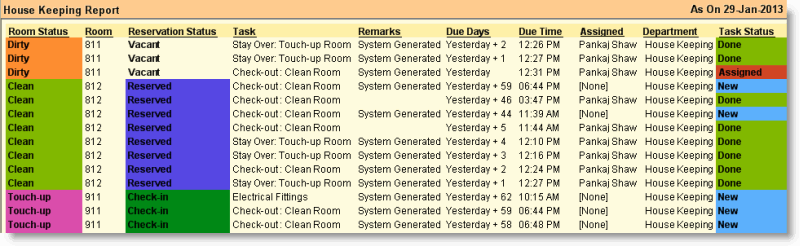Main > Property Management > Report > House Keeping Report
In order to track and control house keeping jobs efficiently, it shows the room status on the current date along with concerned staff, task status and time since when the task is pending.
The managers can understand easily which room is clean and which is dirty, who is taking too much time to perform the task, who has fewer tasks remaining to perform in order to assign other tasks immediately.
Note:
•On the event of check-out system will generate house keeping task automatically marking room status as Dirty.
•On the event of stay over system will generate house keeping task automatically marking room status as Touch-up.
•Task will be generated automatically, if "Generate House Keeping Task" field is set to Yes in the Location Master > Property Information.
•If the task is assigned to an employee then it will mark the task status as Assigned automatically else will remain as New.
Color Indicators are as follows:
Room Status
|
Reservation Status
|
Task Status
|
•Dirty |
|
•Vacant |
No Color
|
•New |
|
•Touch-up |
|
•No Show |
No Color
|
•Assigned |
|
•Clean |
|
•Reserved |
|
•Done |
|
|
•Check-in |
|
|
•Check-out |
|
|
Columns in the House Keeping Report are as follows:
Room Status
|
House Keeping Status of the room like Dirty, Clean, Touch-up etc.
|
Room
|
Number of the Room.
|
Room Type
|
Room type name like Deluxe, Luxury, Executive etc.
|
Block
|
Block name of the room.
|
Floor
|
Floor of the room.
|
Reservation Status
|
Reservation status of the room like Vacant, Reserved, Check-in, Check-out etc.
|
Task
|
Assigned or unassigned house keeping task for the room.
|
Remarks
|
Remarks for house keeping task of the room.
|
Due Date
|
Estimated task completion date.
|
Due Days
|
Shows due days. E.g. task created on 20.12.2012 and task due date is 25.12.2012 then it will show Tomorrow+4.
|
Due Time
|
Task completion time.
|
Assigned
|
Name of the staff to whom the task is assigned.
|
Department
|
Name of the department of the staff to whom the task is assigned.
|
Task Status
|
Status of the task like New, Assigned or Done etc.
|
Location
|
Location for which the task is created.
|
Create Location
|
Location from where the task is created .
|
Modify Location
|
Location from where the task is modified.
|
Created By
|
Name of the user who creates the task.
|
Modified By
|
Name of the user who modified the task.
|
Created On
|
Date when the task is created.
|
Modified On
|
Date when the task is modified.
|
Created On Time
|
Time when the task is created.
|
Modified On Time
|
Time when the task is modified.
|
|
Buttons in House Keeping Report are explained in Reservation List Report. Buttons specific to the report are discussed here:
-D Detail
|
Will show report for as on the date.
|
-S Summary
|
Will show report only for the current date.
|
-A Assign
|
Press ALT + A to assign a service staff from the list for one or more selected tasks together.
Note:
•Can be be done in Detail report only after pressing the ALT + D button. |
-L Task Type
|
Press ALT + A to select type of task from the list.
•All = Shows all type of tasks together. •Assigned = Shows only assigned tasks. •Done = Shows only tasks that have been done. •New = Shows all new tasks that have not been assigned yet.
Note:
•Can be done in Detail report only after pressing the ALT + D button. |
^D Done
|
Press CTRL + D to close one or more selected tasks together. Consequently, the task status will be marked as Done.
Note:
•Can be done in Detail report only after pressing the ALT + D button. |
|