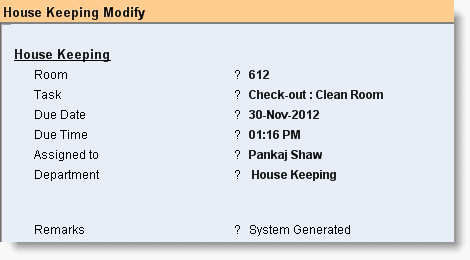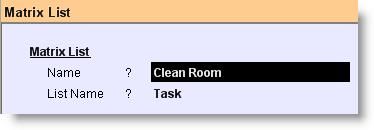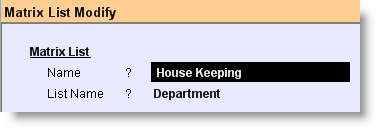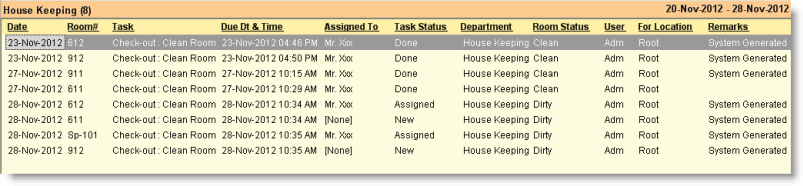Main > Property Management > Transaction > House Keeping
In the hotel industry the role of property maintenance is very important. Each time managers have to assign ground staffs with various tasks in bulk numbers and maintain the overall work in an efficient way.
The house keeping process of FusionPMS is very efficient and transparent in order to assign various types of tasks to different staff and then track the status of the tasks time to time to ensure that the tasks will be completed within the stipulated time frame.
In the FusionPMS whenever a guest is checked-out a task is generated automatically by the system stating as “Check-out: Clean Room”, Room Status as “Dirty”, Task Status as “New” and Assigned to “[None]”, so that as soon as the check-out process happens the ground staff would be able to know instantly which room is vacant and dirty and needs to be cleaned up soon before next check-in of the guests.
You can modify the House Keeping entry any time by opening it from Display screen.
1.From main menu go to the House Keeping (H > T > H)
2.Set details as shown in the picture below.
3.Press ALT + S to save.
Note:
•On the event of check-out, system will generate house keeping task automatically marking room status as Dirty.
•On the event of stay over, system will generate house keeping task automatically marking room status as Touch-up.
•Task will be generated automatically, if "Generate House Keeping Task" field is set to Yes in the Location Master > Property Information.
•If the task is assigned to an employee then it will mark the task status as Assigned automatically else will remain as New.
Fields in the House Keeping are as follows:
Room
|
Press ALT + L to select the Room
|
Task
|
You can create tasks like Room Clean, Washroom Clean, Electrical Fitting, Pipe Fitting etc.
Press ALT + L to select the Task. If it does not exist then press CTRL + N to create a new one. Creating a Task Master is very simple:
1.Press CTRL + N or from main menu go to the Matrix List (M > I > M) 2.Type the name of the Task like Clean Room, Pipe Fitting, etc. 3.Press ALT + L at field “List Name” and then select Task from the list. 4.Press ALT + S to save.
Note:
Whenever a guest is checked-out a task automatically is created by the system stating the task as “Check-out: Clean Room”.
|
Due Date
|
Set the date till which you are expecting the work to be done.
|
Due Time
|
Set the time till when you are expecting the work to be done.
|
Assigned To
|
Press ALT + L to select the employee to whom you want to assign the task. If an employee does not exist then press CTRL + N to create a new one.
For more details please visit:
Creating Employee Master
|
Department
|
Press ALT + L to select the Department of the employee, if it does not exist then press CTRL + N to create the new. Creating a Department Master is very simple:
1.Press CTRL + N or from main menu go to the Matrix List (M > I > M) 2.Type the name of the Department like House Keeping, Electrical, Plumber, etc. 3.Press ALT + L at field “List Name” and then select Department from the list. 4.Press ALT + S to save.
|
Remarks
|
Set the remark here. You may mention the task details here.
|
|
Buttons in the House Keeping are as follows:
-D Display
|
Click this button or press ALT + D to display all entries of the House Keeping.
|
-S Save
|
Use this button to save any changes made.
|
-L List
|
Click this button or press ALT + L to get the list of respective masters and select a master item.
|
^D Delete
|
Click this button or press CTRL + D to delete the present house keeping task.
|
|
Display screen of the House Keeping are as follows:
|