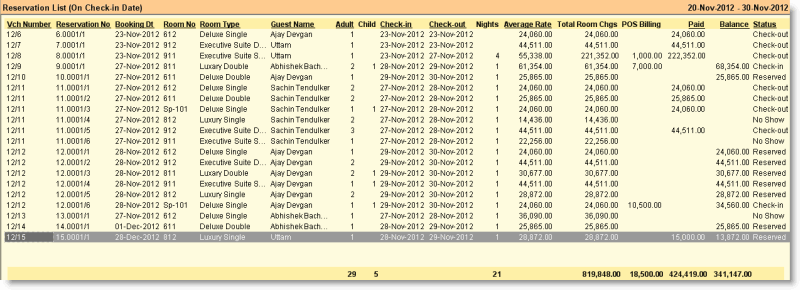Main > Property Management > Report > Reservation List
It shows all types of Room Booking transactions like Check-in, Check-out, No Show, Reserved, etc along with Amount Paid and Amount Due. You may get Guest Information details like Arrival Mode, Arrival Notes, Departure Mode, Departure Notes etc from the Column Chooser.
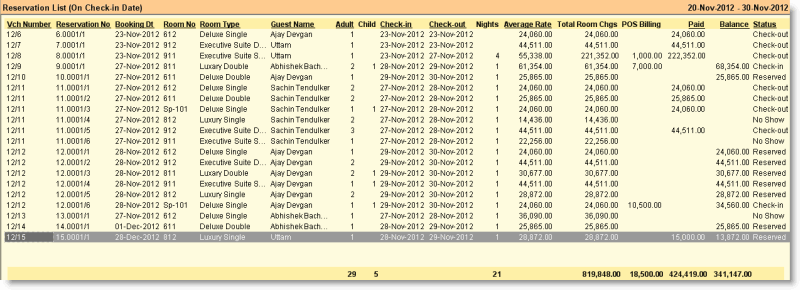
Columns in the Reservation List are as follows:
Vch Number
|
Shows the voucher number.
|
Reservation No
|
Shows the reservation number.
|
Booking Dt
|
Shows the booking date.
|
Room No
|
Shows the room number.
|
Room Type
|
Shows the room type.
|
Guest Name
|
Shows the Guest Name.
|
Adult
|
Shows total number of adults.
|
Child
|
Shows total number of children.
|
Check-in
|
Shows the check-in date.
|
Check-out
|
Shows the check-out date.
|
Nights
|
Shows total number of nights.
|
Average Rate
|
Total Room Charges / Nights.
|
Total Room Chgs
|
Shows total room charges include tax and discount.
|
POS Billing
|
POS Chgs + Mini Bar Chgs + Room Service Chgs.
|
Paid
|
Shows total amount received from the Guest.
|
Balance
|
Shows balance amount to be received from the Guest.
|
Status
|
Shows current status Check-in / Check-out / No Show / Canceled / Void etc.
|
Room Chgs
|
Shows total room charges exclude tax and discount.
|
Extra Person Chgs
|
Shows total charges for extra persons.
|
Extra Bed Chgs
|
Shows total charges for extra beds.
|
Add On Chgs
|
Shows total charges for inclusion / add-on.
|
Tax
|
Shows total tax amount.
|
Discount
|
Shows total discount amount.
|
POS Chgs
|
Show POS / Bar / Restaurant charges.
|
Mini Bar Chgs
|
Show Minibar charges.
|
Room Service Chgs
|
Show the Room Service charges.
|
|
Buttons in the Reservation List are as follows:
 
F2 Date
|
To change the Report Date Range.
|
^D Date Type
|
Many hotel transactions like Booking, Check-in, Check-out, etc can be done and subsequently different transactions along with date will be shown in the report.
•On Booking Date: Show reservation entries, booking date falls between the given date range. •On Check-in and Check-out Date: Show reservation entries, check-in or check-out date falls between the given date range. •On Check-in Date: Show reservation entries, check-in date falls between the given date range. •On Check-out Date: Show reservation entries, check-out date falls between the given date range. |
-D Detail
|
To display the Register in detailed mode.
|
-S Summary
|
To display the Register in summary mode.
|
-E Expand
|
To expand the line item.
|
-C Collapse
|
To collapse the line item.
|
^P Print
|
To print the Register.
|
-P Payment
|
To view Mode of Payment wise details like Cash, Credit Card etc. In this case cash transaction amount will show under the Cash column and credit card transaction amounts will show under the Credit Card column.
|
F10 Save View
|
To save currently displayed view.
|
F9 Load View
|
To open a saved view.
|
F12 Location
|
To change the Location.
|
Exit
|
Click Exit button or press Esc button to come out of the current screen. A prompt appears if you attempt to exit before saving.
|
F1 Help
|
To get context sensitive help relating to the current voucher.
|
-B Best Fit
|
To display the register in best fit view.
|
F7 Set Default
|
To set currently displayed view as default.
|
-F11 Chart
|
To display the chart for on-screen data. Report must be grouped and there must be Grand Total of at least single column.
|
F11 Pivot
|
To display register in Pivot format. Report must be grouped and there must be Grand Total of at least single column.
|
^H Search
|
To view the Auto Filter Row; to hide the Auto Filter Row, press CTRL + H again.
For more details please visit:
My reports are too much long. Is it possible to search dynamically any data in reports?
Is it possible to define a parameter while generating sale report?
|
^K Formatting
|
To do conditional formatting for the report.
For more details please visit:
How to implement Style Format in register reports?
|
-K Add Column
|
To add a new column.
For more details please visit:
How to see stock age along with amount?
|
-F8 Rpt Param
|
To set the report parameter such as date & time range, mode detail / summary and location.
|
^G OS-Group
|
Press CTRL + G to print Outstanding Covering Letter as on the date for the selected Group Owner from the list. You may also print Invoice of the selected Group Owner as on the date.
|
^O OS-Guest
|
Press CTRL + O to print Outstanding Covering Letter as on the date for the selected Guest from the list. You may also print Invoice of the selected Guest as on the date.
|
|