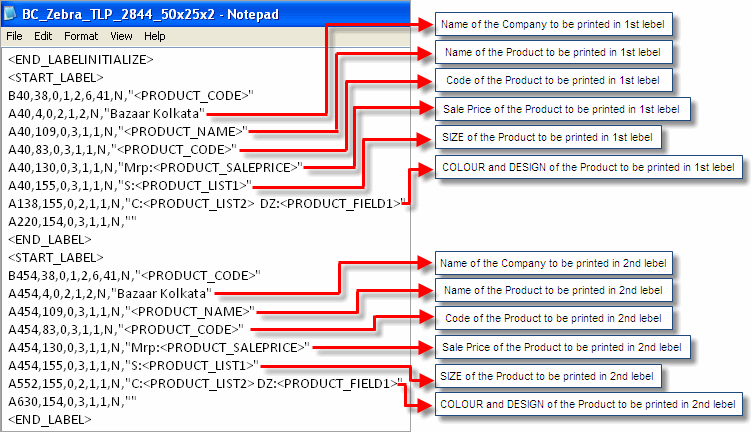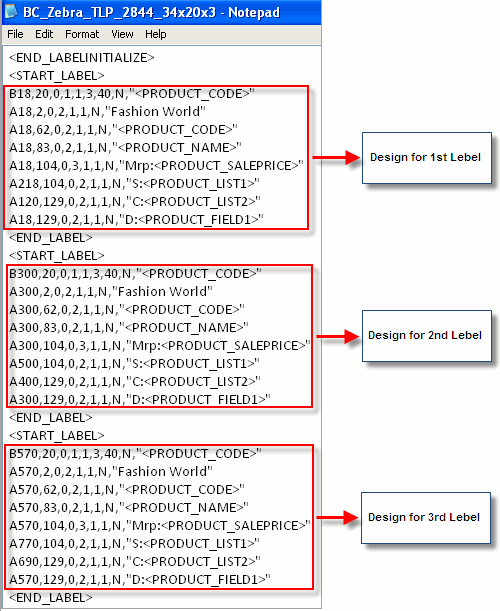DOS Barcode Design
Designing of DOS Mode Barcode is very simple. First of all you should know a short difference between Window Mode Barcode and DOS Mode Barcode. Both of the cases you just need to select Barcode Files at their respective places. Label designing also is simple in both of the cases. But a major difference in reliability of scanning, as far as scanning of barcode is concern DOS Mode barcodes are much reliable than Window Mode Barcodes. So we are recommending DOS Mode Barcodes for our Software.
Before design DOS Mode Barcode you need do two things. First is installation of Barcode Printer and the Second is integration of barcode device with our software and Final one is Designing of Barcode Label.
First Step: In order to install Barcode Printer please visit:
How to setup Zebra Printer using the Seagull Scientific Driver?
Second Step: In order to integrate Barcode Printer with the Software please visit:
Third Step: Designing of Barcode:
Get the Barcode File from folder C:\FusionRetail6\Fr6Share\FormatFiles or the directory where RanceLab is installed. Now set barcode variables as shown in the picture below:
Note:
•Addition in the Barcode File is as usual a note pad file.
•You can find desired variables from the list above and then put them in the file as shown in the pictures.
•For company name you don’t require any variable, just type the name at the place as shown in the pictures.
Tips:
Similarly you can create a new file after applying desired variables in desired places and keep it inside the folder C:\FusionRetail6\Fr6Share\FormatFiles or the directory where RanceLab is installed. In such case you need to select the same file in the software setting.
Related Faqs:
•How to print long product name in DOS barcode printing?