Main Menu > Master > F&B > Service Block (M > F > K)
In the Service Block you can assign various activities that needs to be performed for a particular spa service product along with time duration, skills, resources etc required to fulfill the said activities.
Create the Service Block:
1.From main menu go to the Service Block (M > F > K)
2.Press ALT + L to select the service product from the list at "Product" filed
3.Set validity days for the above product at "Service Block Validity (Days)" field. E.g. if you set 100 then the said service will be valid until the 100 days from the date of sale order and after which it cannot be utilized unless you change the validity here.

Name |
Particulars |
Activity |
Press ALT + L to select the Activity for the SPA Service Product from the list. You can set one or more activity here. If there is no Activity in the list then press CTRL + N to create the new activity. Activity is nothing but a task or set of tasks that need to be performed for a particular SPA Service Product. |
Duration (Min) |
Set the time required for the said Activity. |
Comm On % |
Set the commission percentage to be given to the service staff for the said Activity. |
Break (Min) |
Set the break time required after completion of a particular Activity. |
Press ALT + L to select Skill(s) of the Service Staff that is required to perform the said Activity. If there is no Skill in the list then press CTRL + N to create new Skill master. During the Spa Reservation and Scheduling, Activity can be performed only by the service staffs having same Skill(s) as mentioned here. 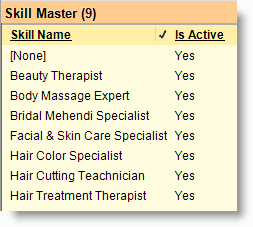 |
|
Press ALT + L to select the resources / materials that is required to perform the said Activity. You can select one or more Resources here. If there is no Resource in the list then press CTRL + N to create the new Resource master. It allows you to keep track of resource availability and help to avoid clashes and /or overlaps when scheduling appointments.  |