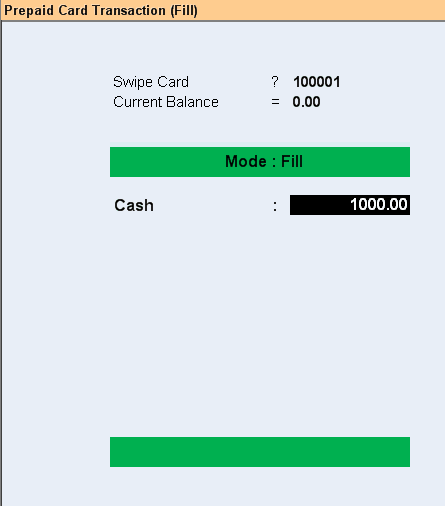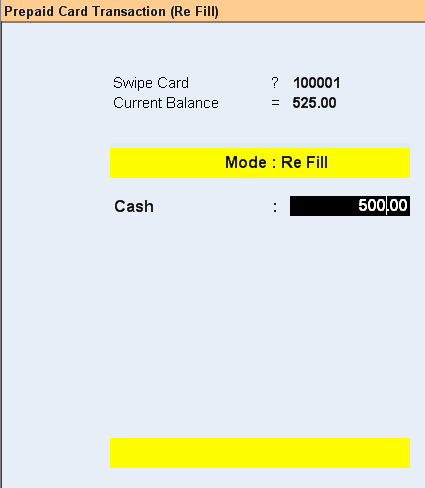Main Menu > Customer Relationship > Transaction > Prepaid Wallet
To activate the prepaid system follow the below steps:
1.Generate Series of cards to be used for the prepaid operations in Generating Cards for Prepaid Use
2.Configure the numbering etc. in Voucher Type :Prepaid
3.Set the option for prepaid card transaction in Prepaid Transaction Option
4.Fill the card at the cash counter (As shown below)
5.Set “Activate Prepaid System” to “Yes” in Sale Option
6.Make sale against the filled card :Making the Sale against Prepaid Card
7.Refill or Refund the remaining balance amount to the customer (card owner) at the Cash Counter (As shown below)
8.Setup print options from Prepaid Print Option.
Steps to Fill (Activate) the Card (Main Menu > Sale Management > Transaction > Prepaid)
•Swipe the card at Cash Counter •Fill in the appropriate value •Click Save.
|
Once you swipe a card which is already in use, by default, the refund screen is shown in red color.
At this point if you want to refill the card, press F4 and enter desired amount.
|
Main Menu > Sale Management > Transaction > Prepaid
When you swipe a card which is already in use, you will be prompted for Refund.
|
Please check general keys and shortcut – Buttons specific to Prepaid are as under:
F2 Date
|
Click this button or press F2 to change transaction date.
|
F4 Re Fill
|
To change the transaction mode to Refill from Refund.
|
F4 Refund
|
To change the transaction mode to Refund from Refill.
|
-D User Stmt
|
Click this button or press Alt+D to view user wise prepaid transaction detail for a given date range.
|
F3 Day End
|
To display the Day End Report.
|
-S Save
|
Use this button to save any changes made.
|
-C Clear
|
Click this button or press Alt+C to clear the amount entered in Cash.
|
^H Cust History
|
Click this button or press CTRL+H to view prepaid transaction detail of all of the card holders / customers.
|
-M Cust Stmt
|
To open and print mini statement for any active card.
Click on “-M Mini Stmt” and swipe the card to view mini statement.
This will not open mini statement for cards having Zero balance.
|
Exit
|
Click Exit button or press Esc button to come out of the current screen.
|
F1 Help
|
Press F1 to get context sensitive help relating the current voucher.
|
-O Opt Voucher
|
To set the transaction option: Prepaid Transaction Option.
|
-R Opt Prn POS
|
To set the print option: Prepaid Print Option.
|
-B Block Card
|
To block a stolen / lost card.
|
-U Unblock Card
|
To unblock a card which is blocked.
|
F7 Read Card
|
Click this button or press F7 to read a smart card data.
|
|