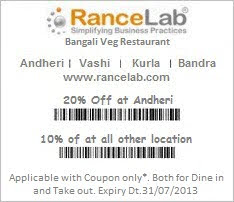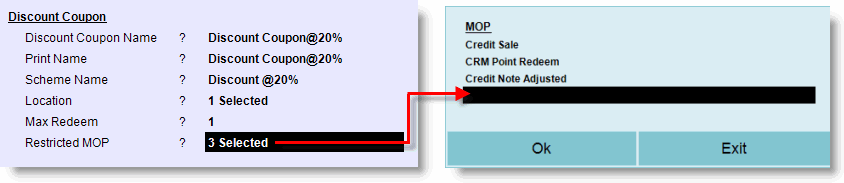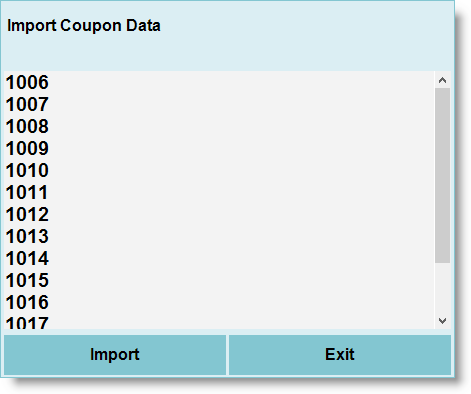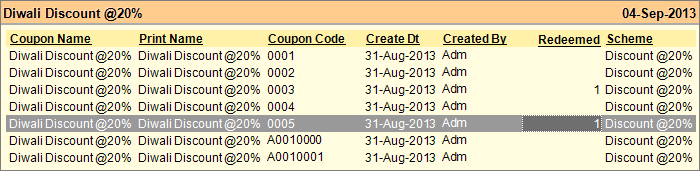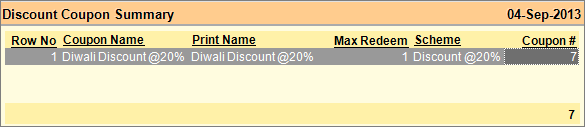Main Menu > Customer Relationship > Master >Discount Coupon
Main Menu > Master Data Management > Inventory > Discount Coupon
Offer Discount Coupons to the potential customers as a part of sales promotions. Discount Coupon is a printed document that can be exchanged for a financial discount while purchasing a product.
Generally, coupons are distributed by the retailers or manufacturers to the various potential customers directly or through different media such as mail, post, etc. to be used in retail stores as a part of sales promotions.
1.From main menu go to the Scheme & Promotion (M > I > S) 2.Create a Scheme & Promotion Master for the above Coupon maintaining appropriate discount % and date range 3.Set “Is Coupon Applicable = Yes” 4.Press ALT + S to save the changes.
Note:
•Date, Discount and other things of the Discount Coupon will be controlled by the Scheme master only. |
1.From main menu go to the Discount Coupon (M > I > D) 2.Type the name of the discount coupon say Discount Coupon @ 20% at “Discount Coupon Name” field 3.Set the Print Name for the Discount Coupon (by default it will pick up same as Discount Coupon Name above) 4.Press ALT + L to select a Scheme master at “Scheme Name” field 5.Press Enter key at Location and select the locations by pressing ALT + L. If you leave it blank then the Discount Coupon will be applicable for every location. 6.Set number of times the Discount Coupon will be allowed to be redeemed at “Max Redeem” field. For example, if it is “1” then the Discount Coupon can be utilized only once; if it is “2” then the Discount Coupon can be utilized maximum of 2 times. 7.Set Restricted MOP at “Restricted MOP” field. Once you set a MOP here then the Coupon transaction cannot be done with that MOP irrespective of it is set in Sales Option. 8.Press ALT + S to save the changes.
Note:
•A coupon cannot be applied 2nd time anyhow. •You cannot modify a Discount Coupon master if once saved. However you can set Is Active =Yes / No from the Display screen.
Buttons in the Discount Coupon:
-F3 Report
|
Press ALT + F3 to open the Discount Coupon Report.
It shows all details related to the Discount Coupon creation and transaction. Explained below:
|
-D Display
|
Press ALT + D to display all the Discount Coupon Masters.
In the Display screen you can change "Is Active" to "No" in order to deactivate one or more Coupons; the selected coupons will be invalid for transaction.
|
-S Save
|
Press ALT + S to save a new Gift Voucher master. You cannot modify an old Gift Voucher master.
|
-L List
|
Press ALT + L to open the list.
|
-I Import
|
Press ALT + I to open Import Coupon Data screen. In this screen you can enter Discount Coupon numbers manually or copy card numbers from any other source.
Here, you have to set only one number in a row. After entering desired numbers, click "Import" button to generate new Discount Coupons.
|
-G Gen Voucher
|
Press ALT + G to generate new discount coupons. Users will have no control over the number format in this process; it will be generated automatically by the software itself.
Steps:
1.Press ALT + G then click Yes 2.Enter the quantity of Discount Coupons you want to generate and then press Enter key. |
Exit
|
Click Exit button or press Esc button to come out of the current screen. A prompt appears if you attempt to exit before saving.
|
F1 Help
|
Press F1 to get context sensitive help relating the current screen.
|
|
1.From main menu go to the Sale Invoice (Scan POS) (S > T > S) 2.Select or scan the item from list 3.Press ALT + M or click “-M Redeem Cpn” button 4.Onscreen keyboard will appear
5. Here you just need to scan the discount coupon
6. Subsequently a message will be displayed “The Coupon Code XXXXXX has been applied successfully”.
|
1.From main menu go to the Discount Coupon (M > I > D) 2.Press ALT + F3 to get Discount Coupon report
Buttons in the Discount Coupon Report:
Buttons are explained in Using Reports (Register). Buttons specific to "Gift Voucher Report" are discussed here:
-D Detail
|
Press ALT + D to see detailed report of the selected Discount Coupon as shown below:
Coupon Name
|
Shows the name of the Discount Coupon.
|
Coupon Code
|
Shows the coupon code.
|
Create Dt
|
Shows the date of the Discount Coupon generated.
|
Created By
|
Shows the name of the User by whom the Discount Coupon is generated.
|
Redeemed
|
Shows the total number of time the Discount Coupon has been redeemed.
|
Scheme
|
Shows the Scheme & Promotion master associated with the Coupon.
|
|
-S Summary
|
Press ALT + S to see Discount Coupon Summary report.
Coupon Name
|
Shows the name of the Discount Coupon.
|
Max Redeem
|
Shows the maximum number of times the Discount Coupon can be redeemed during the Sale Transaction.
|
Scheme
|
Shows the Scheme & Promotion master associated with the Coupon.
|
Coupon
|
Shows the total Number of Coupons generated.
|
|
|
Recall Customer: Gift Voucher Assign, Discount Coupon Assign
Scenario:
We want to Assign any gift voucher or Discount Coupon for some customer who has not come for many days.
Example:
Sometimes we can see that some customer has not come since 2-3 month in any retail shop or restaurant, For that reason any retail shop or restaurant can distribute discount Coupons or gift Vouchers for a revisit.
Solution:
We will create it through gift Voucher(M-I-G) and Discount Coupon master (M-I-D).
Gift Voucher Assign:
●In Customer Wise sales(S-A-S), added a button (Ctrl+G) Assign Gv.
●Using this button, you can assign the gift voucher to customers in bulk by filtering report on last visit days column.
Discount Coupon Assign:
●In Customer Wise sales(S-A-S), added a button (Ctrl+D) Assign DC.
●Using this button, you can assign the discount coupon to customers in bulk by filtering report on last visit days column.
Now an SMS will be sent to the customer with the GV Name and No with validity date, like: "You have received gift voucher No: xxxxxx worth Rs.100 valid for three days."
In SMS Business Alert(TMA) - add two options in Report list
•Gift Voucher
•Discount Coupon
Enhancement in Discount Coupon Master.
Now In Discount Coupon Master (MID) - it has been allowed to accept 0 input in the Max Redeem field.
•If max redeems = 0, then coupon can be redeemed for an unlimited time.