Main Menu > Master Data Management > Inventory > Bill of Materials
Here you enter the raw materials / components required to manufacture a product of specified quantity and the standard quantity of raw materials.
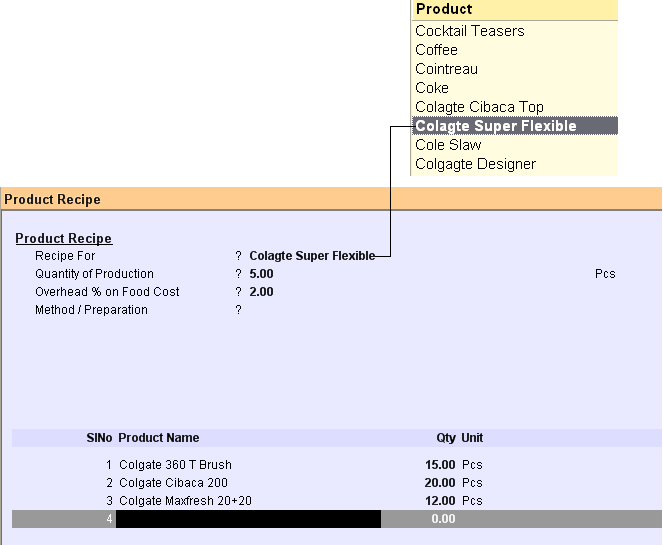
Recipe For |
Click Alt+L and Select the Finished product (servable Item) from the list (e.g Lassi) |
Quantity of Production |
Enter the standard quantity for which the recipe is given (e.g 400ml) |
Overhead % on Food Cost |
Enter the additional cost for food preparation |
Calculate Cost on |
•Consumption Average = Food Cost will be calculated as per the average rate of the raw material. •Last Rate = Food Cost will be calculated as per the last rate of the raw material.
Note: oFood Costing will be excluded Wastage, Excess and Shortage entries in the Stock Journal. |
Method /Preparation |
Enter the complete method of preparation. This is useful for the cook |
Now enter the details of Items required to produce the finished product of the specified quantity.
Product Name |
Select the consumable Item(s) from the list. Press Ctrl+N to create a new Item. You can use multi selection keys here. |
Qty |
Enter the quantity required for production. |
Unit |
Displayed when a product is selected. |
Factor |
Set appropriate factor. For more detail please visit: Calculation of Consumption of Liquor from bottles of different volumes |
Set |
Select proper set. For more detail please visit: Calculation of Consumption of Liquor from bottles of different volumes |
Is Semi |
Select Yes / No. For more detail please visit: How to create multi level recipe in RanceLab FusionRetail™ 6? |
Cost |
Display the item cost of 1 Unit. |
Amount |
Display amount as per Qty * Cost / Factor. Summary of Amount reflects as Pur Rate Total and this is the total cost of production.
For more detail please visit: Can we calculate Purchase cost and Markup Margin at the time of creating a recipe? |
Buttons in the Bill of Materials Master:
Main Menu > Master Data Management > Inventory > Bill of Materials

Bill of Materials Master Display Screen:
Main Menu > Master Data Management > Inventory >Bill of Materials > Display
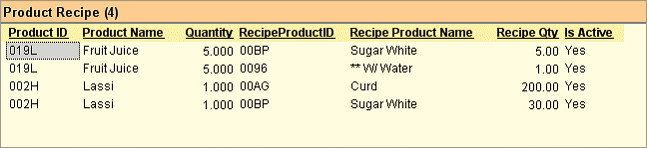
Requirement: Need Auto Recipe/Auto Stock Journal Wastage Entry
Scenario: If you are not doing a production entry of the item being sold, then the auto stock journal will create a production entry for you.
You might be using Auto Stock Journal to create production entry of item being sold and respective consumption entry for the raw material used.
At the day end, you are also entering the wastage entry for the unsold finished items.
Therefor it is required to generate a production and consumption entry from wastage entry as we do it for sale.
Solution: In Product Master (M>I>P), we have added "Sale and Wastage" in the type list of the field "Generate Production from Sale"
For a finished good if Generate Production from Sale is set to “Sale and Wastage”, the Auto Stock Journal will create the production of this item for both the sale and wastage. It will also create a consumption entry of raw material based on the recipe.
Need to improve the speed of Opening Scheme Master and Recipe Master
Scenario: If the database is large it takes a long time to open "Scheme and Promotion" and "Recipe Master". This happens because it does stock calculation before opening the above master.
Solution : We have given an option in TAG > "Update Stock During Master Creation = Yes / No / Ask"
If it is set to NO, then Recipe and Scheme master will use existing stock table without recalculation, and it will open very fast.