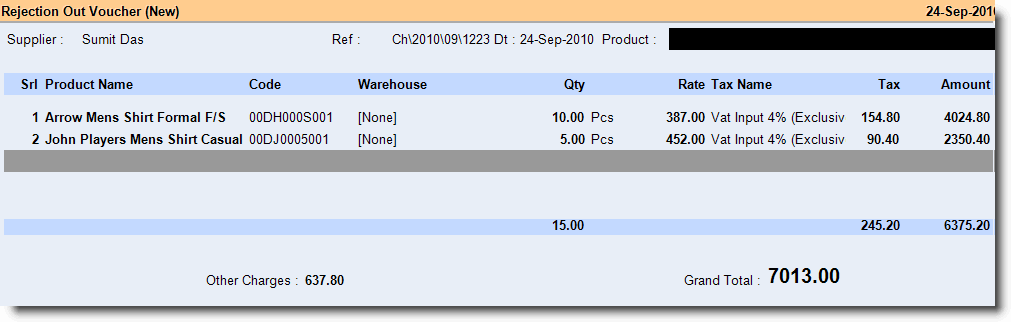Main Menu > Purchase Management > Transactions > Rejection Out
Sometimes unaccepted Items received through Purchase Challan needs to be returned to supplier. This transaction is called Rejection Out.
•Return of Challan Items, through Rejection Out, creates a Rejection out memo for the Items returned.
•Rejection Out affects only Inventory not Accounts. The stock of Items returned gets reduced in inventory.
•Normally you need to link the original Purchase Challan bill of the supplier with Rejection Out.
•If you don’t want to link the Rejection Out with Purchase Challan, set "Supplier Specific Rejection Out = No" in option setup.
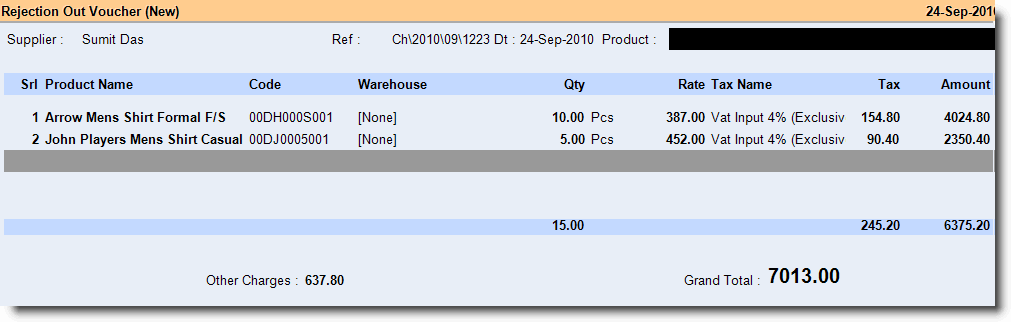
Buttons in the Rejection Out are as follows:
F2 Date
|
Click this button or press F2 to enter the Date of Voucher.
|
-D Display
|
Click this button or press ALT + D to display all entries of the Rejection Out Voucher.
|
-S Save
|
Use this button to save any changes made.
|
-L List
|
Click this button or press ALT + L to get the list of respective masters and select a master item.
Related Faq:
•What to do if the Product Name doesn't show in the list during sale? |
Exit
|
Click Exit button or press Esc button to come out of the current screen. A prompt appears if you attempt to exit before saving.
|
F1 Help
|
Press F1 to get context sensitive help relating the current voucher.
|
-O Opt Voucher
|
Click this button or Press ALT + O to get the Rejection Out Option screen and to set the options.
|
-W Opt Prn Win
|
Click this button or press ALT + W to get Rejection Out Window Print Option screen to set the options.
|
-P Price List
|
Click this button or press ALT + P to select different Price List.
|
^D Delete
|
Click this button or press CTRL + D to delete the Voucher. To delete a specific item entry, press ALT + Delete on the Item entry line.
|
^P Print
|
Click this button or press CTRL + P to print the Voucher.
|
F12 Change Loc
|
Click this button or press F12 to change the Location.
|
-V Preview Dgn
|
Click this button or press ALT + V to get the design preview and redesign the print format of the Rejection Out Voucher.
|
-F3 Report
|
Click this button or press ALT + F3 to view the Rejection Out Report.
|
-E List Editor
|
Click this button or press ALT + E to get the List Editor screen to change the list setting for the transaction.
|
-F11 Chg Voucher
|
Click this button or press ALT + F11 to select a different Voucher Type for the transaction(s).
|
^M Discount
|
Click this button or press CTRL + M to enter Item discount either in amount or in percentage and either for a single selected item or for all of the items.
For more detail please visit:
What is the process of calculation of tax in sale and purchase?
|
-U UDF
|
Click this button or press ALT + U to enter data for User Defined Fields.
For more details please visit:
How to add details like Transport No / Policy No in Sale Invoice (Scan POS)?
|
^O Charges
|
Click this button or press CTRL + O to enter Item wise charges either in amount or in percentage either for a single selected item or for all of the items.
|
-A Challan Sel
|
Click this button or press ALT + A to select purchase challan from the list.
|
-N Container
|
Click this button or press ALT + N to select Container from the list.
For more detail please visit:
How to use Container Management System in FusionRetail6?
|
^F11 All Column
|
Click this button or press CTRL + F11 to view item wise transaction details showing all the deductions and additions to the item rate.
|
-F6 Scale Input
|
Click this button or press ALT + F6 to get input of Weigh Scale.
|
|