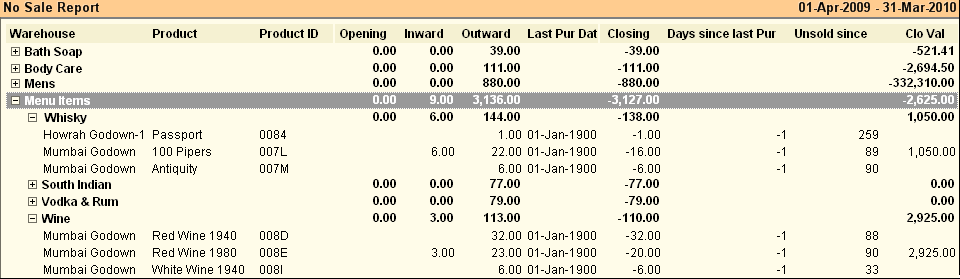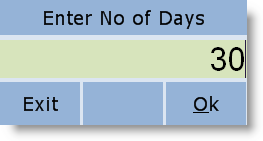Main Menu> Warehouse Management > Analysis Tools > No Sale Report
This report shows you no selling Items since a specified number of Days, indicating the bad selling (losers) Items, to alert you to stop buying the Items further and think about some special discount scheme to sell them at the earliest to avoid further loss.
It displays the list of item not sold since number of days specified, showing opening, inward, outward, closing stock and non movement analysis like, showing last sale date, number of days since unsold.
Columns in the No Sale Report are as follows:
Product
|
Shows name of the product.
|
Product ID
|
Shows four digit product code.
|
Opening
|
Shows opening stock quantity.
|
Op Val
|
Shows opening stock value.
|
Inward
|
Shows stock inward quantity.
|
In Val
|
Shows stock inward value.
|
Outward
|
Shows stock outward quantity.
|
Out Val
|
Shows stock outward value.
|
Closing
|
Shows closing stock quantity.
|
Clo Val
|
Shows closing stock value.
|
1st Pur Date
|
Shows 1st purchase date of the product.
|
Last Pur Date
|
Shows last purchase date of the product.
|
1st Sal Date
|
Shows first sale date of the product.
|
Last Sal Date
|
Shows last sale date of the product.
|
Days since last Pur
|
Shows number of days since the product has not purchased.
|
Unsold since
|
Shows number of days since the product has not sold.
|
|
Buttons in No Sale Report are explained in Using Reports (Register). Buttons specific to the report are discussed here:
-N No of Days
|
Enter number of days since then the items are not sold.
|
^M Not Sold
|
Will show report of the items not sold since days entered above.
|
^N Not Yet Sold
|
Will show report of the items not sold since purchase or opening stock entered.
|
^D Item Detail
|
Press CTRL + D or click this button to see item child wise stock report.
|
^S Item Summary
|
Press CTRL + S or click this button to see item wise stock report after summarize child quantity and amount.
|
|