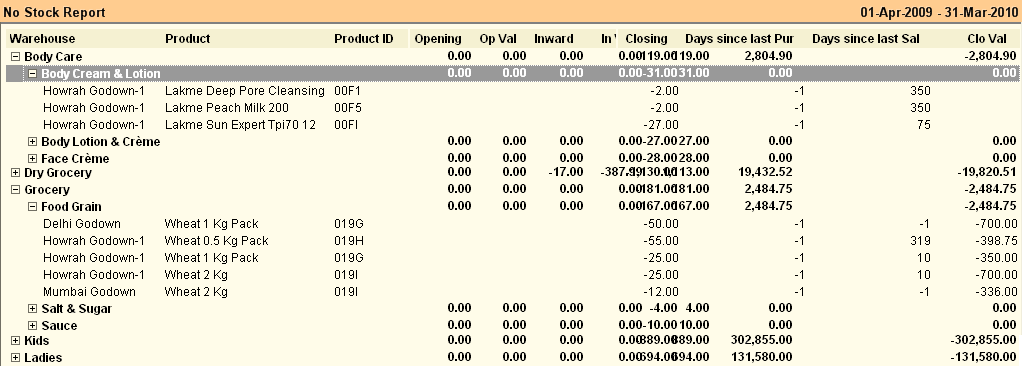Main Menu> Warehouse Management > Analysis Tools > No Stock Report
This report shows the Items whose current stock have fallen to zero (or negative).
It shows the Item, Opening Stock, Stock In, Stock Out, Closing Stock and analysis of Stock Movement (like Days since last purchased, Days since Stock out etc) for quick purchase decisions.
In collapse mode, the report shows the figures at Stock Group level, while in expand mode, itemwise details are shown.
You may explode any Item Group to see the Item details of the specific Group.
Columns in the No Stock Report are as follows:
Product
|
Shows name of the product.
|
Product ID
|
Shows four digit product code.
|
Opening
|
Shows opening stock quantity.
|
Op Val
|
Shows opening stock value.
|
Inward
|
Shows inward quantity of the item.
|
In value
|
Shows inward value of the item.
|
Outward
|
Shows outward quantity of the item.
|
Out Value
|
Shows outward value of the item.
|
Closing
|
Shows closing stock quantity.
|
Clo Val
|
Shows closing stock value.
|
Min Pur Date
|
Shows oldest purchase date.
|
Max Pur Date
|
Shows newer purchase date.
|
Min Sal Date
|
Shows oldest sale date.
|
Max Sal Date
|
Shows newer sale date.
|
Days since last Pur
|
Shows number of days since purchase does not occur.
|
Days since last Sal
|
Shows number of days since sale does not occur.
|
|
Buttons in No Stock Report are explained in Using Reports (Register). Buttons specific to the report are discussed here:
^D Item Detail
|
Press CTRL + D or click this button to see item child wise stock report.
|
^S Item Summary
|
Press CTRL + S or click this button to see item wise stock report after summarize child quantity and amount.
|
|
Related Faqs:
•Know what stocks are expiring in the given date range?