Main Menu > Master Data Management > Inventory > Feedback Master
Main Menu > Master Data Management > Others > Feedback Master
Configure feedback master here & take feedback of your customers in Mobile or Mobile POS.
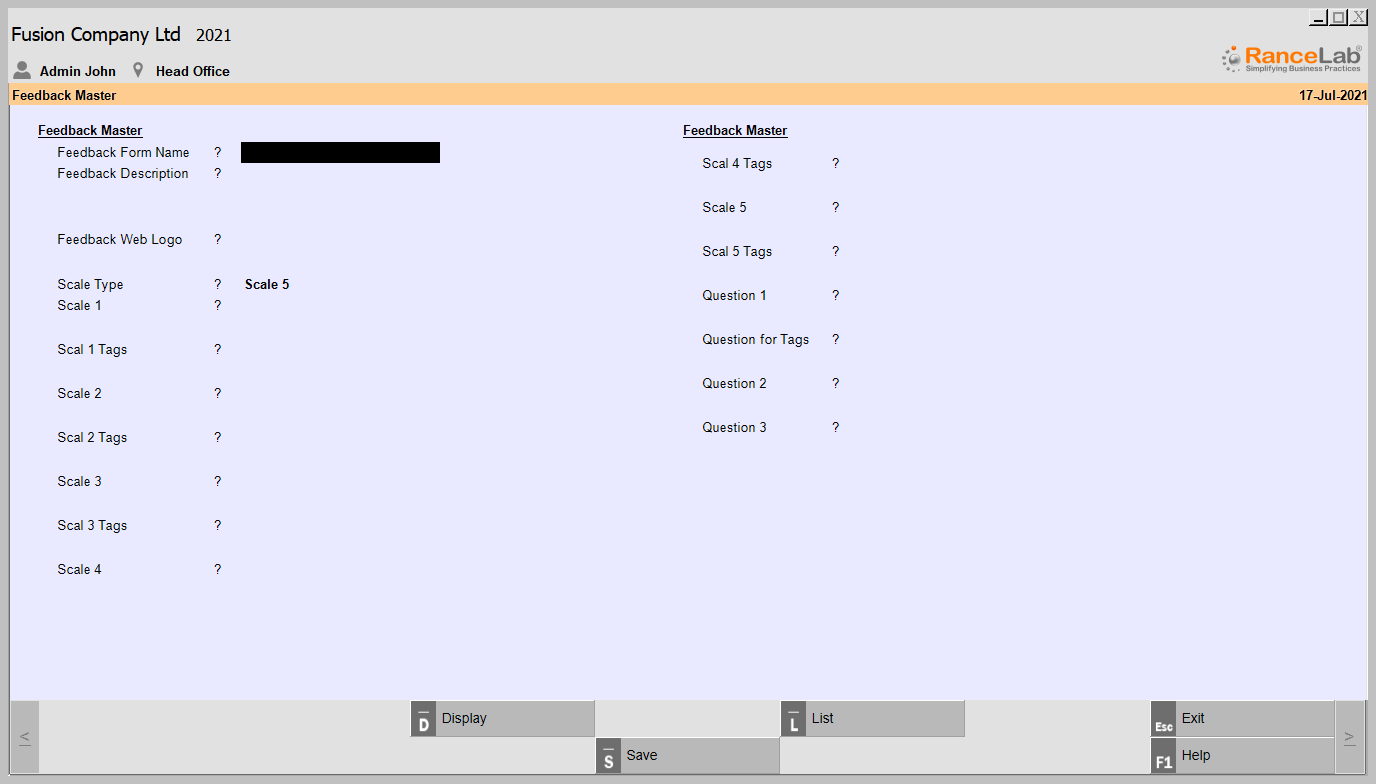
Feedback Master Fields |
|
Feed Form Name |
As you can create multiple feed forms you'll have to give each form a name. You can set which form to use in Station Setup - Fusion Mobi Settings - Other Settings. |
Feedback Description |
This will be your header of your feedback form shown to customer. e.g. "Help us to server you better" |
Feed web Logo |
This logo will be shown in your own brand app. |
Scale Type |
Here you need to select "Scale 3" or "Scale 5". If you select "Scale 3" then customer will get option to select his satisfaction level on scale of 3 or if you select "Scale 5" then he'll get option to select his satisfaction level on scale of 5. |
Scale 1 |
Name for First Scale e.g. "Ambience" |
Scale 1 Tag |
|
Scale 2 |
Give the name for Second questions parameter. |
Scale 2 Tag |
|
Scale 3 |
Give the name for Second questions parameter. |
Scale 3 Tag |
|
Scale 4 |
Give the name for Second questions parameter. |
Scale 4 Tag |
|
Scale 5 |
Give the name for Second questions parameter. |
Scale 5 Tag |
|
Question 1 |
This will be a question where customer will be able to write anything he wants to. |
Question for Tag |
|
Question 2 |
This can be a another question where customer will be able to write anything he wants to. |
Question 3 |
This can be a third question where customer will be able to write anything he wants to. |