Main Menu > Settings > SMS and Email Settings > SMS Scheduler (T > M > S)
This is used to send summary of various transactions for a day or given period automatically to the users and customers through SMS.
Here you can set various details for which you want automatic SMS alerts. Fields available are as follows:
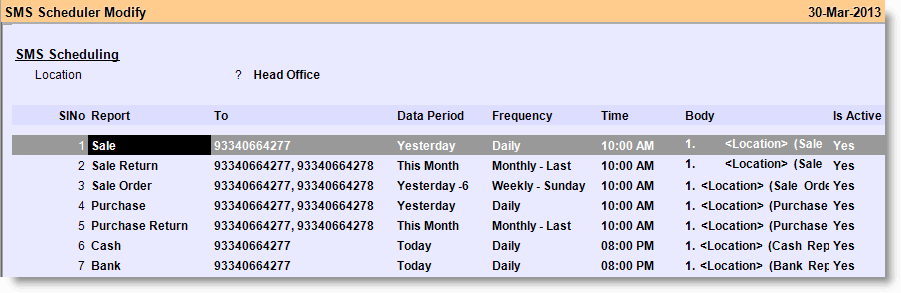
Name |
Particulars |
||||||||||||||||||||||||
Location |
Press ALT+L to select the Location from the list. |
||||||||||||||||||||||||
Report |
Press ALT+L to select the following Reports from the list.
|
||||||||||||||||||||||||
To |
Enter one or more mobile numbers. e.g. 93340664277, 93340664278 |
||||||||||||||||||||||||
Data Period |
Press ALT+L to select following Data Periods from the list.
|
||||||||||||||||||||||||
Frequency |
Press ALT+L to select the following frequencies from the list:
|
||||||||||||||||||||||||
Time |
Set the time for sending SMS automatically. |
||||||||||||||||||||||||
Body |
Enter predefined variable for SMS. Variables are explained in the Customized SMS. |
||||||||||||||||||||||||
Is Active |
Set Yes if SMS is to be sent as per schedule; else set No, if SMS is not required to be sent. |
New SMS Item
Settings > SMS and Email Settings > SMS Scheduler
•New Report Item
•Feedback < 5
•Feedback < 4
•Feedback < 3
This SMS is similar to Thank You SMS and will be triggered as soon as feedback data is saved. Based on the rating, one of the three Feedback type listed above will be executed.
Set of Variable for Feedback
Keyword | Meaning
<Memo-No> | Memo No
<Amount> | Amount
<Table-Number> | Table Number
<Customer-Name> | Customer Name
<Location> | Location Name
Example:
Format: Customer <Customer-Name> at <Location>, Receipt <Memo-No>, <Amount> on Table <Table-Number> has given feedback below 5
The output will be like
Customer Sumit Sharma at New Town, Receipt 10/1028, Rs.4250.00 on Table 21 has given feedback below 5
List of SMS Tags
<Memo-Number>
<Date>
<Location>
<Salutation>
<Customer-Name>
<Memo-Amount>
<Table-Number>
<Rating>
Requirement - Need a Brand wise Stock & Sale report Location Wise at Email Scheduler
In Email Scheduler ( T>M>E ), SMS Scheduler ( T>M>S ) and
Process Scheduler ( T >M>P ) a field is added under Location in header area:
Station Name = List of the station master
In Email scheduler ( T>M>E ), two reports are added to list :
1.Sales Summary
2.Stock Summary
Note:
●Email scheduler will be generated at the selected station, and if the station is blank, it will generate on the server by default.
Reports will be generated as per the locations selected in the column.
Enhancement in Email & SMS scheduler
Now you can send the report for this week or last week from SMS scheduler and Email scheduler. For this set
○Regional Settings (T>A>A): Week Start Day = Monday / Sunday / Saturday.
○In SMS scheduler (T >M>S) and email scheduler (T>M>E) under Data Period Column use the following option.
○This Week
○Last Week