Main Menu > Warehouse Management > Reports > Stock Transfer Indent Register
Stock Transfer Register shows the list of all Stock Transfer Indent Vouchers.
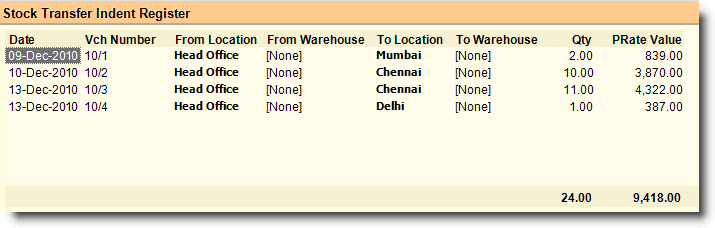
Buttons in the Stock Transfer Indent Register:
Buttons are explained in Using Reports (Register). Buttons specific to “Stock Transfer Indent Register” are discussed here:
-A Adjust |
Press ALT + A or click this button to adjust the Pending Stock Transfer Indent quantity.
Suppose you got a stock transfer indent to transfer 100, transferred 75 against the indent and now transfer of remaining 25 quantities has been canceled. Then you have to adjust that transaction otherwise every time this will show as pending in the report.
Note: •Adjustment is only possible in Register View Report. |
Related Faq:
•How to add 'day of the week' in the sale register?
In order to see Pending Stock Transfer Indent Report please follow the steps given below:
1.Press ALT + V to see Pending Stock Transfer Indent in Product View
2.Get the following columns from the Column Chooser if they are not exist in the product view report:
▪Qty = Actual Stock Transfer Indent quantity
▪Transfer = Items transferred to the location / warehouse.
▪Adjust = Adjusted Quantity.
▪Balance = Qty - Transfer - Adjust.
Sample Pending Stock Transfer Indent Register:
