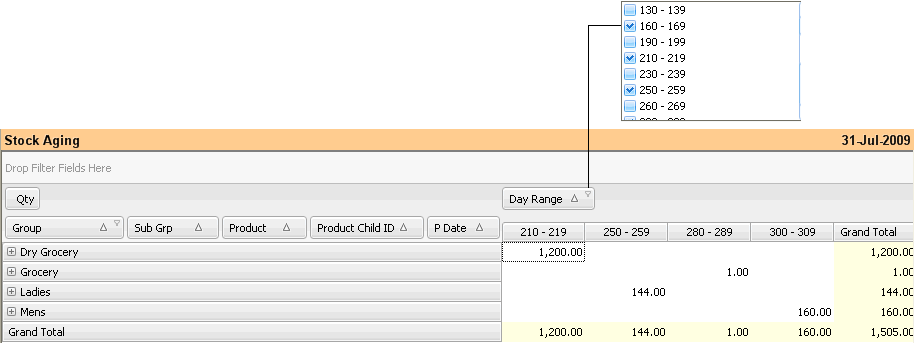Main Menu> Warehouse Management > Analysis Tools > Stock Aging
Helps you to identifying the age of each individual item in days range as well as actual age.
Displays list of items in different age brackets for broad analysis as well as actual age for finer analysis along with date of purchase.
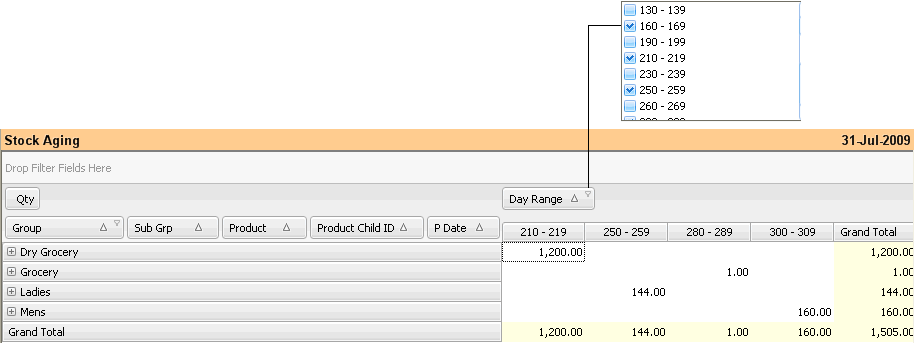
Buttons in Stock Aging are explained in Using Reports (Register). Buttons specific to the report are discussed here:
 
-O Option
|
Press ALT + O or click this button to open Stock Aging option.
|
-U Alt Qty
|
Press ALT + U or click this button to see report as per Alternate Unit and Quantity.
|
^U Actual Qty
|
Press CTRL + U or click this button to see report as per Actual Unit and Quantity.
|
^D Item Detail
|
Press CTRL + D or click this button to see item child wise stock report.
|
^S Item Summary
|
Press CTRL + S or click this button to see item wise stock report after summarize child quantity and amount.
|
^T Transfer
|
Press CTRL + T or click this button to copy the selected entry row as a whole to Stock Transfer Voucher. This will work only in Item Child Wise Report, if a particular Location and Warehouse is selected. In the following cases the button will not work:
•Item Summary Report. •Combined Location Report. •Combined Warehouse Report.
Note:
You may select and copy one or more item entry row.
|
^B Barcode
|
Press CTRL + B or click this button to print bar-code for selected transactions or item entry rows. This will work in Item Child Wise Report only. You can select one or more rows and print them together.
|
^E Set Age
|
Press CTRL + E or click this button to set the age or range of periods.
For more detail please visit:
How to see stock age along with amount?
|
|