Main Menu > Settings > Database Maintenance > Split Databases (T > D > S)
Database Splitting is a very important tool in FusionRetail6. It allows you to split company data across multiple periods.
Split Database option is very useful to reduce the size of your database. Splitting a database may improve database performance and organize your data in small periodical data.
After splitting the database, FusionRetail6 creates the following three files separately.
Full Database |
Contains all the data of the database |
Splitted (New) Database |
Contains data from split date onwards. Related Faq: •How to split a backup file using WinRar? •What will be the effect in stock aging, valuation etc after database split? |
Splitted (Old) Database |
Contains data before split date |
Precautions before split
You should always take a backup of the database, before splitting it. It helps you to recover the data by restoring the backup copy.
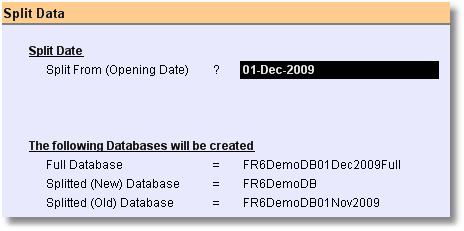
In Split Data screen you have to enter the split date in “Split From (Opening Date)” field and then click “-S Split” button
Important points regarding Split
Closing of the following will be made opening on the split date.
1.Trial Balance (Bill Wise)
2.Stock Statement (Product Wise)
3.Credit Note (Same as Trial Balance)
4.Orders (Purchase and Sale) : (Pending order will not be shown)
5.Prepaid
These will not Split
1.Customer Points: Customer points will be same as it was before split. This will become opening balance of the next day.
Multi location Split
1.In case of multi location it is advisable to synchronize the data till the split day.
2.Root and Branch has to do the split independently.
3.First Split the branch database then split the HO database otherwise the opening balance will again need to be transferred.
4.Split will work on the default location only: That means you need to split the database of Root Location at Root and Branch Location at Branch.
5.The opening balance will only be created for the location where split is done. This means the Root Location has to get the opening balance from all the locations after split.
6.The opening balance should be transferred to HO
Steps after Split (Multi location)
1.At Branch Location:
•Be sure that the newly created opening balance was transferred to the HO.
2.At Root Location:
•Be sure that you got the opening balance (stock and accounts) from the respective location.
3.Failing to do this will show wrong stock at HO.
Example:
Suppose you have one HO and five BRANCHES. Today is 10-Dec-2009 and you have to split the database from 1-Apr-2009 of root location and 5 branches.
•Split will remove all the transaction data of all location before the input date.
•It will create the opening for root location only. Not for all location – this means at this point the stock and accounts of the branch will be displayed without the opening balance.
•After split the opening balance is created for the location where you are splitting the data.
•This opening is also goes to other location based on the ML rules. It create data in outbox.
Note: The book begins date will be set to 1.4.2009 in the above case.
Split Screen buttons

Enhancement in Data Split Process
In Settings > Database Maintenance > Split Database (T>D>S), following option has been added
Create Opening Voucher = Yes / No
* Based on this option opening voucher for account or inventory will be created
Create Branch Op Voucher (At HO Only) = No / Yes
* based on this option opening vouchers of accounting and inventory for all
* branches will be created at HO database
* This option will work for HO data only
Create Full Database = Yes/No
* based on this option copy of full db will be created.
Notes:
This option is helpful for central database architecture. From now onward, we will treat In-Transit stock transfer voucher as received during split at receiving location.
For distributed database, the following points need to be considered during split process:
1.Before split, all locations data should be synced with HO database properly
2.Before splitting HO database, all location data should be split first and set the option Create Opening Voucher = Yes.
3.Opening vouchers generated at HO should be synced to the respective locations manually