Main Menu > Master > F&B > Service Mode
Requirement
If you want to notify the required service mode to the kitchen. The following example show the service Mode is printer on TOP of KOT, Coupon and Receipt.
For example, one of the following can be printed on top of Coupon or KOT
a)** Dine In **: So that the kitchen can deliver the order for dine in.
b)** Take Out **: So that the food can be packed and sent to take away counter.
c)** Home Delivery **: So that the order can be packed and given to the driver counter.
Here you create and modify the service mode. Service Mode is an input at Touch POS required to identify the order for its service mode.
•Dine In, Home Delivery, Take Out and None is created by default.
•You can add a new service mode or modify existing as per your requirement.
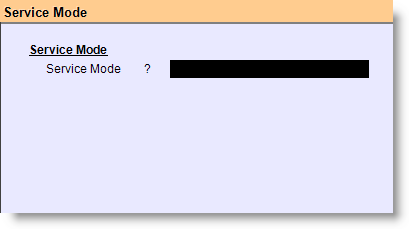
How to Utilize?
•Set “Ask for Service Mode = Yes” in Sales Transaction Option
•It will popup a list asking for the service mode when you start the order.
•Alternatively Service Mode list can be used using the button “Serve Mode” available in 2nd page of buttons on order screen. This button is also used to change the selection done earlier.
•Select a service mode (Dine in / Take Out / Home Delivery / None)
•Available in any of Table Mode, Quick Mode or Prepaid Mode
•Finish the transaction.
Note: Service mode will be printed on KOT, Coupon and Receipt.
