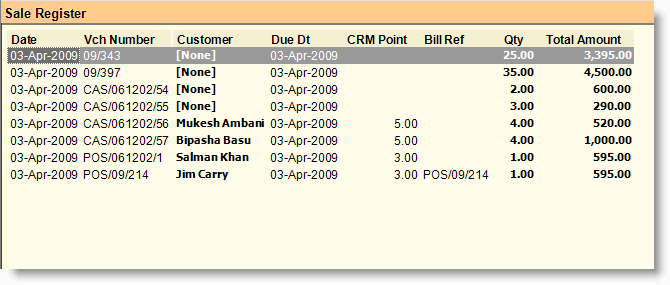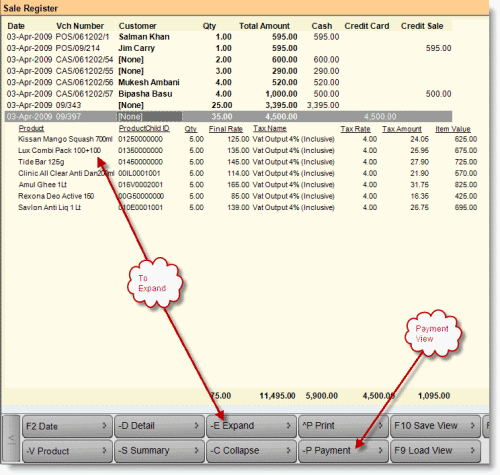Main Menu > Sale Management > Reports > Sale Register
This report gives the list of Sales Vouchers.
Use "-P Payment" button in Sale Register to get payment wise report. This report is helpful if you want to submit a report to your accounting office. This report reflects memo wise itemize tax and mode of payment.
Note :
•The payment report is also available in sale return register. |
Buttons are explained in Using Reports (Register). Buttons specific to “Sale Register” are discussed here:
 
-P Payment
|
Press ALT + P or click this button to see Mode of Payment wise details like Cash, Credit Card etc. In this case cash transaction amount will show under the Cash column and credit card transaction amounts will show under the Credit Card column.
|
-P Add Pur Date
|
Press ALT + P or click this button to see Item Purchase Date along with Sale Date. Subsequently a new field "Pur Date" will be added in the column chooser, now get the field from there and set it to the desired place. This will work only in Product View.
|
^U Purchase
|
Press CTRL + U or click this button to copy the selected Sale Invoice as a whole to Purchase Invoice. This will work only in Register View.
|
^I Item Disc
|
Press CTRL + I or click this button to see Sale Report along with Item Discount and Charges.
|
-T Incl Tax
|
Press ALT + T or click this button to see Sale Report along with Sale Tax Details.
|
-L Incl Tax Led
|
Press ALT + L or click this button to see Sale Report along with Sale Tax Ledger Details.
|
^S Swap Vch
|
Press CTRL + S to swap the bill / memo content between two bills.
For more detail please visit:
Is it possible to swap the bill / memo content between two bills?
|
-F Full Report
|
Press ALT + F or click this button to see all columns including Item Discount, Item Charges, Other Discount, Other Charges, MOP Breakup, Tax Breakup, Tax Ledger Breakup etc.
It will add two more columns "Food Sale" and "Drink Sale". "Food Sale" will be those for which Type is set to Food and "Drink Sale" for which Type is set to Drink in the Menu Management.
|
|
Require IRN No. field in Sale and Sale Return Register
In Sale Register (S-R-S) and Sale Return Register (S-R-R),
Added “ IRN “ field in Column Chooser(Alt+F3).
Require to know in which mode the payment has been received against the COD (cash on delivery) bills.
Scenario:
Cash On Delivery orders can be paid using Cash or Credit card / Debit card.
Registered Customers who have paid against Cash On Delivery, it is required to check in which payment mode the payment has been received against COD for each bills.
Solution:
A column “COD Receipt” has been added in following reports
●Sale Register (SRS)
●Dispatch Home Delivery Report
In this column, the account name attached with MOP will be shown in which COD payment has been received. If the payment is received in multiple MOP then it will show the first account only.
Enhancement in Sales Report (SRS) - Full Report with Item Detail by Default.
In Sale Register to generate Full Report (ALT+F) we had to press ALT+H (Item Detail) first. Now In case of Full Report, report will be open with Item detail by default.
Day Id field has been added in the Sales Reports
●Sale Register (Voucher, Payment, Full Report and Product View)
●Sale Return (Voucher and Product view)
●Sale Challan (Voucher and Product view)
Related Faqs:
•How many times a particular sale receipt has been printed at point of sale?
•How to see the report of Sales Person commission?
•How to add 'day of the week' in the sale register?