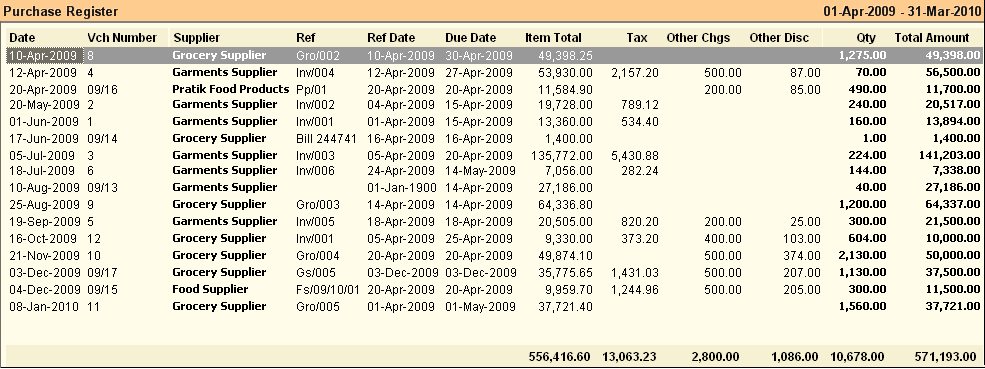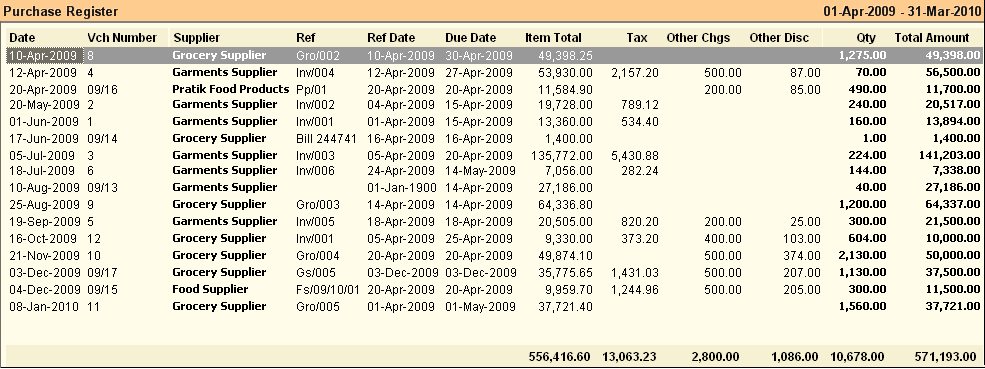Main Menu > Purchase Management > Reports > Purchase Register
This report gives the list of Purchase Vouchers.
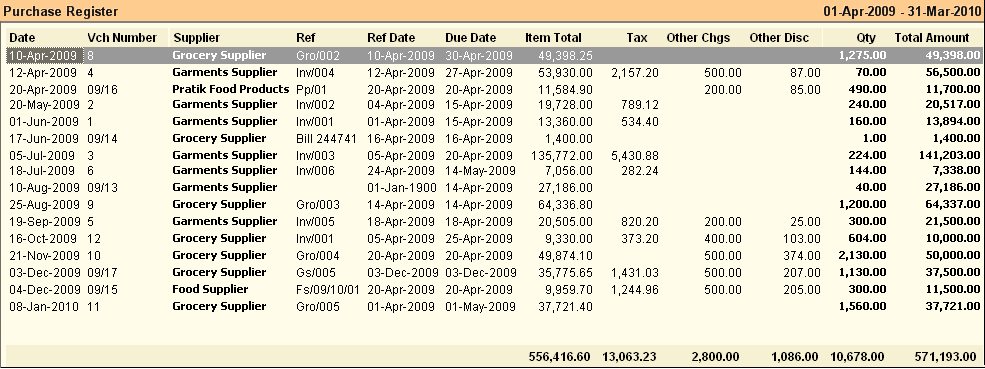
Buttons are explained in Using Reports (Register).Buttons specific to “Purchase Register” are discussed here:
 
^T Transfer
|
Press CTRL + T or click this button to copy the selected Purchase Invoice as a whole to Stock Transfer Voucher. This will work only in Register View.
|
^B Barcode
|
Press CTRL + B or click this button to print bar-code for selected transactions or item entry rows. This will work both in Register View and Product View. You can select one or more rows and print them together.
|
-I In / Ex Sale
|
Purchase Vs Sale. Press ALT + I or click this button to see Purchase Report along with Sale Details.
|
^S Sale
|
Press CTRL + S or click this button to copy the selected Purchase Invoice as a whole to Sale Voucher. This will work only in Register View.
|
^I Item Disc
|
Press CTRL + I or click this button to see Purchase Report along with Item Discount and Charges.
|
-T Incl Tax
|
Press ALT + I or click this button to see Purchase Report along with Purchase Tax Details.
|
-L Incl Tax Led
|
Press ALT + L or click this button to see Purchase Report along with Purchase Tax Ledger Details.
|
-F Full Report
|
Press ALT + F or click this button to see all columns including Item Discount, Item Charges, Other Discount, Other Charges, MOP Breakup, Tax Breakup, Tax Ledger Breakup etc.
|
|
Related Faq:
•How to add 'day of the week' in the sale register?