Main Menu> Warehouse Management > Analysis Tools > Profitability
This report shows the Sales Quantity and the Sales Value (sales Price & MRP), Discount, Cost Price, Profit %, Mark Up & mark Down in respect of Opening, Stock In, Stock Out & Closing Stock, along with Profitability analysis figures of Profit, Margin & Mark Up Values.
In collapse mode, the report shows the figures at Stock Group level, while in expand mode, item wise details are shown.
You may explode any Item Group to see the Item details of the specific Group.
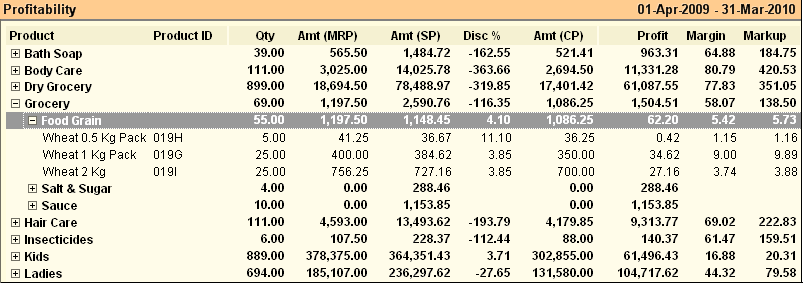
Buttons in the Profitability Report:
Buttons in Profitability are explained in Using Reports (Register).


Include Tax Amount in Sale in Profitability Report
Scenario
You might want to include the tax amount in the sale amount in profitability report.
Solution
We have added a button in Profitability Report to calculate the profitability after including tax amount in the sale value.
●“Sale With Tax” (toggle button)
