P (Print Mngr) on Table Screen (also available in quick mode):
Click the P Print Mngr button bar to manage the Print Task.
You may use re-direct function to transfer the jobs of a non-working printer to a nearby working printer.
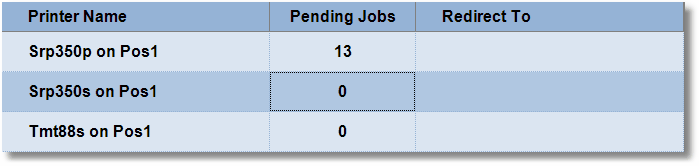
Buttons in the Print Manager:
Buttons in the Print Manager are as follows:
D Del All Jobs |
Delete all jobs of selected printer. |
R Redirect |
Redirect all jobs of selected printer to specified printer. |
E Day End Rpt |
Print day end report – mode of payment summary. |
S Sale Report |
Print sale statement. |
C Cancel Redirect |
Cancel the redirection, done earlier using Redirect function. |
K Stock Report |
Print stock statement. |
L Leave |
Leave print manager. |
Require to print UDF in Sale and Sale Order POS Printing
Scenario:
In Sale POS Printing options, it is required to print UDF fields.
Solution:
In All Sale Transaction - under Print option (Alt+R) - add an option
“Print UDF = No/ Yes/ Below Item”
Below Item - UDF will be printed below the item name.