Main Menu > Customer Relationship > Poll & Survey Management > Poll Master (C > P > E)
Creating Poll Master:
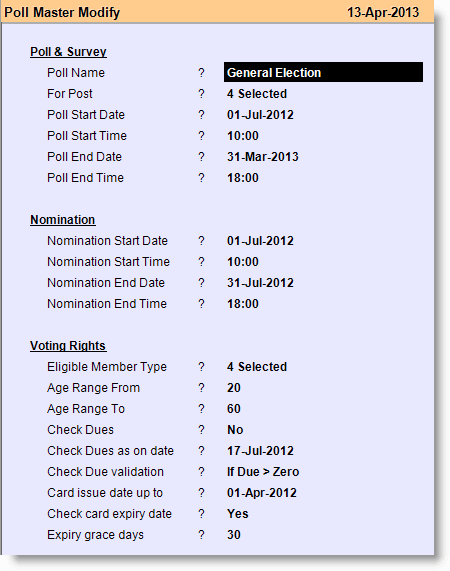
Poll & Survey |
|
Poll Name |
Enter the name of the Poll / Election e.g. General Poll / General Election. |
For Post |
Hit enter key then press ALT + L to select type of Posts from the list eligible for the above Poll / Election / Survey. 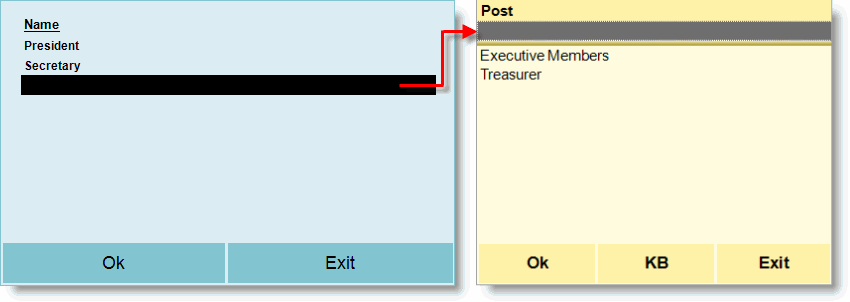 |
Poll Start Date |
Enter the date from which the Poll / Election / Survey will be started for the Posts selected above. |
Poll Start Time |
Enter the time from which the Poll / Election / Survey will be started for the day for the Posts selected above. |
Poll End Date |
Enter the date up to which the Poll / Election / Survey will be allowed for the Posts selected above. And after which no Poll / Election / Survey will be allowed. |
Poll End Time |
Enter the time up to which the Poll / Election / Survey will be allowed through out the day for the Posts selected above. And after which no Poll / Election / Survey will be allowed. |
Nomination |
|
Nomination Start Date |
Enter the date from which the Nomination for the above Poll / Election / Survey and above Post will be allowed. |
Nomination Start Time |
Enter the time from which the Nomination for the above Poll / Election / Survey and above selected Posts will be allowed for the day. |
Nomination End Date |
Enter the date up to which the Nomination will be allowed for the above Poll / Election / Survey and above selected Posts. And after which no Nomination will be allowed. |
Nomination End Time |
Enter the time up to which the Nomination will be allowed through out the day for the above Poll / Election / Survey and above selected Posts. And after which no Nomination will be allowed. |
Voting Rights |
|
Eligible Member Type |
Hit enter key then press ALT + L to select member types from the list eligible for vote for the above Poll / Election / Survey. 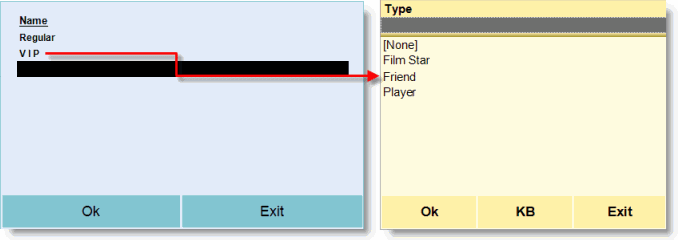 |
Age Range From |
Enter minimum age required to be eligible for the vote for above Poll / Election / Survey. |
Age Range To |
Enter maximum age required to be eligible for vote for the above Poll / Election / Survey. |
Check Dues |
Set Yes to check the dues of the eligible voters for the above Poll / Election / Survey else set No. |
Check Dues as on date |
Dues will be checked as on the date entered here. |
Check Due validation |
Set either If Due > Credit Limit or If Due > Zero •If Due > Credit Limit = If this is set then no voters will be eligible to vote for the above Poll / Election / Survey if they have credit dues more than their credit limit. •If Due > Zero = If this is set then no voters will be eligible to vote for the above Poll / Election / Survey if they have even Rs.1 as credit due. |
Card issue date up to |
Set the date of issue of Customer's Membership Card then the Customers having Membership Card will only be eligible to vote for the above Poll / Election / Survey if their card issuance date falls on or before the date mentioned here. And the Customers having Membership Card but date of issuance of the card falls after the date entered here, they will not be allowed to vote for the above Poll / Election / Survey. |
Check card expiry date |
Set Yes if you doesn't want to allow Customers to be eligible to vote for the above Poll / Election / Survey having expired membership cards. Else set No then it will not check for card expiry and all of the cardholder's either expired or not will be eligible to vote for the above Poll / Election / Survey. |
Expiry grace days |
Set grace period for the expired cards. E.g. if set 30 here then the customers whose cards are expired will be eligible to vote for the above Poll / Election / Survey but within the expiry grace days which is maximum 30 days from the date of expiry of the customer's membership card. |