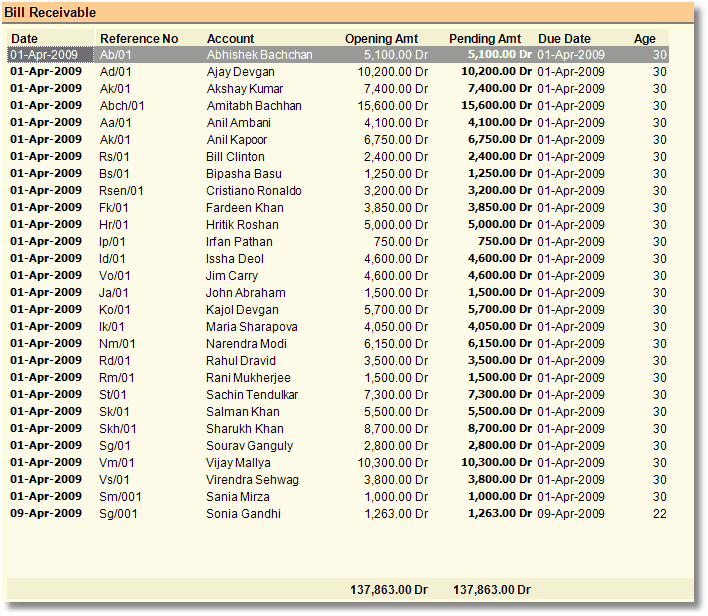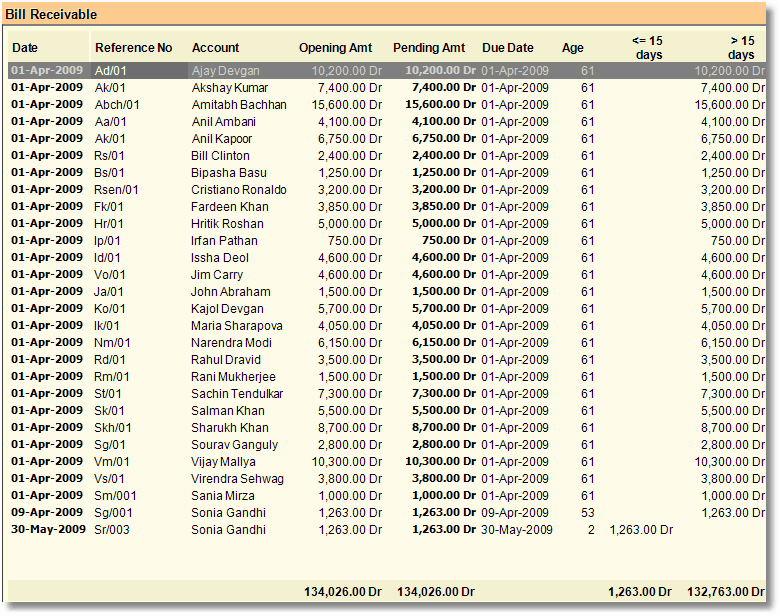Main Menu > Financial Accounting > Analysis Tools > Bills Receivable
This report shows only those Voucher (specially Sale Bill) raised to customers whose payment is yet to receive at later date i.e. list of Outstanding Bills whose payment is due as on date.
•All outstanding receivables invoice till date.
•It will consider only those ledgers accounts having Bill wise Detail = Yes in Account Ledger.
Columns in the Bills Receivable are as follows:
Date
|
This is the As on Date up to which the invoices will be displayed. Age of the bill is calculated from this date.
|
Reference Number
|
This is the Bill reference number that was entered in the Bill-wise Details.
|
Account
|
The ledger name appears in this field.
|
Opening Amount
|
This is the Original amount of the Invoice, i.e. amount when this Ref No is generated.
|
Pending Amount
|
This is the outstanding balance of a particular invoice. If you want to see the breakup of all the bills, select the –E Expand button.
|
Due Date
|
This is the due date of the bill entered during the entry.
|
Age
|
This is the period in days from the due date to the as on date of the report.
|
|
Ageing analysis of receivables or payable is done to find out bills for which an amount is due for a long period of time.
To view this report Press –A Age button from Outstanding (ledgers),Outstanding (Groups), Bills Receivable, Bills Payable Report.
|
Details are given bellow on some short cut keys available in Bills Receivable Report:
Button
|
Functionality.
|
F2 - Date
|
Enter Date as on which report is required.
|
-E Expand
|
Will show report in detail format. It will show all the vouchers used against this Reference no .
|
-C Collapse
|
Will Show report in Normal Format. This is by default.
|
- O Option
|
Set Bill Receivable option:
Calculate Due Days On
|
Due Date: Set this to calculate age after Due Date. In the course of business generally suppliers use to give 30/15 days’ leverage on interest amount. Suppose Voucher Date=01.04.2012 and Due Date=15.04.2012, this means bill raised by the supplier on 01.04.2012 and if does not pay due amount within the due date 15.04.2012 then interest will be chargeable as per the rate is set in the suppliers ledger master.
Voucher Date: Set this to calculate age after Voucher Date
•Example 1: Due Date= 01.05.2012, Voucher Date=01.04.2012 and Calculate Due Days On= Due Date; Now if we see report as on date 01.05.2012 then it will see age ZERO days.
•Example 2: Due Date= 01.05.2012, Voucher Date=01.04.2012 and Calculate Due Days On= Voucher Date; Now if we see report as on date 01.05.2012 then it will see age of Thirty days.
Tips: The said feature is also applicable with sale transactions. You can utilize sale date/due date method to calculate interest on sale value through Bills Receivable report.
|
Type of Bills to Show
|
Overdue: To show the bill which is crossed the payment due date limit and still pending to be settle
Pending: To show the bill which is still pending to be settle irrespective of whether it is crossed the payment due date limit or not
All: To show all transactions those are Overdue or Pending.
•Example 1: Due Date= 01.05.2012, Voucher Date=01.04.2012 and Type of Bills to Show = Pending; Now if we see report any day on or before 01.05.2012 then said transaction will be displayed in the report since it is still pending to be settled.
•Example 2: Due Date= 01.05.2012, Voucher Date=01.04.2012 and Type of Bills to Show = Overdue; Now if we see report any day on or after 01.05.2012 then said transaction will be displayed in the report since the payment due date limit is crossed and is still pending to be settled.
Tips: The said feature is also applicable with sale transactions. You can utilize sale date/due date method to calculate interest on sale value through Bills Receivable report.
|
Show Pending Amount Type
|
Credit: Will show the ledgers only of Credit Balance
Debit: Will show the ledgers only of Debit Balance
All: Will show both ledgers of Debit and Credit Balance
|
|
-S Set Age
|
This option will be use for Age Wise Report, specify the age period required for the report.
|
-A Aging
|
Will Show Ageing Analysis Report.
|
|
In Cloud server Outstanding report (Group) is not opening for all location
Scenario:
In the Cloud server Outstanding report (Group), Bill Receivable is not opening for “all locations combined”, because there is more than 3 lac data in detail.
Solution:
In Bills Receivable ( F>A>R ), Bills Payable ( F>A>P ) and Outstanding(Group) ( F>A>G )
Two buttons are added:
● "Detail ( Ctrl+D )"
● "Summary ( Ctrl+S )"
Note:
●By default, the report will open in summary mode.
●For detail, you can expand for voucher wise breakup for each reference no.