Main Menu > Warehouse Management > Reports > Opening Stock Report
Opening Stock Report shows the list of Opening Stock Voucher in chronological order (date wise).
Select a Voucher and Click .–E Expand button to see the details of Items of Opening Stock of the selected voucher.
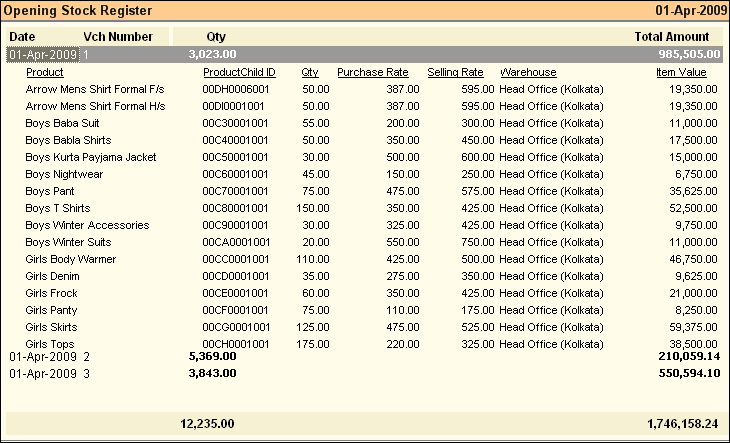
Buttons in the Opening Stock Register:
Buttons are explained in Using Reports (Register). Buttons specific to “Opening Stock Report” are discussed here:


^B Barcode |
Press CTRL + B or click this button to print bar-code for selected transactions or item entry rows. This will work both in Register View and Product View. You can select one or more rows and print them together. |
^T Transfer |
Press CTRL + T or click this button to copy the selected transaction or Item entry row as a whole to Stock Transfer Voucher. This will work only if a particular Location and Warehouse is selected. In the following cases the button will not work: •Combined Location Report •Combined Warehouse Report |
Related Faq:
•How to add 'day of the week' in the sale register?