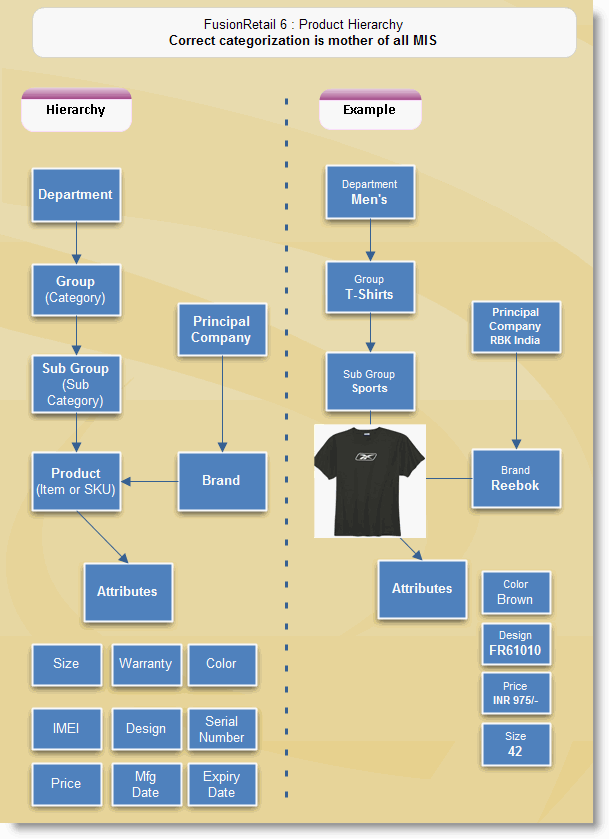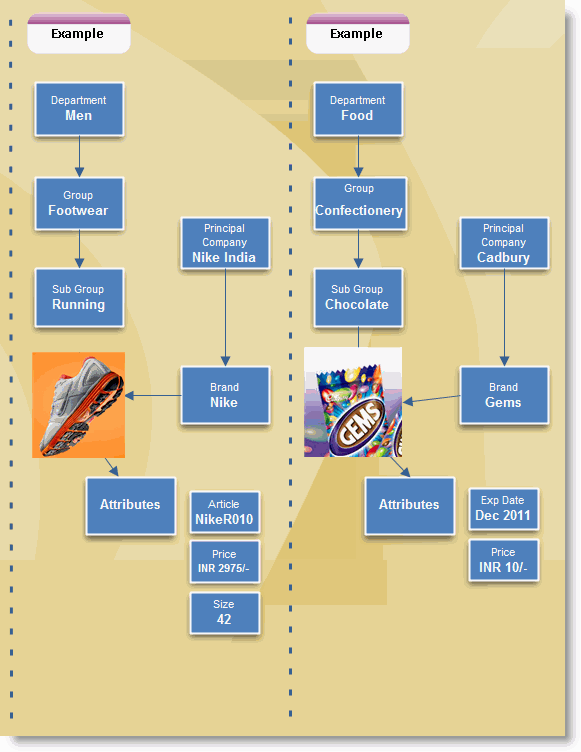Understanding the product hierarchy and inventory structure
In RanceLab, Product means the Item bought, sold, produced for which separate record of transaction & stock is maintained.
For efficient management, a product can be classified into 3 hierarchical levels, called
•Department (Great Grand Father)
•Group (Grand Father)
•Sub Group (Father)
•Product (Son) comes under Sub Group.
You may also add second parallel hierarchical level, called
•Principal Company and
•Brand
Note : A Product can only have one Sub Group and one Brand associated with it.
Inventory Grouping focuses on the planning and controlling of an organization’s inventories. While planning the inventory grouping, you must start with a very clear definition of its hierarchy.
All the products should be grouped in terms of their use. The correct hierarchy is the mother of Management Information System [MIS]. This hierarchy ultimately helps in decision-making.
 Productivity Tip Productivity TipAll the products should be grouped in terms of their use. The correct categorization is the mother of all MIS (Management Information System). |
Requirement: Need Auto Recipe/Auto Stock Journal Wastage Entry
Scenario: If you are not doing a production entry of the item being sold, then the auto stock journal will create a production entry for you.
You might be using Auto Stock Journal to create production entry of item being sold and respective consumption entry for the raw material used.
At the day end, you are also entering the wastage entry for the unsold finished items.
Therefor it is required to generate a production and consumption entry from wastage entry as we do it for sale.
Solution: In Product Master (M>I>P), we have added "Sale and Wastage" in the type list of the field "Generate Production from Sale"
For a finished good if Generate Production from Sale is set to “Sale and Wastage”, the Auto Stock Journal will create the production of this item for both the sale and wastage. It will also create a consumption entry of raw material based on the recipe.
Process for conversion of one unit of product to other product
Scenario : In restaurant purchase of most of the products are made in packs but consumed in loose. It is difficult to maintain the proper stock in packs and loose.
For example, the following products are purchase at store in bottles
●GREEN APPLE CRUSH (1000 ml)
●GREEN APPLE CRUSH (750 ml)
Then it is transferred to kitchen in bottles. Physical stock taken at store in bottles, but But recipe define in ml and in kitchen consumed in Ml.
Solution : We have added 2 fields in Product Master (M > I > P) Other Information.
●Convert Product - Here we will attach the loose product which will be converted from Raw Product
●Conversion Qty - Here we will enter how much Qty to be converted from the Raw Product.
For Example : GREEN APPLE CRUSH (1000 ml),GREEN APPLE CRUSH (750 ml) - in bottle will be consumed and GREEN APPLE CRUSH loose will be produced.
Now if you run Auto Stock Journal main product which is mapped will be consumed by stock qty and linked product will be produced with qty as per conversion qty defined in product master.
Guide for FAQ: How to maintain the inventory of liquor bottles in a bar?
Option 1: You might have two warehouses.
1.Warehouse One = Store. It is the warehouse where you purchase bottles and then transfer it to Bar. You need a stock report in bottles with following columns
a.Opening Stock: This column will show the opening stock for a date.
b.Inward: This column will show all the purchases.
c.Outward: This column will show the bottles issued to bar using the stock transfer entry.
d.Closing Stock: It will show (Opening + Inward - Outward = Closing).
2.Warehouse Two = Bar. This warehouse is for the bar where the liquor is sold in ML (30 ml or 60 ml pegs). You need a stock report in ML with following columns
a.Opening Stock: This column will show the opening stock for a date.
b.Inward : This column will show stock received from store in bottles. It will also show these bottles converted in ML.
c.Outward: This column will show the consumed liquor in ML against the pegs (30 / 60 ml) solds. It will also show the bottles consumed.
d.Closing Stock: It will show (Opening + Inward - Outward = Closing).
Implementation Notes
1.Create 4 items for 1 single brand. Here is the example
a.Black Label Bottle 750 ML: This item will be used in purchase at and then issue to bar. You need to also define
i.Convert Product = Black Label ML
ii.Conversion Qty = 750
b.Black Label ML: This item will be used to convert the bottle into ML. This is also used in the receipe of the following items.
i.Menu Item: Black Label peg 60 ML (define the recipe where consumption product = Black Label Bottle ML and qty = 60)
ii.Menu Item: Black Label peg 30 ML (define the recipe where consumption product = Black Label Bottle ML and qty = 30)
2.At the day end run the “Auto Stock Journal”. This will automatically
a.Consume = Black Label Bottle 750 ML
b.Produce = Black Label ML
c.Produce = Black Label 60 Peg ML and Black Label Peg 30 ML
d.Consume = Black Label ML
Option 2: If the warehouse store and bar belongs to same location, you can opt for following process.Instead of stock transfer to warehouse, just make a stock journal entry where
| Production = Black Label ML: and Warehouse = Bar |
| Consumption = Black Label Bottle 750 ML and Warehouse = Store |