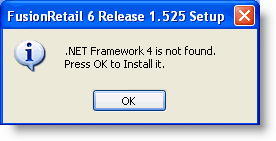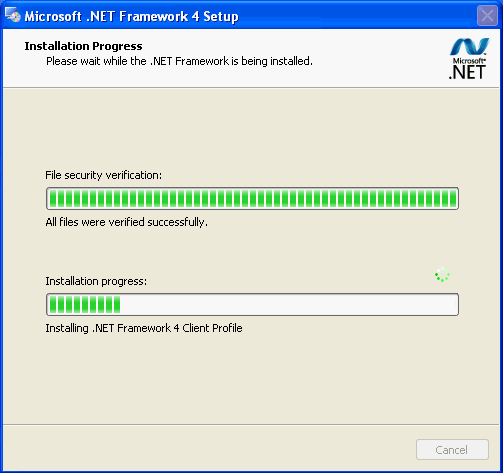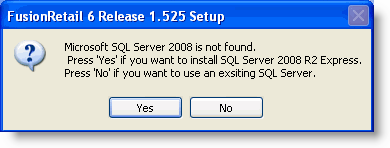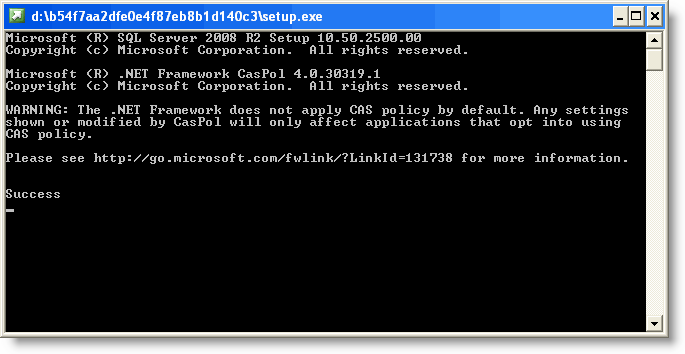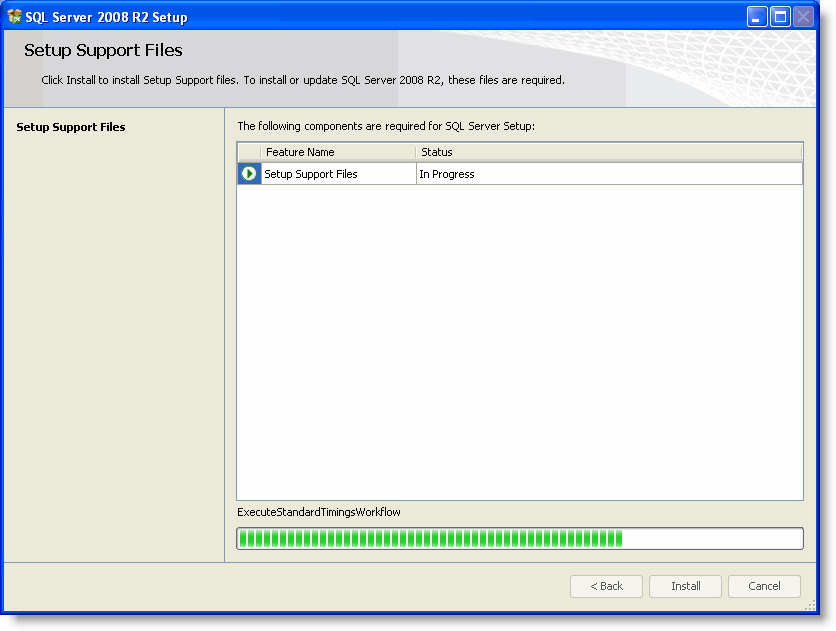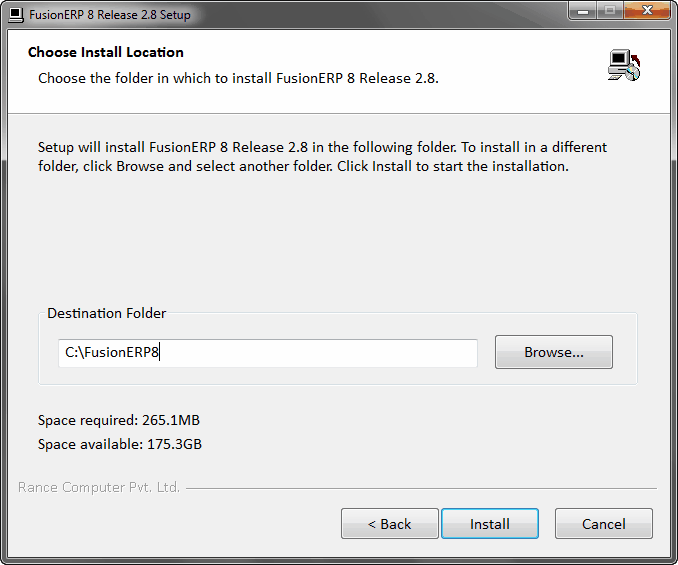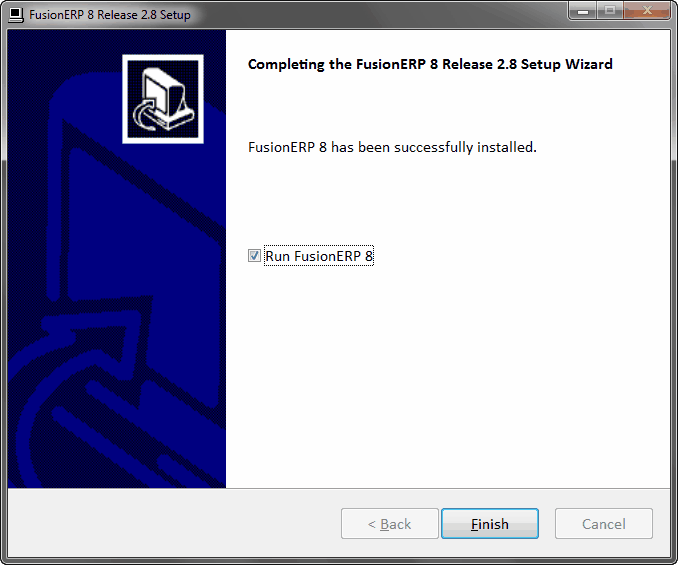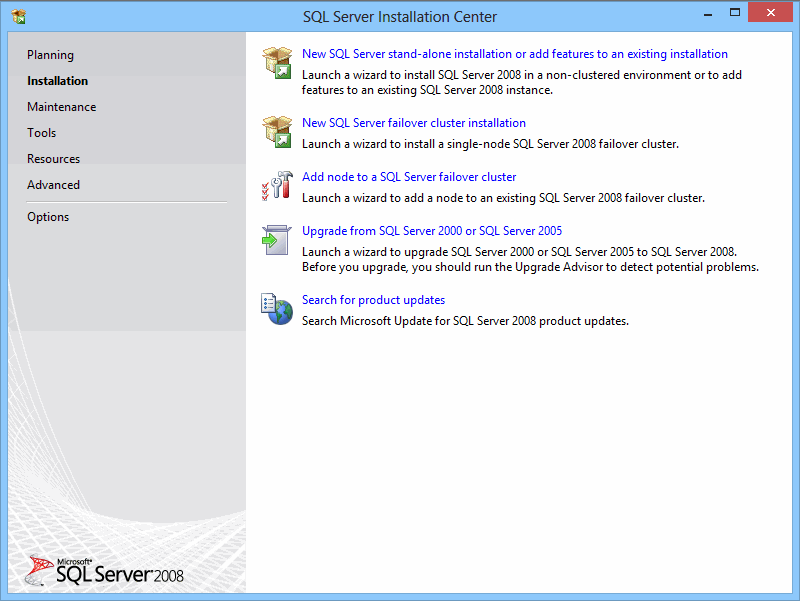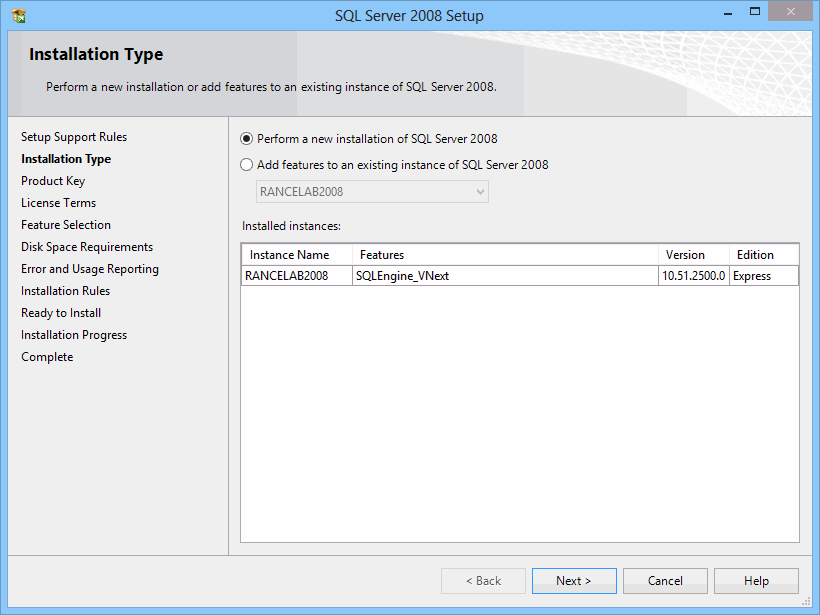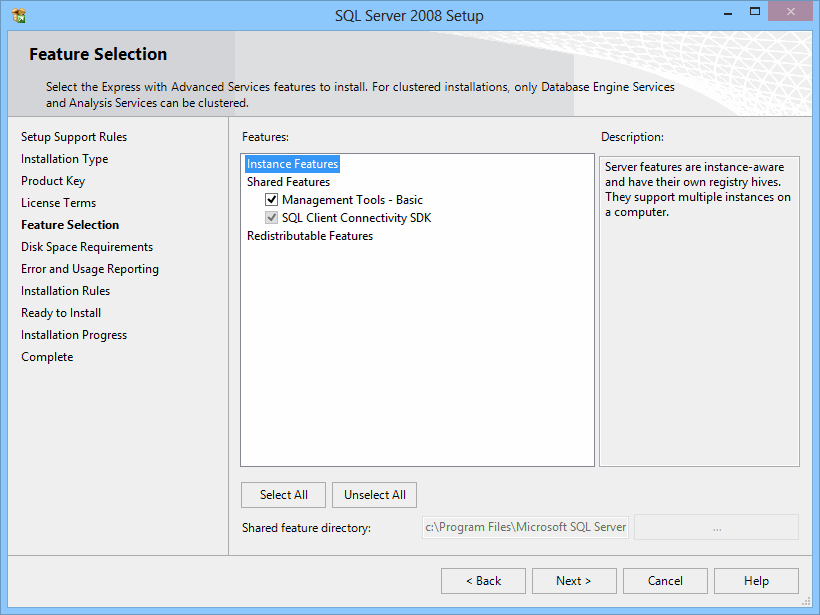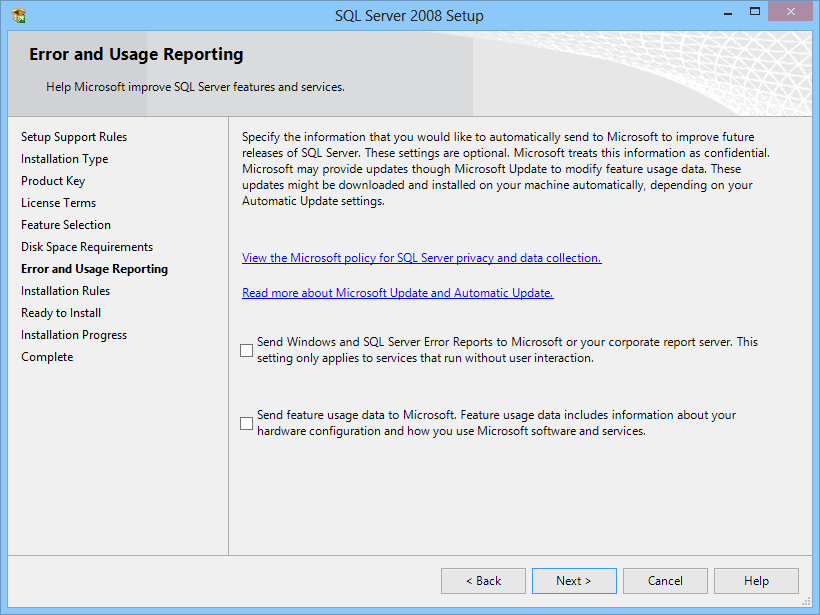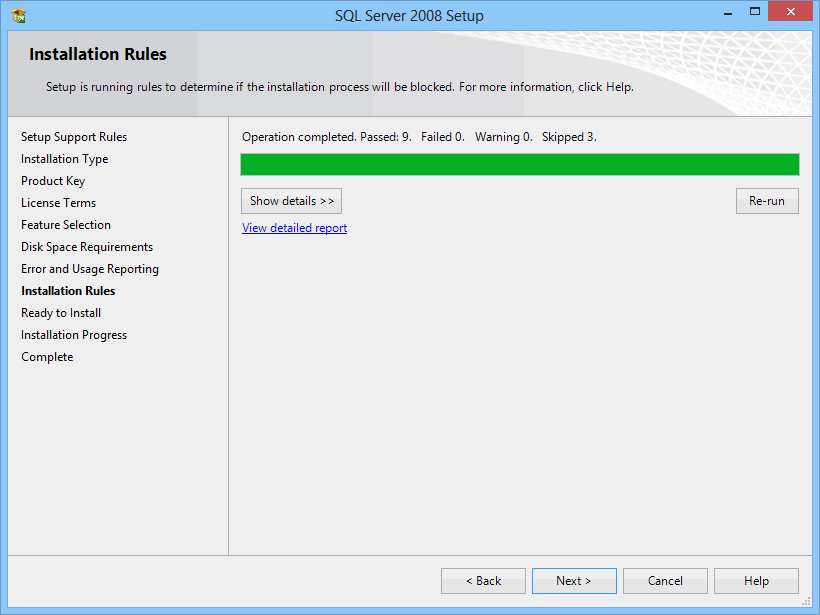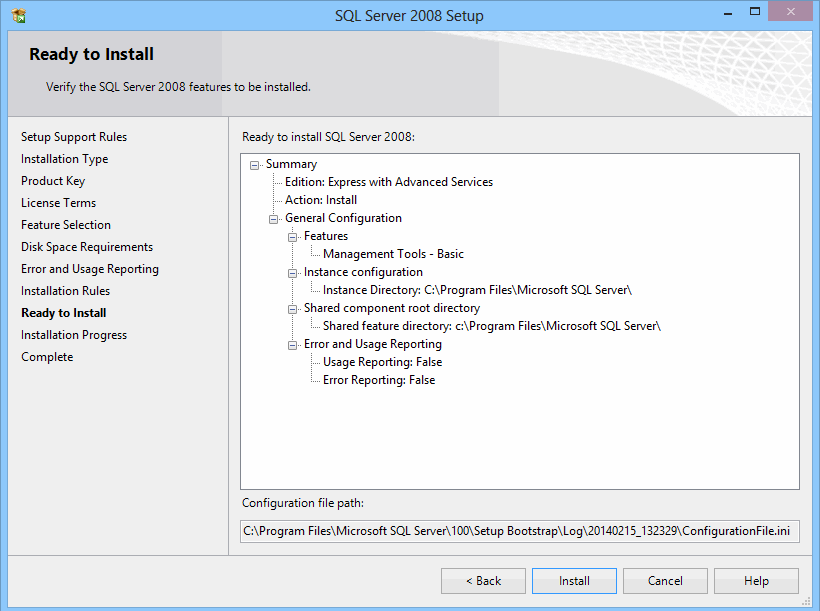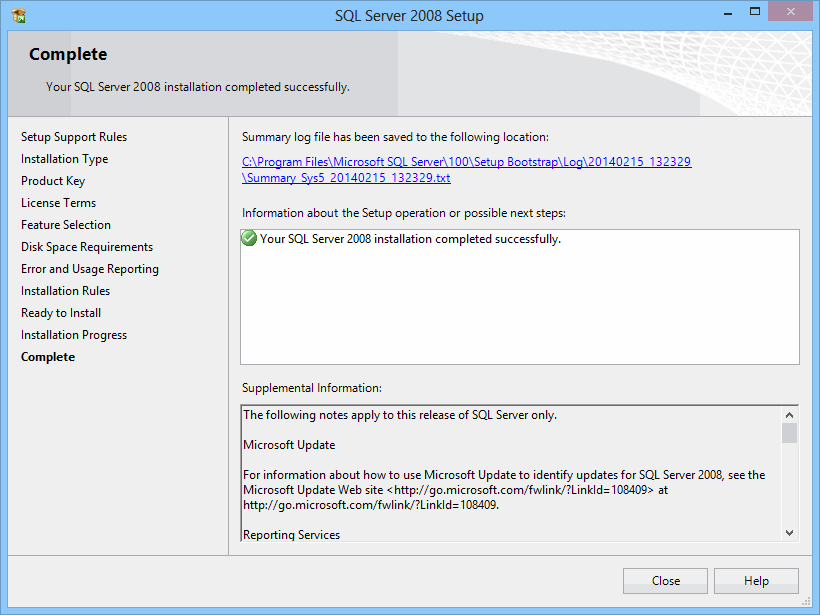Installation at Server
Download RanceLab installer in the Server system from the folder in which you have downloaded it.
See Installation Page for more info about it.
Right click on the Installer exe then select "Run as administrator" from the list
It will start one-by-one installation of the following component
•Microsoft .NET Framework 4.5.1
•Microsoft SQL Server 2008 R2 Express Edition
•Microsoft Point of Service for .NET v1.11.
•RanceLab downloaded Release
Run the RanceLab Installer e.g. FusionERPInstallerR_2.413.exe
The installer will install all the required components step by step automatically.
You just have to follow instructions in the message window.
|
If the .NET Framework 4.5.1 is not found then it will prompt to install.
Just press "Ok" and then the rest of the installation process will be done automatically.
|
If SQL Server 2008 R2 is not found then it will prompt to install.
Just press "Yes" and rest of the installation will be done automatically.
|
After the installation of SQL Server, it will install POS for .NET v1.11 automatically.
|
At last it will install RanceLab software at the drive and folder specified by you.
Note: .
For the Window XP Service Pack 3 Pcs, it is required to install Windows Installer 4.5 and Windows PowerShell 1.0. You have to install these separately since these are not included in the FusionRetail™ 6 software installer. For the higher Window versions these may not require to be installed.
|
Run the RanceLab Updater Installer e.g. FR8UpdateR_2.814.exe
|
Run the SQL Server Studio Management application.
After running the application, it will install all the required components step by step automatically. You just have to follow instructions of the message window.
Note:
•RanceLab installer creates an instance of SQL Server 2008 Express Edition by the name of RanceLab2008. •You may access this instance by typing <ServerName>\RanceLab2008 in SQL Server Management Studio. |