Main Menu > Settings > SMS and Email Settings > Email Scheduler (T > M > E)
This is used to send Summarized Report of various transactions for a day or given period automatically to the users through email.
Here you can set various details for which you want automatic emails.
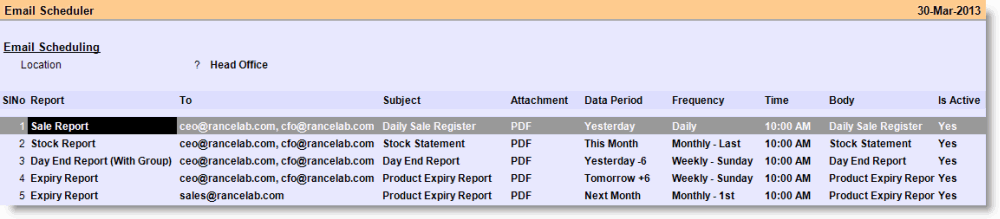
Name |
Particulars |
||||||||||||||||||
Location |
Press ALT + L to select the Location from the list. |
||||||||||||||||||
Report |
Press ALT + L to select the following Reports from the list:
|
||||||||||||||||||
To |
Enter one or more email addresses, e.g. ceo@rancelab.com, cfo@rancelab.com |
||||||||||||||||||
Subject |
Type subject text for the report. |
||||||||||||||||||
Attachment |
Press ALT + L to select the following report formats from the list:
|
||||||||||||||||||
Data Period |
Press ALT + L to select the following Data Periods from the list:
|
||||||||||||||||||
Frequency |
Press ALT + L to select the following frequencies from the list:
|
||||||||||||||||||
Time |
Set time for sending the mail automatically. |
||||||||||||||||||
Body |
Type body text for the report. |
||||||||||||||||||
Is Active |
Set Yes if the report is to be sent as per schedule; else set No if the report is not to be sent. |
Email Scheduler Buttons:
Name |
Particulars |
-V Preview Dgn |
Click this button or press ALT + V to get the preview designer and redesign the print format of the selected Report. |
Require Outstanding Reminder in Email through on Email Scheduler.
In Email Scheduler (TME) - add a new item in report List "Outstanding Reminder."
An email will be sent to mail id of ledgers under Sundry Debtors group whose Closing Balance is not equal to zero as on the selected date period.
Report file OutstandingReminder.repx has been added.
Requirement - Need a Brand wise Stock & Sale report Location Wise at Email Scheduler
In Email Scheduler ( T>M>E ), SMS Scheduler ( T>M>S ) and
Process Scheduler ( T >M>P ) a field is added under Location in header area:
Station Name = List of the station master
In Email scheduler ( T>M>E ), two reports are added to list :
1.Sales Summary
2.Stock Summary
Note:
●Email scheduler will be generated at the selected station, and if the station is blank, it will generate on the server by default.
Reports will be generated as per the locations selected in the column.
Required a new report in email scheduler with matrix fields.
Added a new report in Email Scheduler (TME) 'Sale Report Detailed' with following fields ProductchildID, Field1, Field2, Field3, List1, List2, List3, MRP, Sale Rate.
DSR Report User-Cum-Location wise Report in Email Scheduler.
The following reports are added in the Email Scheduler (TME)
● Location Wise Sale Report (MTD)
● Location Wise Sale Report (YTD)
To achieve this, added the following fields in "Sale in Budget Table"
●Number of Bills Per Day
●Number of Items Per Day
In Process Scheduler(TMP), added one more option
"Update Sale in Budget Table": This process will update the sale data in the Sale budget table for given period.
Enhancement in Sale Report used in Email Scheduler
Scenario: The sale report sent in email was showing only item wise summary. It was required to show subgroup cum item wise report.
We have added the following product grouping fields in the windows print file used in In Email Scheduler (TME).
●DepartmentName
●ProductGroupName
●SubGroupName
●BrandName
●PrincipalCompanyName
Note: The file “Sale-Report.repx” includes the item wise sale report only. You need to edit this file to get the group based reports. For example if you want to use subgroup cum item wise then,
1.Make a copy of “Sale-Report.repx” to a new file “Sale-Report-Subgroup-Wise.repx”
2.Edit the new file to include the subgroup
3.Use this file in email scheduler.
Now the email scheduler can send customized report layout (all locations combined or not combined)
Solution: We have added a new menu item "Email scheduler (HO)" to schedule any report from HO only. It has the following parameters:
●Location Name
●To
●Subject
●Attachment
●Data Period
●Frequency
●Time
●Body
●Format FileIds &
●Is Active.
Included the Stock Statement in Email Scheduler
Scenario: The current "stock report" available in the email scheduler is based on pre-calculated stock.This report differs from the standard stock statement because of the date range. It's causing confusion when comparing these two reports.
Solution : We have renamed the "Stock Report" to "Stock Statement" in the email scheduler.It will now generate the report based on Stock Statement.
Audit Report and Audit Report Masters is now available in Email Scheduler
In Email Scheduler (T>M>E), we have added the following option in the report list
●Audit Report
●Audit report (masters)
We have also added format file column to select the required repx format. It will help you to choose a customize format for the report to be emailed.
Enhancement in Email Scheduler.
In the Email Scheduler (T>S>E ), a new report called "ML Compare Sales" has been added. This function sends out the data sync compare report automatically to given email address.
Enhancement in Email & SMS scheduler
Now you can send the report for this week or last week from SMS scheduler and Email scheduler. For this set
○Regional Settings (T>A>A): Week Start Day = Monday / Sunday / Saturday.
○In SMS scheduler (T >M>S) and email scheduler (T>M>E) under Data Period Column use the following option.
○This Week
○Last Week