Main Menu > Settings > System Report > Audit Report (T > S > A)
This report shows the log of each records updated (inserted or updated or deleted), showing the user name, date & time of the operation. This report also displays Deleted record.
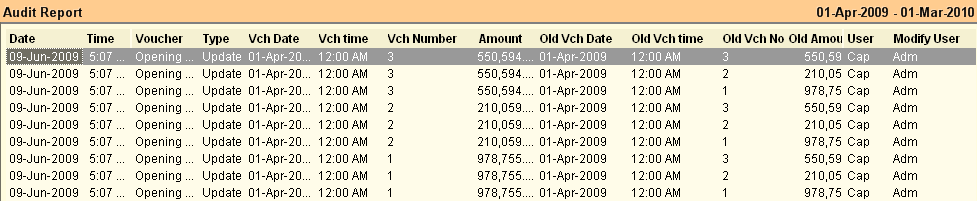
Buttons in the Audit Report:
Buttons in the Audit Report is explained below:
F2 Date |
Click F2 Date button or Press Alt+F2 for enter the Date Range. |
P Print |
Click P Print button or press Ctrl+P for print the Audit Report. |
F10 Save View |
RanceLab report designer allows user to set their own format by various ways of customizing a report. Once you’re done, you would like to save this format and use again in future. To do this, press F10 and specify a name. |
Exit |
Click Exit button or press Esc button to come out of the current screen. |
F9 Load View |
Click this button to display saved view. |
B Best Fit |
Use this option to Best Fit all the selected columns as per current screen resolution. |
F7 Set Default |
You may specify the view saved through F10 to set as default for next sessions. Click F7 to set the currently saved view as default View. |

