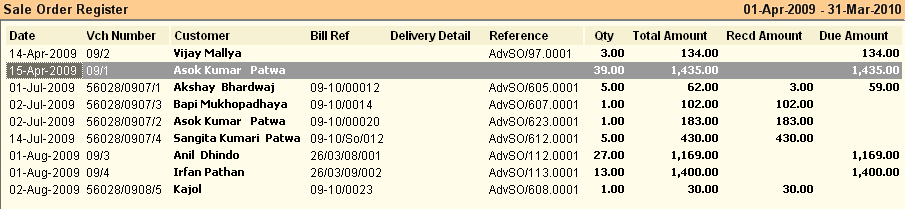Main Menu > Sale Management > Reports > Sale Order Register
This report gives the list of Sales Orders.
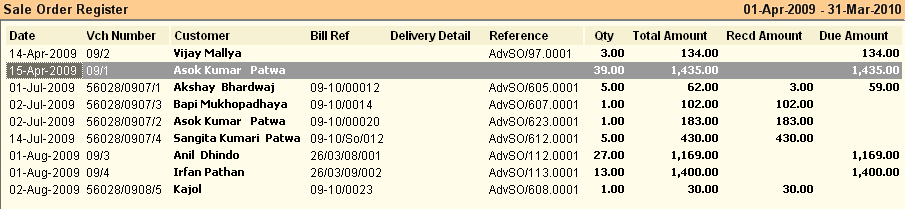
Buttons are explained in Using Reports (Register). Buttons specific to “Sale Order Report” are discussed here:

-P Payment
|
Press ALT + P or click this button to view Mode of Payment wise transaction detail like Cash, Credit Card etc. In this case cash transaction amounts will show under the Cash column and credit card transaction amounts will show under Credit Card column. This will work only in Register View.
|
-A Adjust
|
Press ALT + A or click this button to adjust the Pending Sale Order quantity.
Suppose you got an order of 100, delivered 75 against the order and now remaining order of 25 quantities has been canceled. Then you have to adjust that transaction otherwise every time this will show as pending in the report.
Note:
Adjustment is only possible in Register View Report.
|
^U Pur Order
|
Press CTRL + U or click this button to copy the selected Sale Order Voucher as a whole to Purchase Order Voucher. This will work only in Register View.
|
-U Purchase
|
Press ALT + U or click this button to copy the selected Sale Order Voucher as a whole to Purchase Invoice. This will work only in Register View.
|
|
Related Faq:
•How to add 'day of the week' in the sale register?
In order to see Pending Sale Order Report please follow the steps given below:
1.Press ALT + V to see Sale Order Report in Product View
2.Get the following columns from the Column Chooser if they are not exist in the product view report
▪Qty = Actual Sale Order.
▪Delivered = Items delivered. Both Sale Challan and Sale Invoice will affect the data.
▪Adjust = Adjusted Quantity.
▪Balance = Qty - Delivered - Adjust.
Sample Pending Sale Order Report: