|
Navigation: Settings > Import & Export > Export Data to Tally Configure Tally |
Scroll Prev Top Next More |
You need to do certain changes in Tally in order to receive correct data from RanceLab.
Open Tally.ini file from the Tally folder and add the following the following lines. •ClientServer = Client •ServerPort = 9000 Note: You can use any port between 1 to 64000 whichever is open. Note that the first 1000 to 1500 ports are standard ports, which must be avoided. By default, the synchronization port in Tally is 9000.
Now when you run Tally with above settings you can see the following 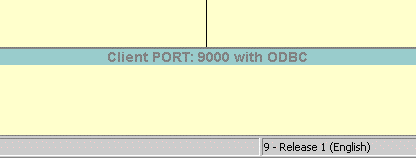 |
•Specify the same “Company Name” what you have specified at Location Master in RanceLab. •Specify “Maintain” option to “Account Only”.(This setting is optional, as inventory will be maintained in RanceLab and only accounting vouchers will be transferred to Tally) •Specify “Financial Year from” what you have specified in RanceLab. •Specify “Books beginning from” what you have specified in RanceLab. Note : If you are already have a company created in Tally then you do not require to create a new one. RanceLab can transfer date to your existing Tally Company.
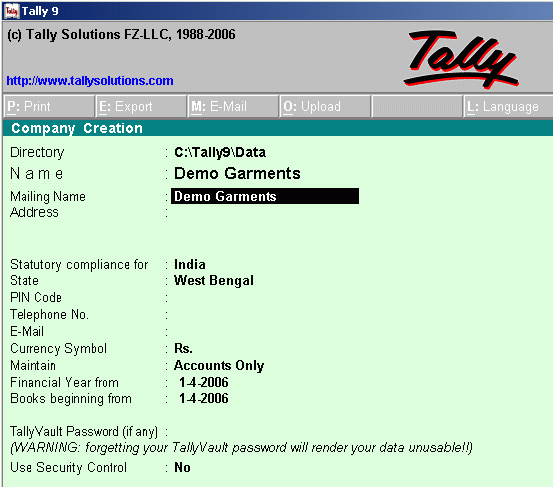 Please note that for on-line transfer of data from RanceLab to Tally. •The company name in Tally must be the same as RanceLab. •Tally must be running with the company open and in active mode. |
•F11 Features – Accounting Features – Set “Integrate Accounts and Inventory” to “No” •F11 Features – Accounting Features – Set “Maintain Cost Centers to “Yes” 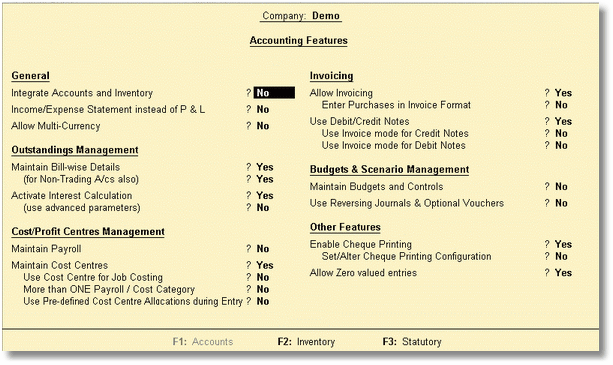 •F11 Features – Statutory & Taxation – Set “Enable Value Added Tax (VAT)” to “Yes” 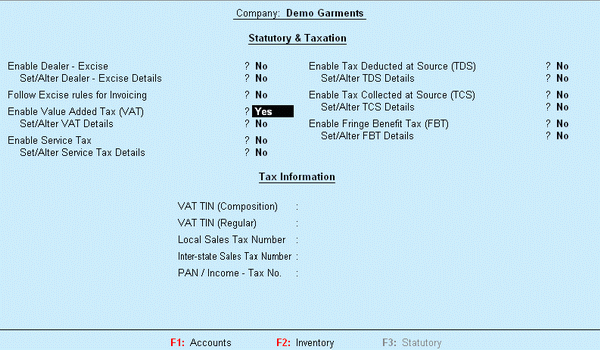 |
•F12 Configure – Voucher Entry – Set “Use Single Entry Mode for Pymt/Rcpt/Contra” to “No” •F12 Configure – Voucher Entry – Set “Allow Cash Accounts in Journals” to “Yes” 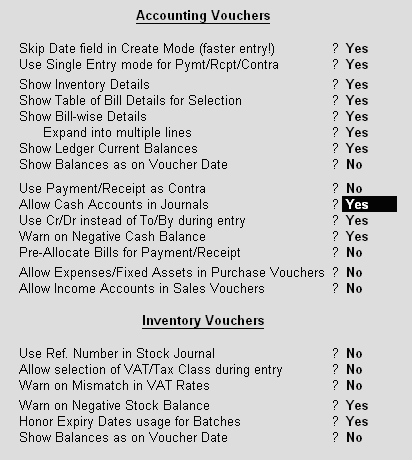 |
•Sale Return inRanceLab = Credit Note Voucher Type in Tally. •Purchase Return inRanceLab = Debit Note Voucher Type in Tally. •Method of Numbering = Should be set to manual by default in tally. |
Tally IP :Port - Enter the uniform resource locator (URL) of the computer running Tally. This is the IP address/Name of the computer running Tally. Enter the TCP/IP port number of the server preceded by a colon (:) after the URL. Example: http://192.168.0.1:9000 or http://tallycomputer:9000 where 1.192.168.0.1 = IP address of the computer running Tally 2.tallycomputer = Name of the computer running Tally 3.9000 = TCP/IP Port of the computer running Tally Note: If RanceLab and Tally both running on the same computer then you can specify Localhost in place of IP address. Example: http://localhost:9000 .
In a network environment, RanceLab connects to a Tally instance available on IP address/name on a predefined port and sends the data in XML format. To test your Tally IP:Port setting, just copy your settings for Tally IP:Port field, and run it on your browser (e.g. Internet Explorer). If your setting is ok, it will show the message ‘Tally Server is running’. 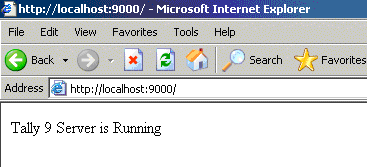 If it shows the message ‘The page cannot be displayed’, then either your Tally Server’s setting is not correct or Tally is not running. |
