Main Menu > Master Data Management > Accounts > Charges Master
Create a new Charge Name for each Charge Ledger and link the Charge name with respective Ledger to which the Charge amount would be posted.
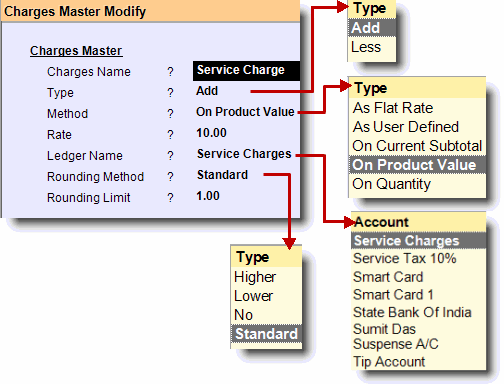
Charge Name |
Type here the name of the new Charge that you are going to create. |
|
Type |
Add |
Use this option if you want to add charges over the sale rate |
Less |
Use this option if you want to deduct charges from the sale rate. |
|
Method |
As Flat Rate |
It will add or less amount to/from the total sale rate by values as provided in the ‘Rate’ field of the Charges Master. In this method calculation is done by value. Example: 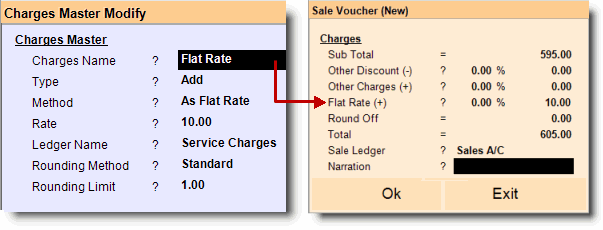 |
As User Defined |
It will add or less amount to/ from the total sale rate as per the values entered by the user in runtime. In this method calculation is done by value. Example: 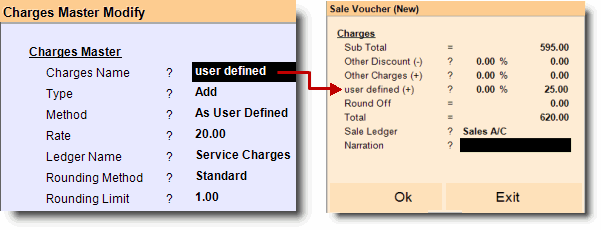 |
|
On Current Subtotal |
It will calculate charges on current subtotal. Example: Suppose, Total Sale Value = 200... Service charges = 10, 10% Charges on Subtotal = 21 (as because, Subtotal = 210) Total = 231 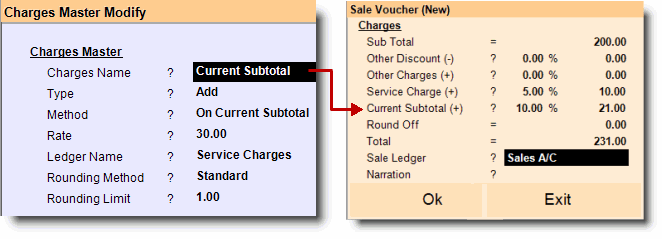 Note: this method depends on the order of other charges. If we change the order, calculation also gets changed. For Example: Total Sale Value = 200, 10% Charges on Subtotal = 20 (as because, Subtotal = 200 in this step) Service charges = 10, Total = 230
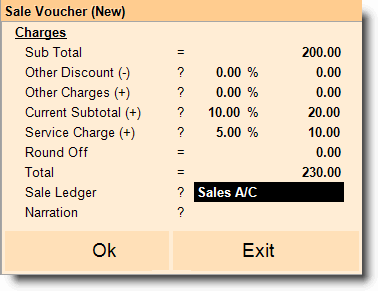 |
|
On Product Value |
It calculates charges on to the product value. Any other charges don’t affect the calculation of this type of charges. 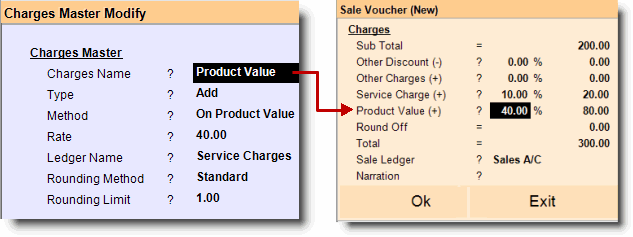 |
|
On Quantity |
It will add or less amount to/from the total sale rate ‘by value’ as provided in the ‘Rate’ field of the Charges Master. The calculation depends on number of quantity. In this method calculation is done by value. Example: If “Rate = 10” then it will add/less Rs.10 for single item, Rs.20 for 2 items, Rs.30 for 3 items etc. 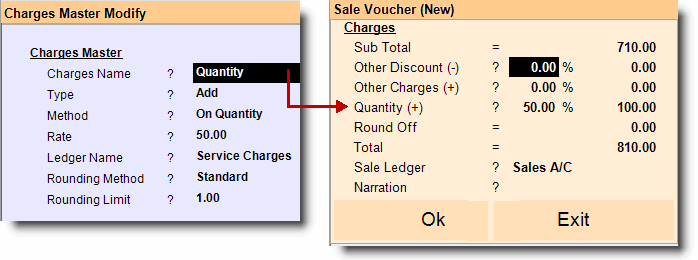 |
|
Quantity*Rate |
It will calculate charges on the value Quantity * Rate For more detail please visit; |
|
Rate |
Specify here the Charge amount or percentage. |
|
Ledger Name |
Press CTRL + N to create a new Ledger for Service Charge and attach it with Service Charge. |
|
Rounding Method |
Choose the rounding methods from Higher, Lower, Standard and No, as per your need. |
|
Rounding Limit |
Here you can manually set the Rounding Limit. |
|
Purchase Transaction
Add in Bill |
This option will allow you to add the other charges amount in the final purchase bill. |
Add In Cost |
This option will allow you to add other charges with purchase cost to create a new purchase cost. |