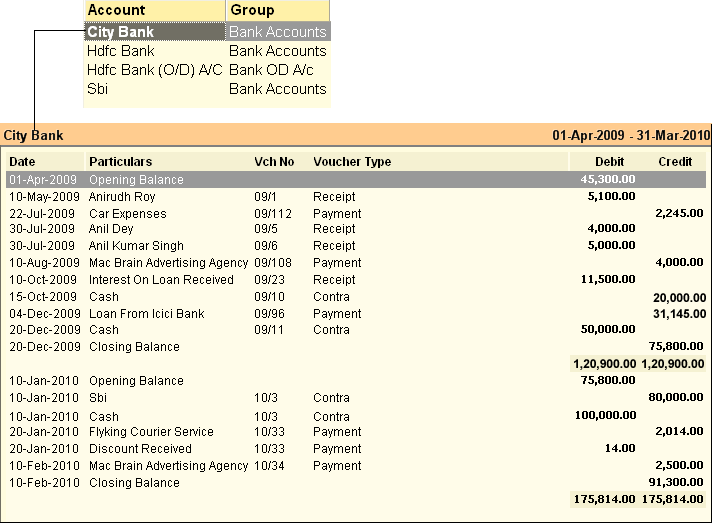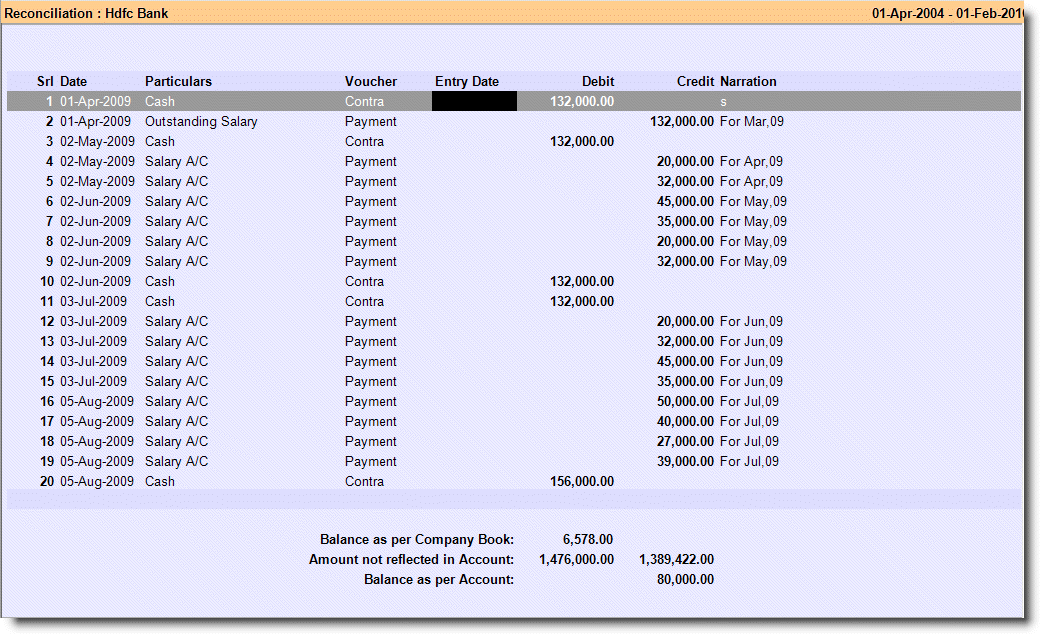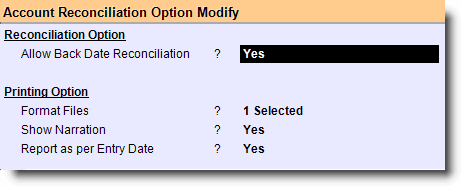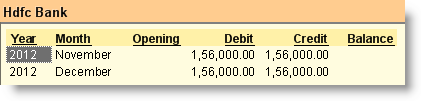Main Menu > Financial Management > Reports > Bank Book
You get the list of Bank Ledger Accounts (under Group Bank Accounts and Bank OCC) from which you may select a Bank Ledger to see Bank Book of the selected Bank.
The first ledger account transacted in the voucher, the net amount of receipt (in Debit Column) / payment (in Credit Column) is listed. The amount of Opening & Closing Balance of the selected Bank Account and the total of Debits & Credits for the period are also shown.
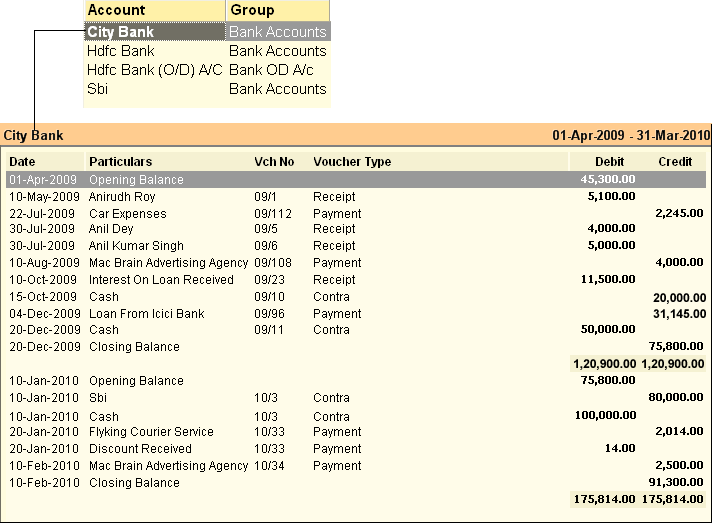
Buttons are explained in Using Reports (Register). Buttons specific to “Bank Book” are discussed here:
 
-P Periodical
|
To see periodical or month wise Bank Book Report.
|
-P Periodicity
|
Set the following Periodicity:
Bi Month: To see reports separately for 1st Half Month and 2nd Half Month. Transactions fall between dates 1st to 15th of any month will show under 1st Half Month and between dates 16th to Last Day of any month will show under 2nd Half Month.
Daily: Will show date wise report.
Half Yearly: Will show half yearly report for 1st Half Year and 2nd Half Year.
Monthly: Will show month wise report
Quarterly: Will show Quarterly Report for 1st Quarter, 2nd Quarter, 3rd Quarter and 4 Quarter.
Yearly: Will show Yearly Report.
|
^L Select Grp
|
Use this button to select Account Group. This is available in Periodical Report.
|
^S Reconcile
|
To reconcile your Bank Book with Banks Statement.
It shows the difference between the bank book of an organization as the statement provided by the bank itself along with corresponding entries and amounts.
Such differences may occur because of a cheque or a number of cheques issued by the organization have not been cleared yet, a banking transaction such as credit received or Turnover Tax, Multicity cheque clearing charges etc deducted by the bank, has not yet been recorded in the organization's bank book.
To reconcile an entry you just need to enter clearing date of the transaction as per bank’s statement in the “Entry Date” column and then press Alt+S to save.
|
-O Option
|
Set Bank Book Report option:
Entry Wise Detail
|
Yes = Set Yes to show balance figure in each entry row.
No = Set No if don’t want to show balance figure in each entry row. After set No the column Balance will be disappeared from the report and in this case balance will be showed as per option selected in field Method of Balancing.
|
Include Opening Balance
|
Set Yes to show Opening Balance in each balancing period, if set No Opening Balance will be disappeared from the report.
|
Method of Balancing
|
Daily: To calculate and show balance amount daily basis.
Monthly: To calculate and show balance amount monthly basis.
Yearly: To calculate and show balance amount yearly basis.
|
Print Voucher No
|
Set Yes to print voucher number else set No.
|
Select Voucher to Show
|
All Voucher: Will show both ledgers of Debit and Credit Balance.
Debit Entries Only: Will show the ledgers only of Debit Balance.
Credit Entries Only: Will show the ledgers only of Credit Balance.
|
Show Reference Entry
|
Set Yes to show Reference Number attached with ledger else set No.
|
Show Cost Center
|
Set Yes to show the respective Cost Center else set No.
|
Show Narration
|
Set Yes to show Narration attached with transactions else set No.
|
Show Narration for Each Entry
|
Set Yes to show Narration attached with individual ledger else set No.
|
|
-L Select Led
|
To select a Bank Ledger Account.
|
|
Bank reconciliation allows companies or individuals to compare their account records with the bank account balance records, to uncover any possible discrepancies.
Discrepancies may include:
•Cheques recorded as a lesser amount than what was presented to the bank; •Money received but not lodged; •Payments taken from the bank account without the business's knowledge etc.
Since there are timing differences between when data is entered in the banks systems and when data is entered in the individual's/companies system, a normal discrepancy between account balances may occur. The goal of reconciliation is to determine if the discrepancy that occurred is due to error rather than timing.
A bank reconciliation done regularly can reduce the number of errors in an accounts system.
^S Reconcile
|
Use this button to open Bank Reconciliation Statement. This is not a bank book report but you can say that, it is a form by which you can compare your bank book to banker’s records, by which you can find and resolve several transaction errors. In this screen you will find every transaction which has no entry date. In entry date field you have to enter bank date, stated in the bank statement for that transaction.
Before giving entry date transactions will not reflect in account and theirs total debit and credit balance will show under Amount not reflected in Account. After giving entry date, transactions will reflect in account.
|
You can find the Bank reconciliation option in the following Reports:
•Bank Book Report •Cash Book Report •Ledger Report.
|
Buttons are explained in Using Reports (Register). Buttons specific to “Bank Reconciliation” are discussed here:
  
^S Set Date
|
Use this button to set current date for every transaction not reflecting in the account.
|
-A Show All
|
Use this button to show all transactions either reconcile or not.
|
-S Save
|
Use this button to save any changes made.
|
-O Opt Voucher
|
Use this button to open Reconciliation Option.
Reconciliation Option
|
Allow Back Date Reconciliation
|
Set Yes to do reconciliation in Back Days else set No.
|
Column to Display on Screen
|
Narration
|
Set Yes / No.
|
UDF1
|
Set Yes / No.
|
UDF2
|
Set Yes / No.
|
UDF3
|
Set Yes / No.
|
UDF4
|
Set Yes / No.
|
UDF5
|
Set Yes / No.
|
UDF6
|
Set Yes / No.
|
UDF7
|
Set Yes / No.
|
UDF8
|
Set Yes / No.
|
UDF9
|
Set Yes / No.
|
UDF10
|
Set Yes / No.
|
Line Narration
|
Set Yes to show Bank Name, Document Number etc entered during payment collection.
|
Printing Option
|
Format Files
|
Press <enter> and select the format files of the report from the list. You may select more than one formats, then during printing, you will get the formats selected ere in the list of selectable formats, from where you may select the desired format.
|
Show Narration
|
Set Yes to show Narration attached with transactions else set No.
|
Report as per Entry Date
|
Show Report as per Entry Date.
|
|
^P Print
|
Use this button to print Bank Reconciliation Statement.
|
-V Preview Dgn
|
Use this button to open preview designer for Bank Reconciliation Statement.
|
|
Allow Back Date Reconciliation
|
Set Yes to allow back date reconciliation.
|
Format Files
|
Select format file from list and set that for reconciliation print preview.
|
Show Narration
|
Set Yes to show narration field in Reconciliation Screen.
|
Report as per Entry Date
|
Set Yes to show statement as per entry date.
|
|